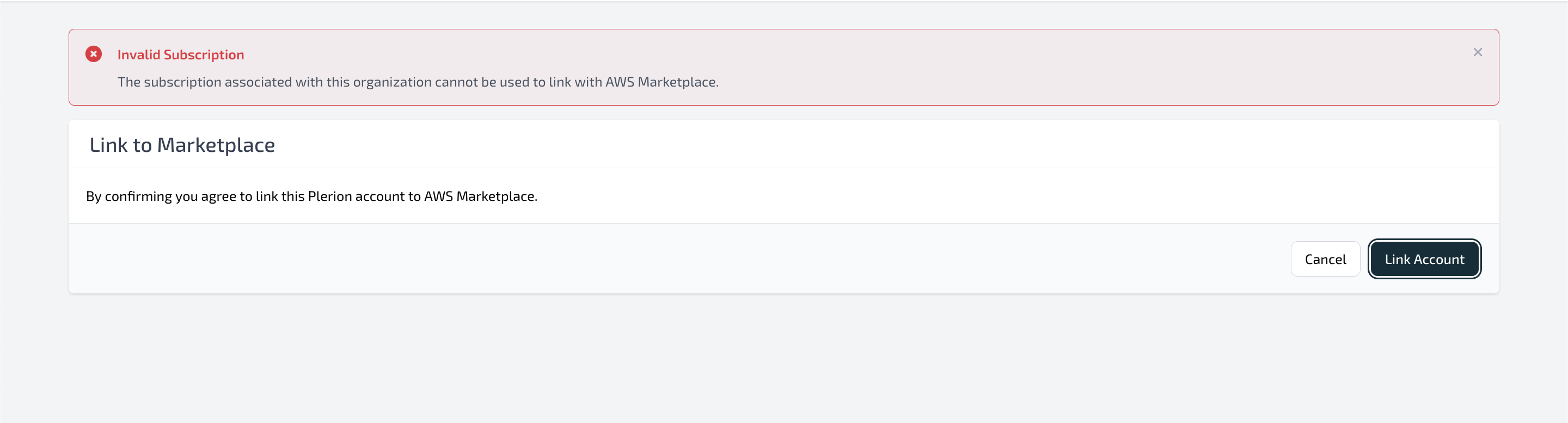Link Existing Plerion Organization to AWS Marketplace
Users can link their existing Plerion organization to their AWS Marketplace subscription. To do this, the following conditions must be met:
- The user must have access to the existing Plerion organization as an organization admin.
- The user must have AdministratorAccess or AWSMarketplaceFullAccess to the AWS account with the AWS Marketplace subscription.
- The existing Plerion organization must have an active or free trial subscription within Plerion.
- The existing Plerion organization must not have any outstanding AWS Marketplace subscription.
- The AWS Marketplace account must not be linked with any other Plerion organization.
Link Account
Users can follow the steps below:
-
Open the AWS Console of the account used to purchase the Plerion offering. Navigate to AWS Marketplace Subscriptions and click on the Manage Subscriptions tab. Here, users can see a list of their available subscriptions. Click on the Set up Product button available on the Plerion Subscription.
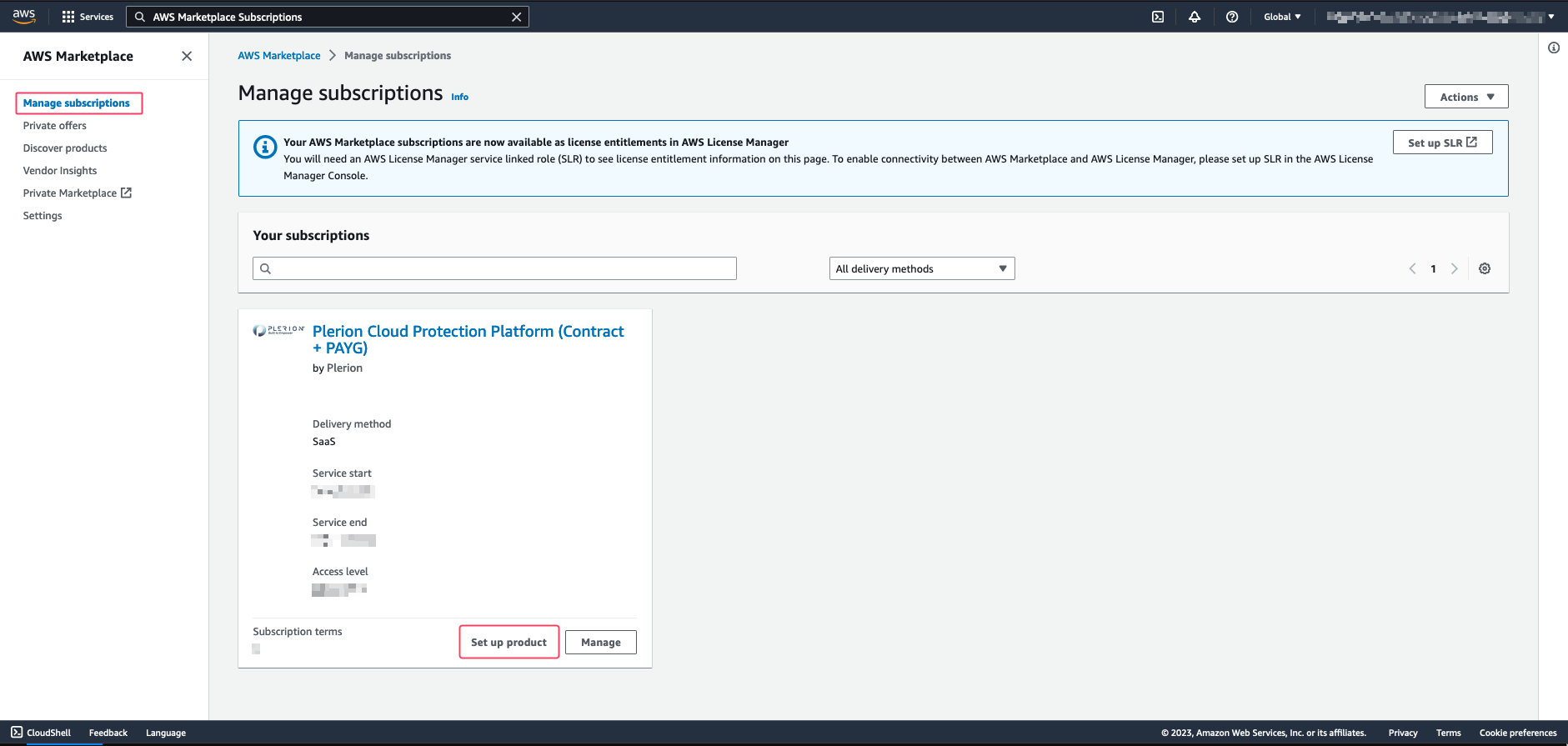
On the AWS product setup page, click on Click here to set up your account. This will redirect users to the Plerion Marketplace Onboarding page:
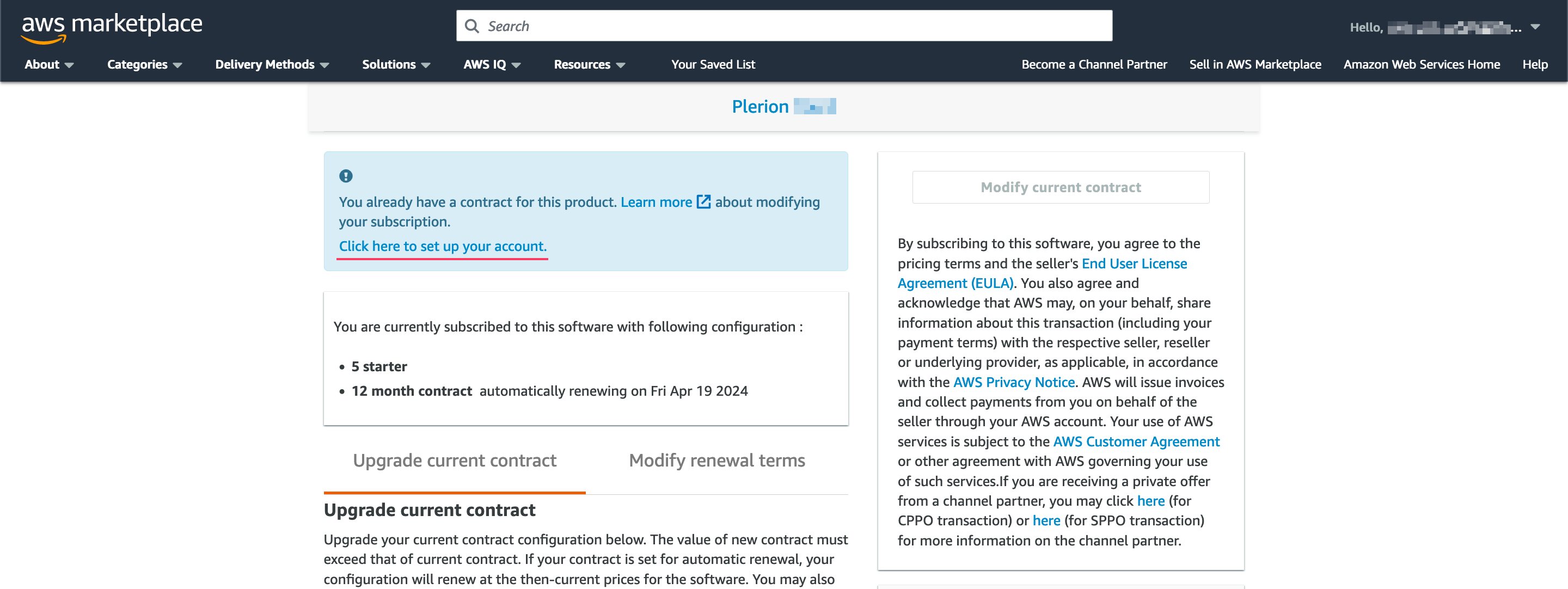
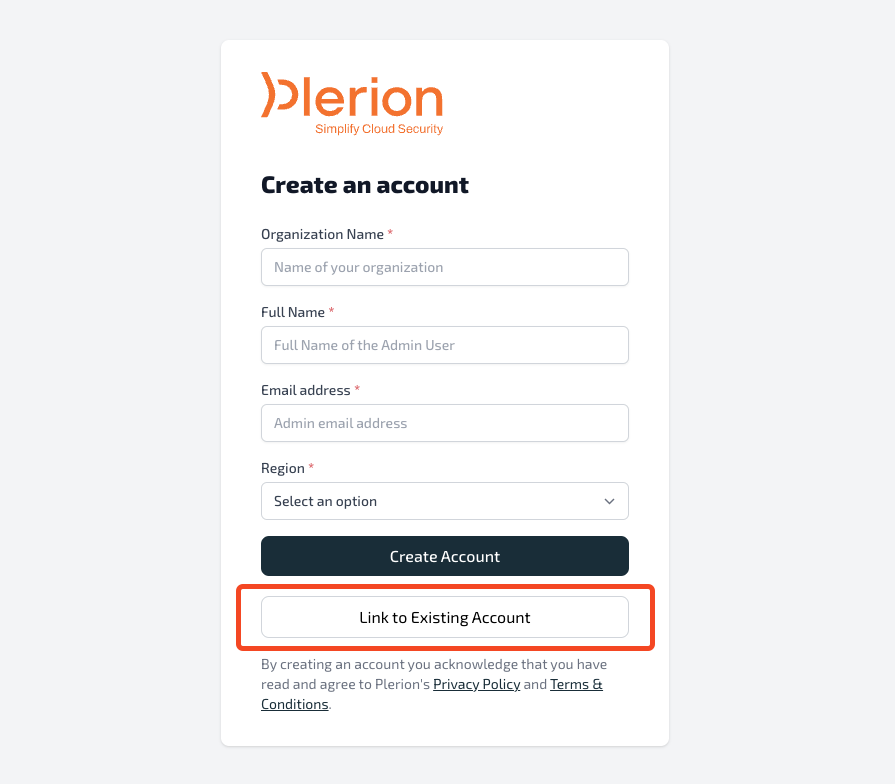
Here, users can click on Link to Existing Account.
-
Users will then be redirected to the sign-in page where they can log in normally.
-
After a successful login, users will be redirected to the following page where they can authorize linking their account to the AWS Marketplace subscription:
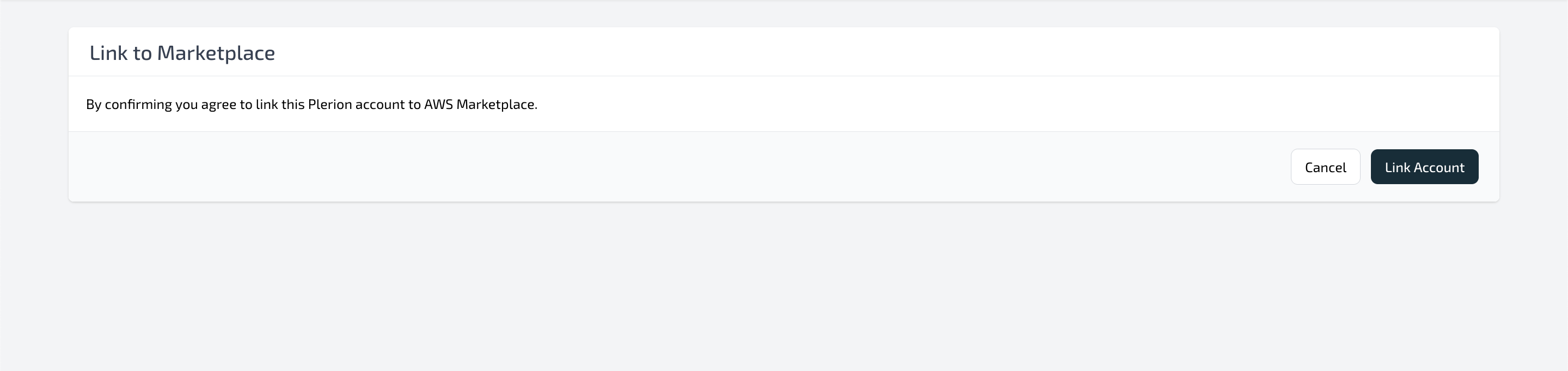
-
After linking the organization, users will be redirected to the Subscription page, where they can find more information regarding their subscription.
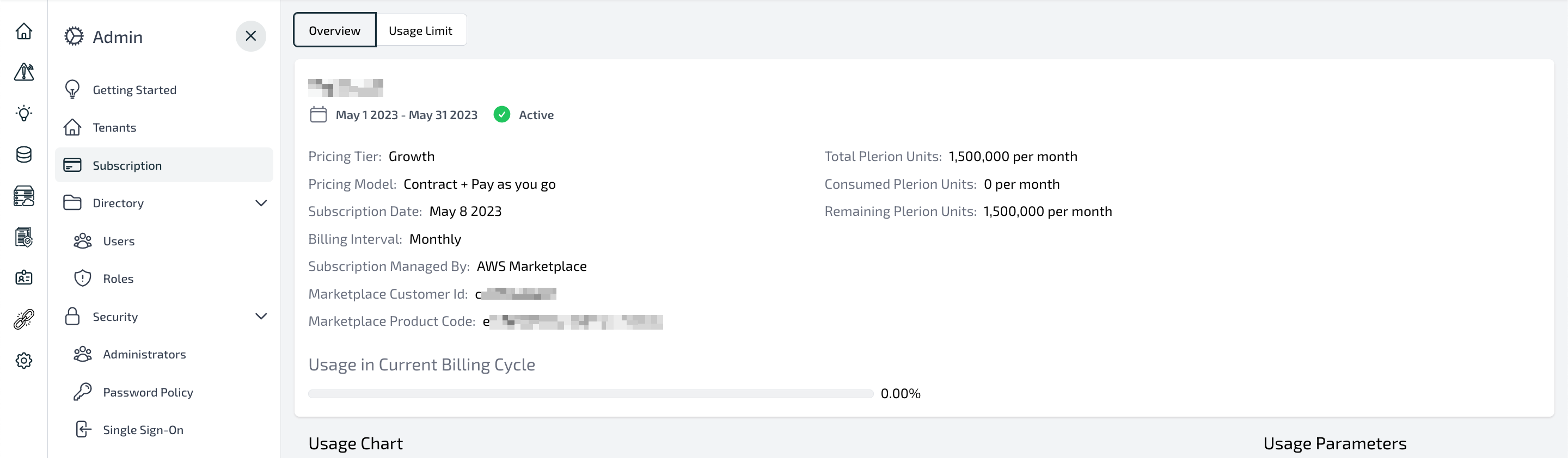
Possible Errors
-
Invalid/Expired Token: If the marketplace token from AWS Marketplace has expired, the user will get the following error message. To resolve this, users can try again to link their account from the Marketplace Console.
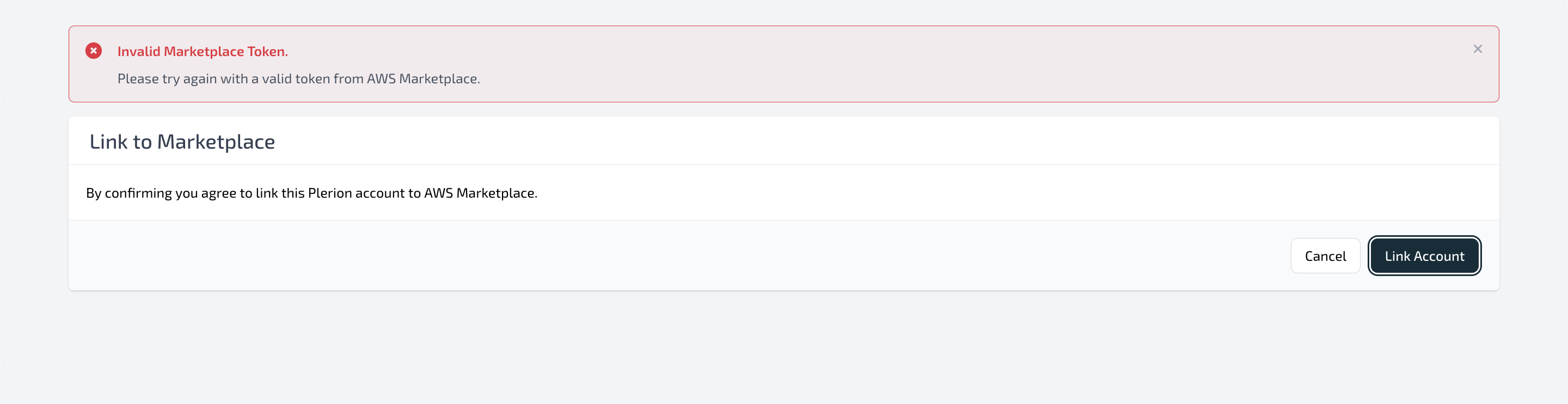
-
Marketplace Account is already linked to another organization in Plerion.
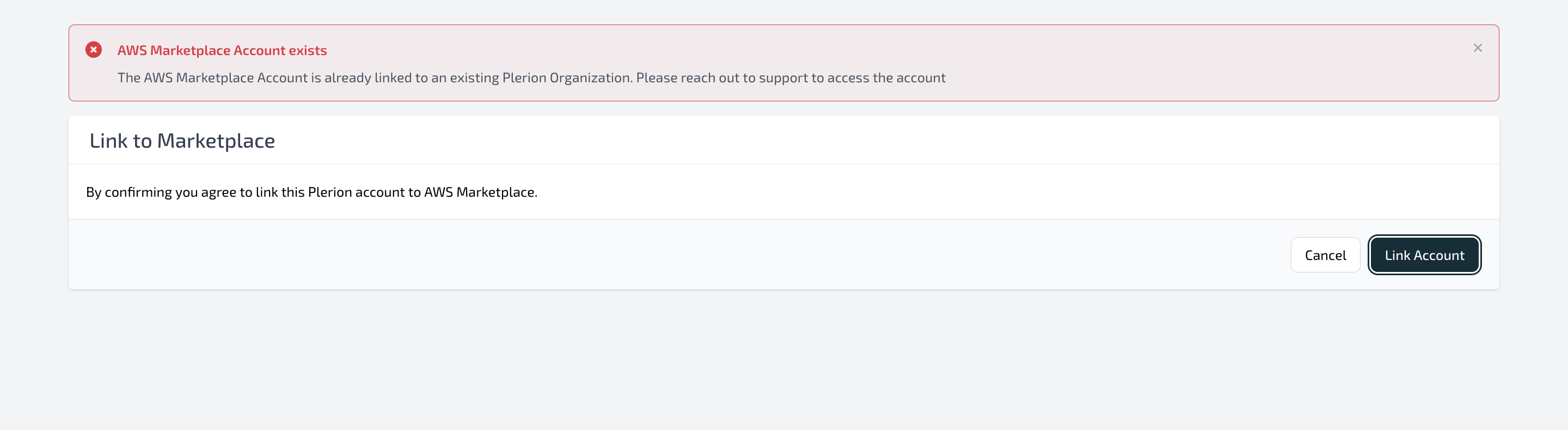
-
The organization does not have an active subscription with Plerion.