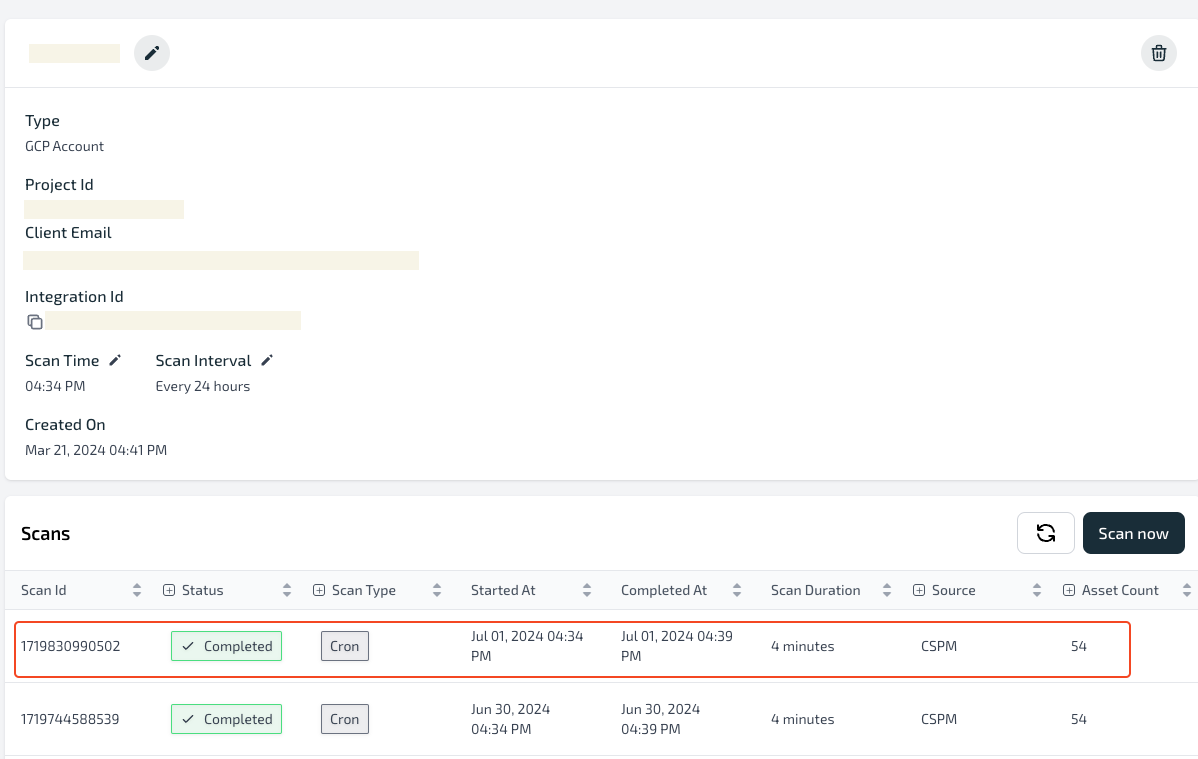Google Cloud Platform (GCP) Integration
Google Cloud Platform (GCP), offered by Google, is a suite of cloud computing services that runs on the same infrastructure that Google uses internally for its end-user products.
It is an inbound integration and is easy to integrate with the Plerion Platform.
Steps for GCP Integration
- On the Plerion Dashboard, Click on
Settingsand click onIntegrations
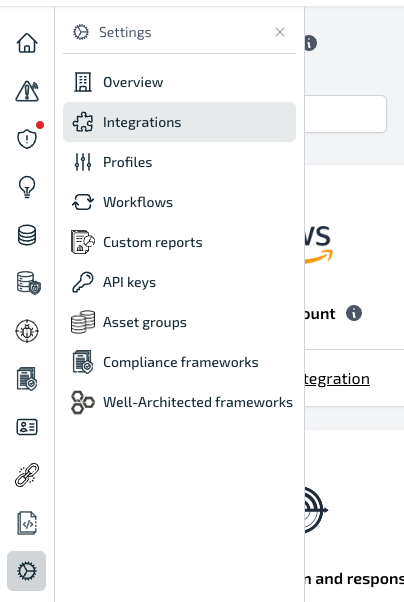
- Click on Inbound Tab and Click on the GCP Account
+button
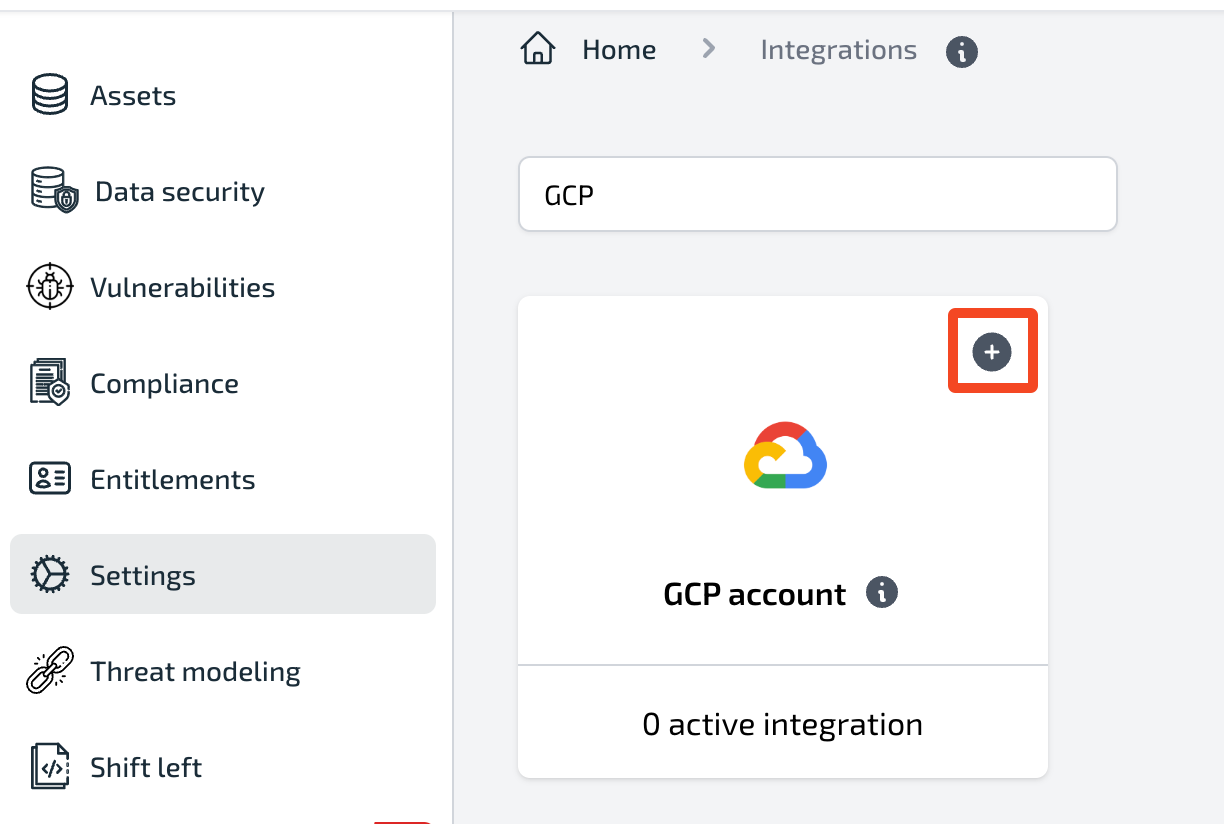
- Add your GCP Integration name
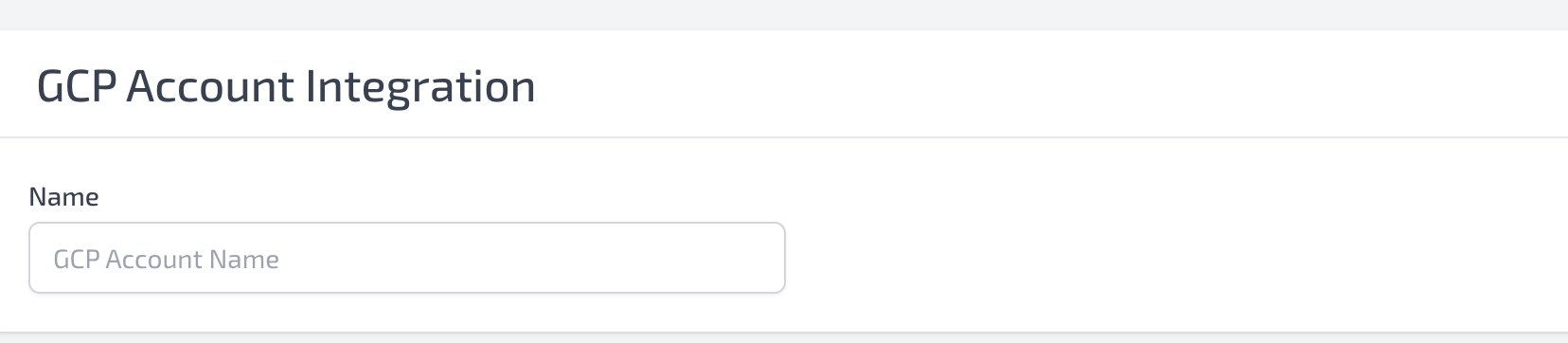
- For each GCP Project you wish to integrate follow the GCP Integration guide and download your service account JSON file.
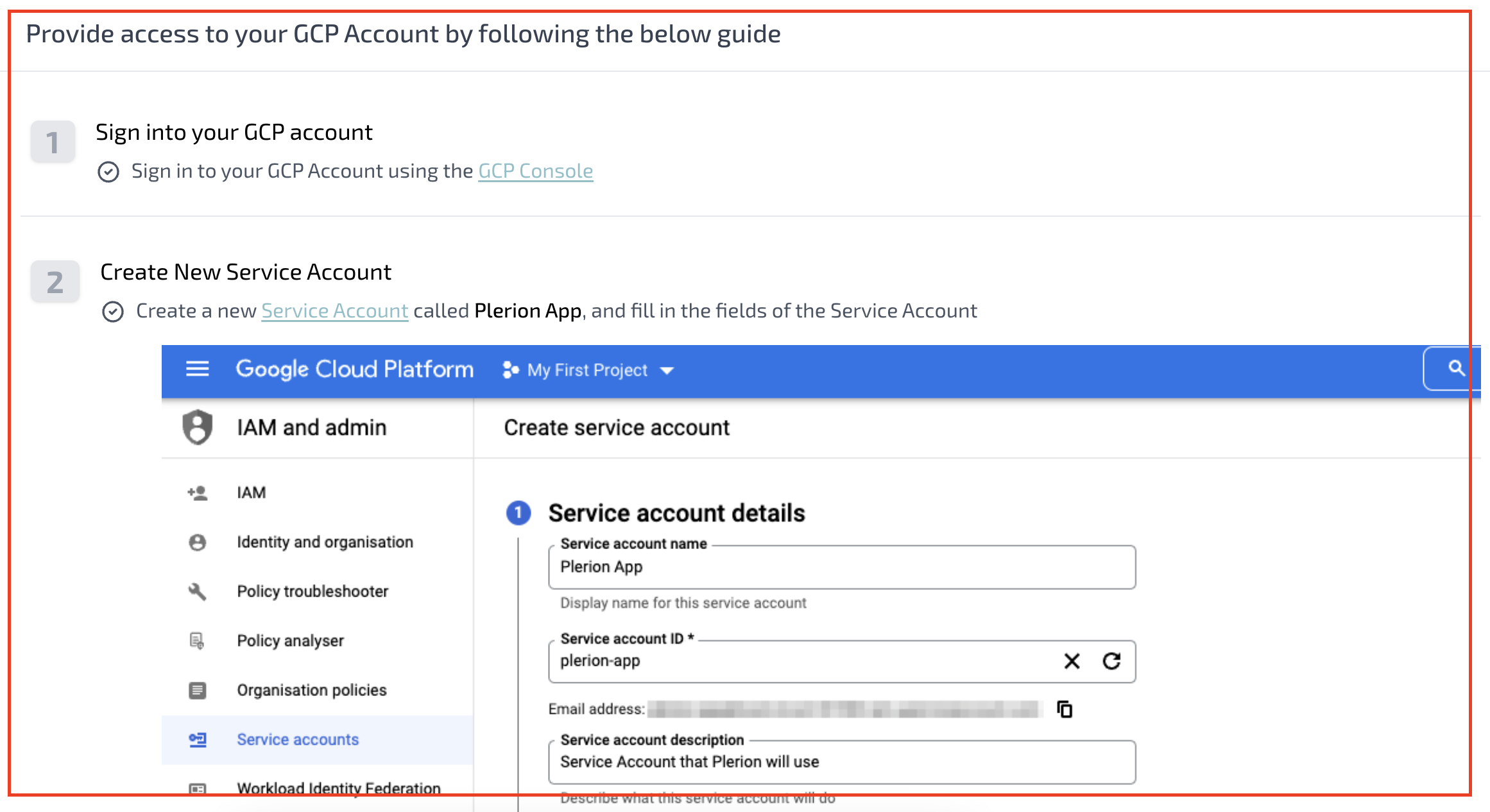
- Upload/Drop your Service Account Key JSON file
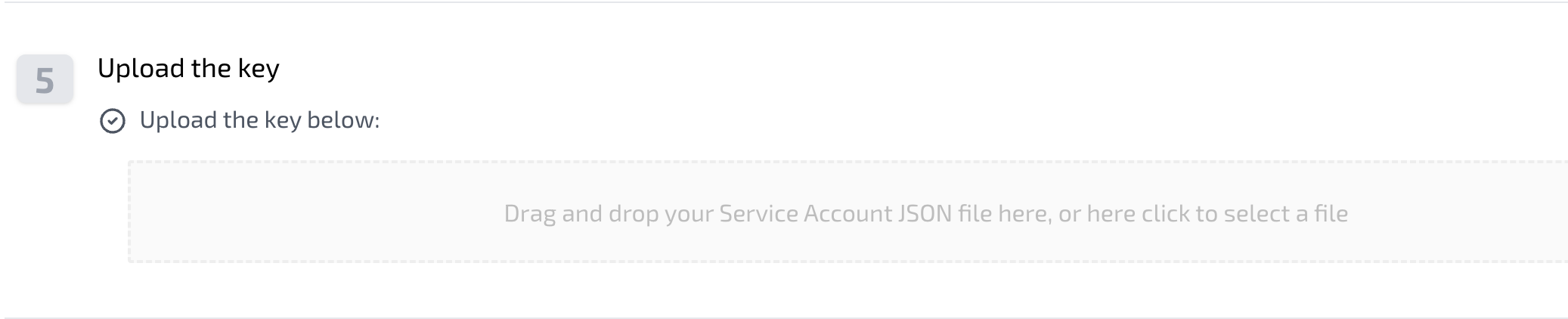
- Set your Scan time (the time when you want your GCP Integration to run). By default, it takes your local time when the integration takes place. You can set the scan interval too (6, 8, 12, 24 hours).
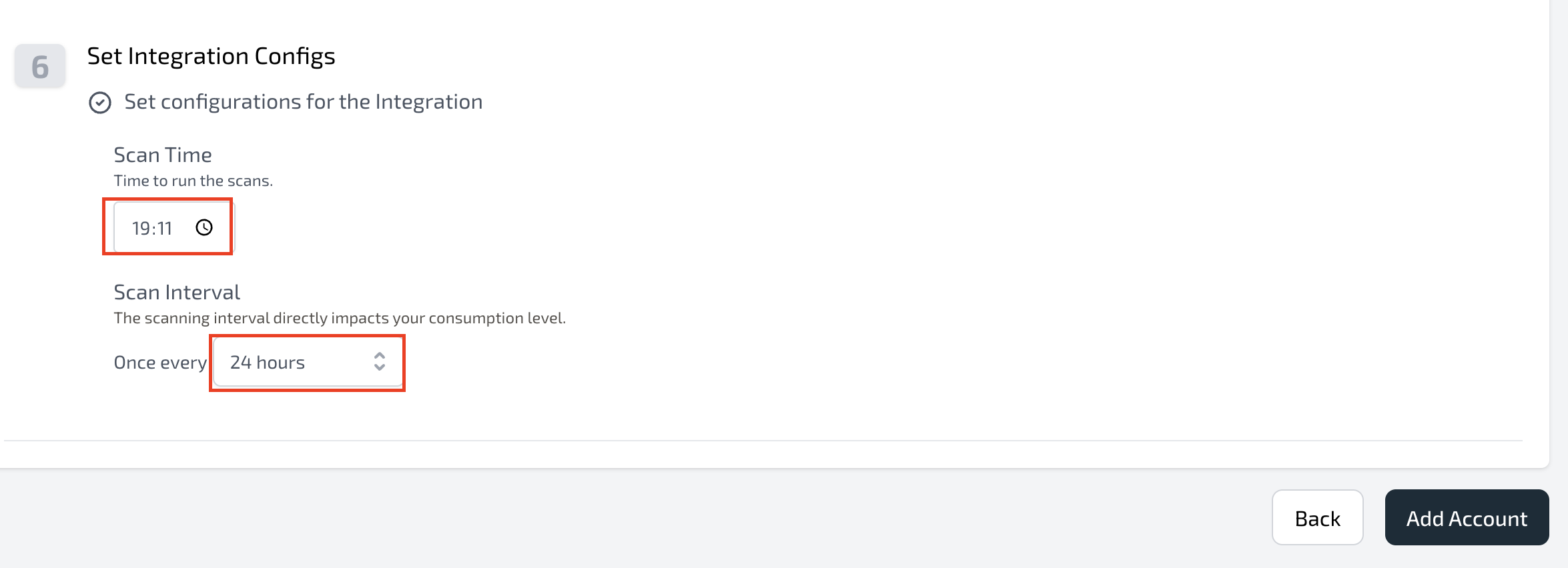
-
Click the Add Account button.
-
After integration has been successfully added, Click on the Integrations button as in Step 1.
-
Click on the GCP Account with your new active integration
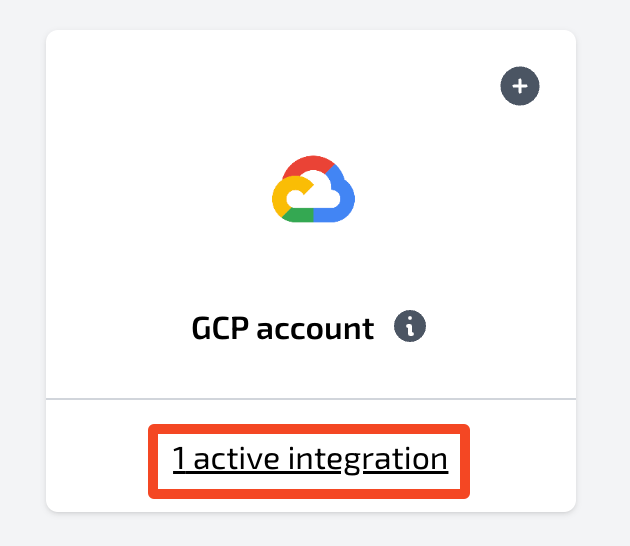
- Click on your GCP Integration from the Integrations List
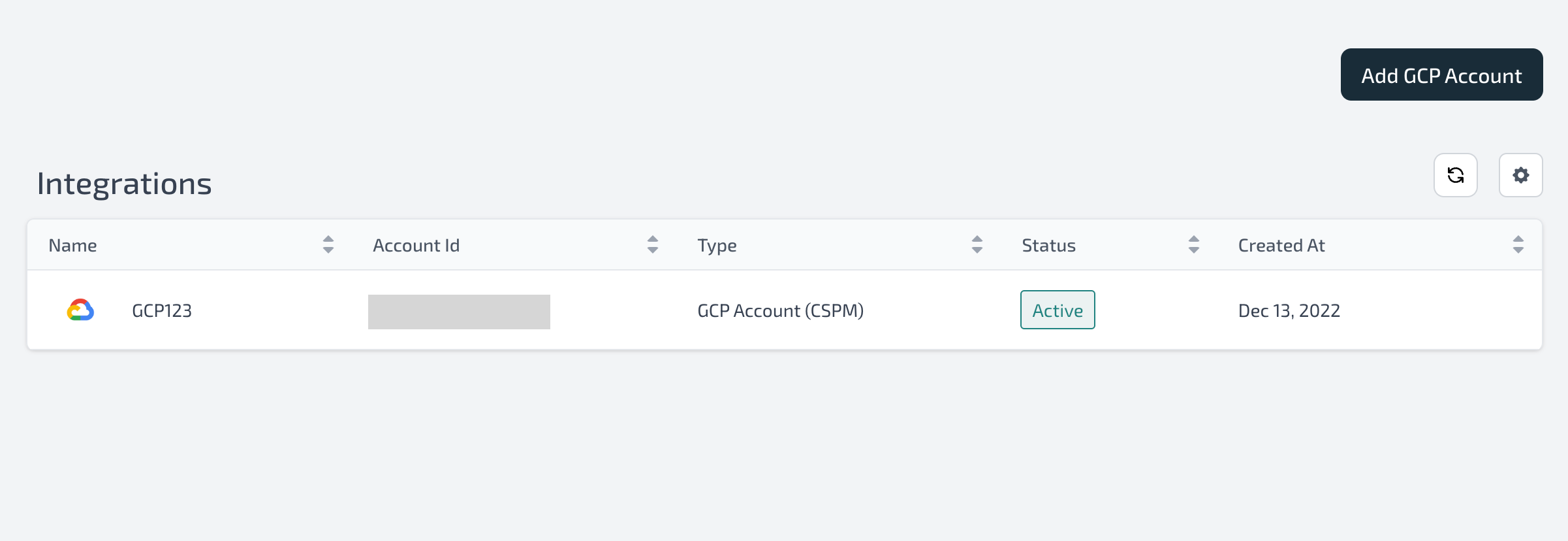
- On the Integration page, you can see your Integration information as well as your Integration scans