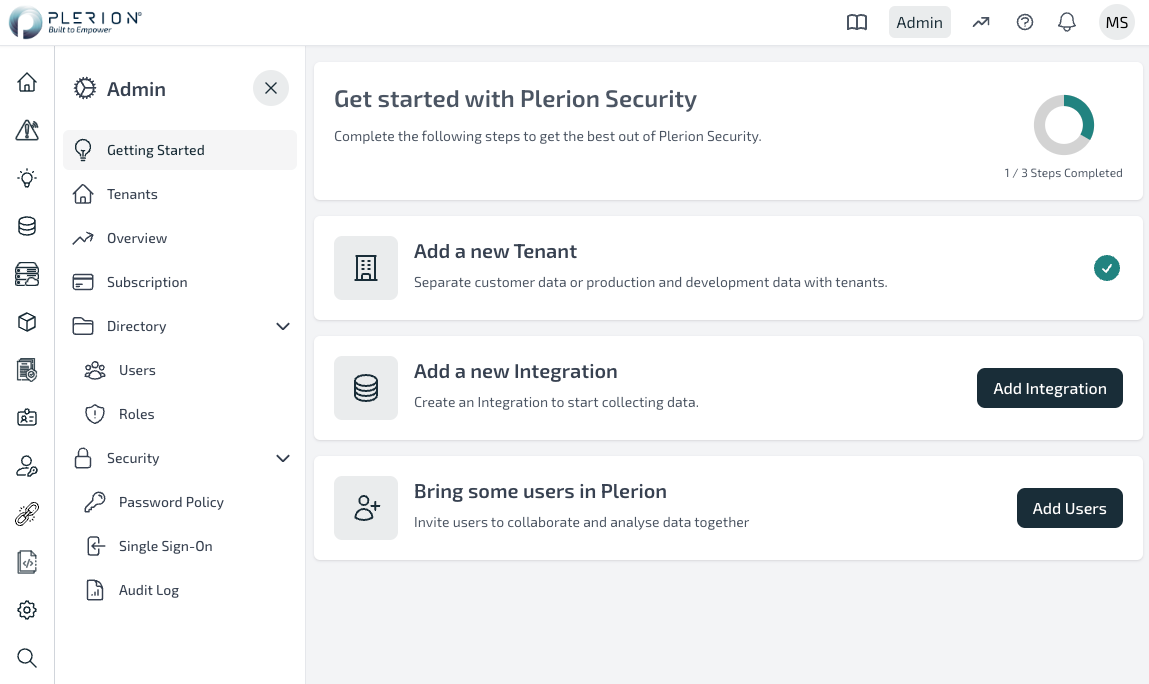Plerion Onboarding Guide
Invitation Email and Log In
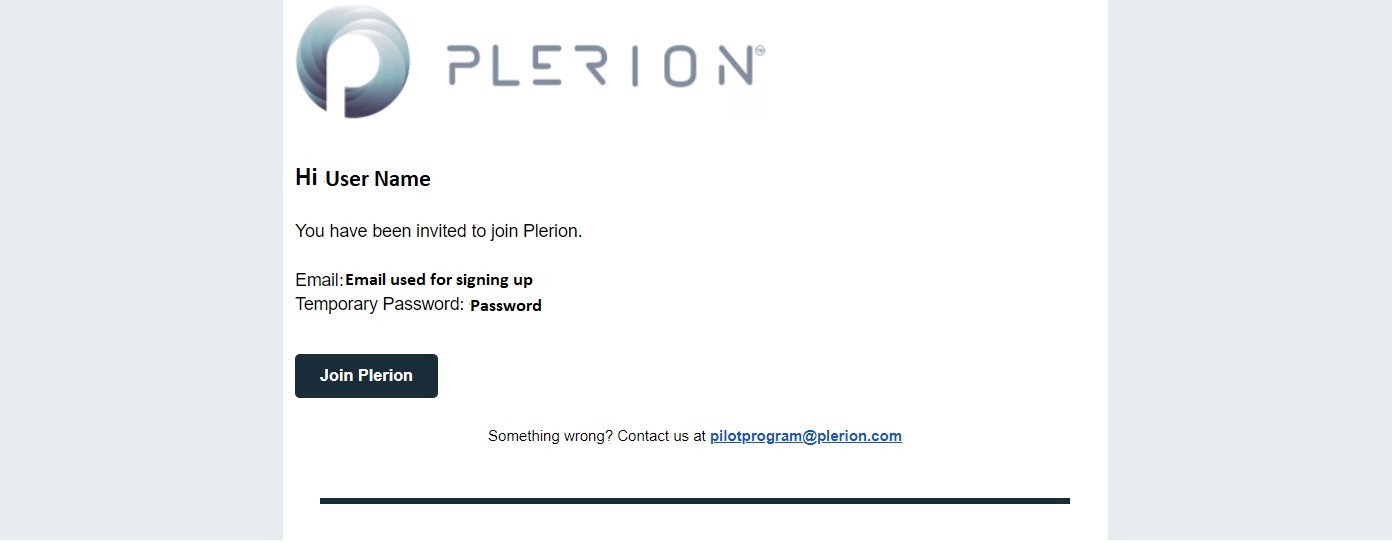
-
Users who have signed up will receive an invitation email from Plerion, which includes email and temporary password required for logging in to the Plerion platform.
-
On selecting 'Join Plerion', the user will be redirected to theCloud Protection Platform Sign-In page. Provide the credentials received in the email and log in.
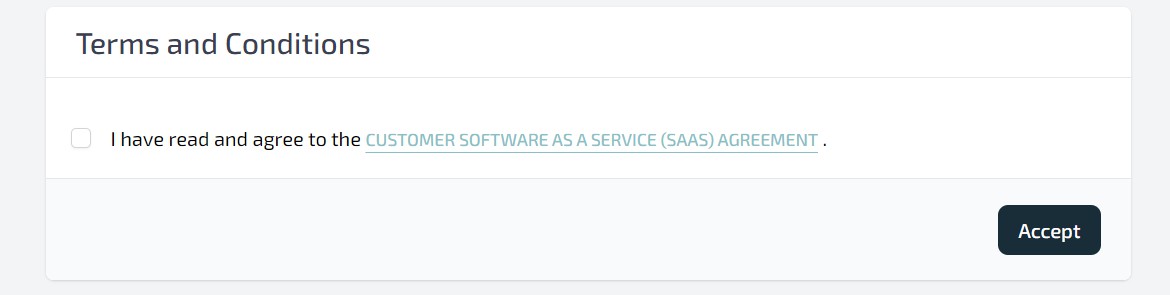
- On logging in, the signed-up user will be provided with the Terms and Conditions that need to be acknowledged before accessing the Cloud Protection Platform.
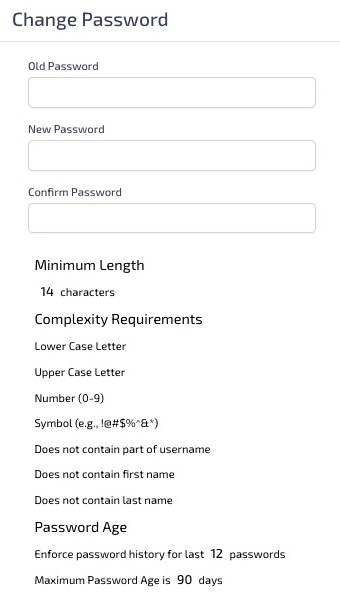
-
The user is then provided with an option to change the temporary password provided by Plerion. Password requirements are highlighted on the page.
-
The next step is to set up MFA for the signed-in user. This step is mandatory.
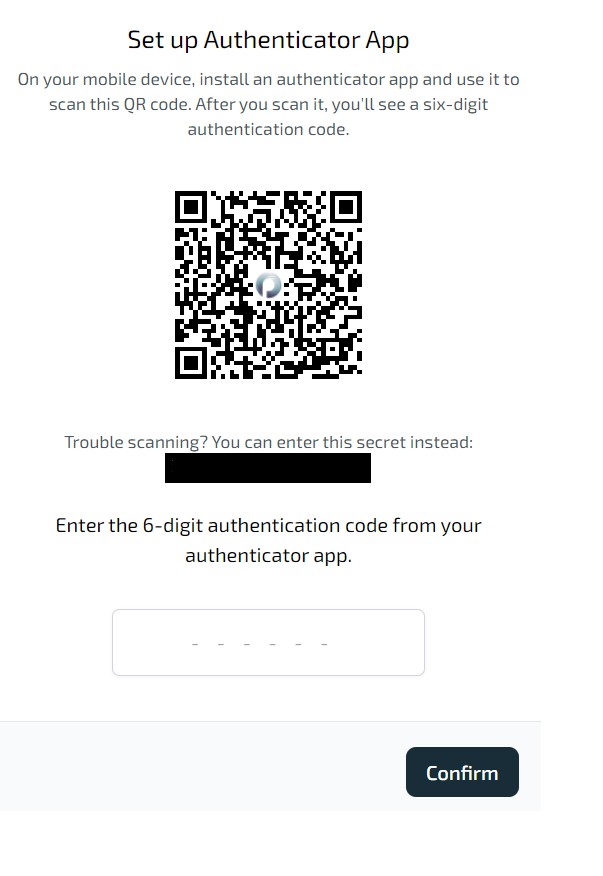
- The user will be redirected to a screen with multiple options - Add a Tenant, Add users, Add integrations etc. A default tenant is already created for the organization.