Vanta Integration
Vanta is a security and compliance automation platform that helps companies streamline their security and compliance processes by automating tasks related to frameworks like SOC 2, ISO 27001 and GDPR.
Plerion simplifies vulnerability reporting to your Vanta environment. Once your Vanta account is connected, Plerion automatically sends vulnerabilities identified across your cloud infrastructure, helping ensure your compliance workflows reflect your current security posture.
Note: This is a one-way outbound integration. Vulnerabilities created or updated in Plerion will appear in Vanta, but changes made in Vanta will not sync back to Plerion.
What does Plerion send to Vanta?
Plerion syncs vulnerability data into your connected Vanta instance based on your selected workflow conditions.
This integration allows you to:
- Stay aligned with compliance requirements by ensuring vulnerabilities are visible in your Vanta instance
- Focus on the most impactful vulnerabilities
- Plerion will only sync the 10,000 most severe issues or up to 10MB of data per tenant, in line with Vanta's API limits
- Perform manual syncs using the Sync now button, or wait for the daily scheduled syncs for automatic updates
Steps for integrating Vanta with Plerion
- On the Plerion dashboard, go to Settings > Integrations
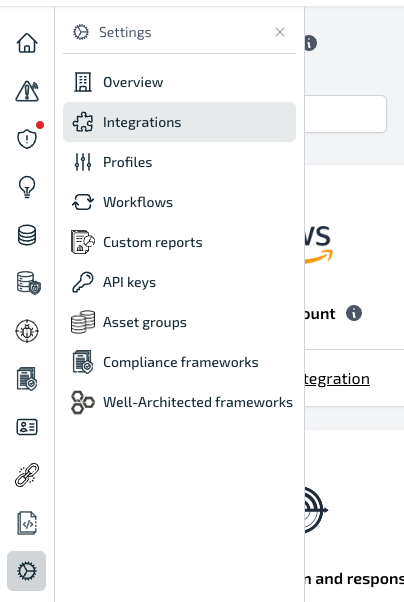
- Find the Vanta integration and click the + button.
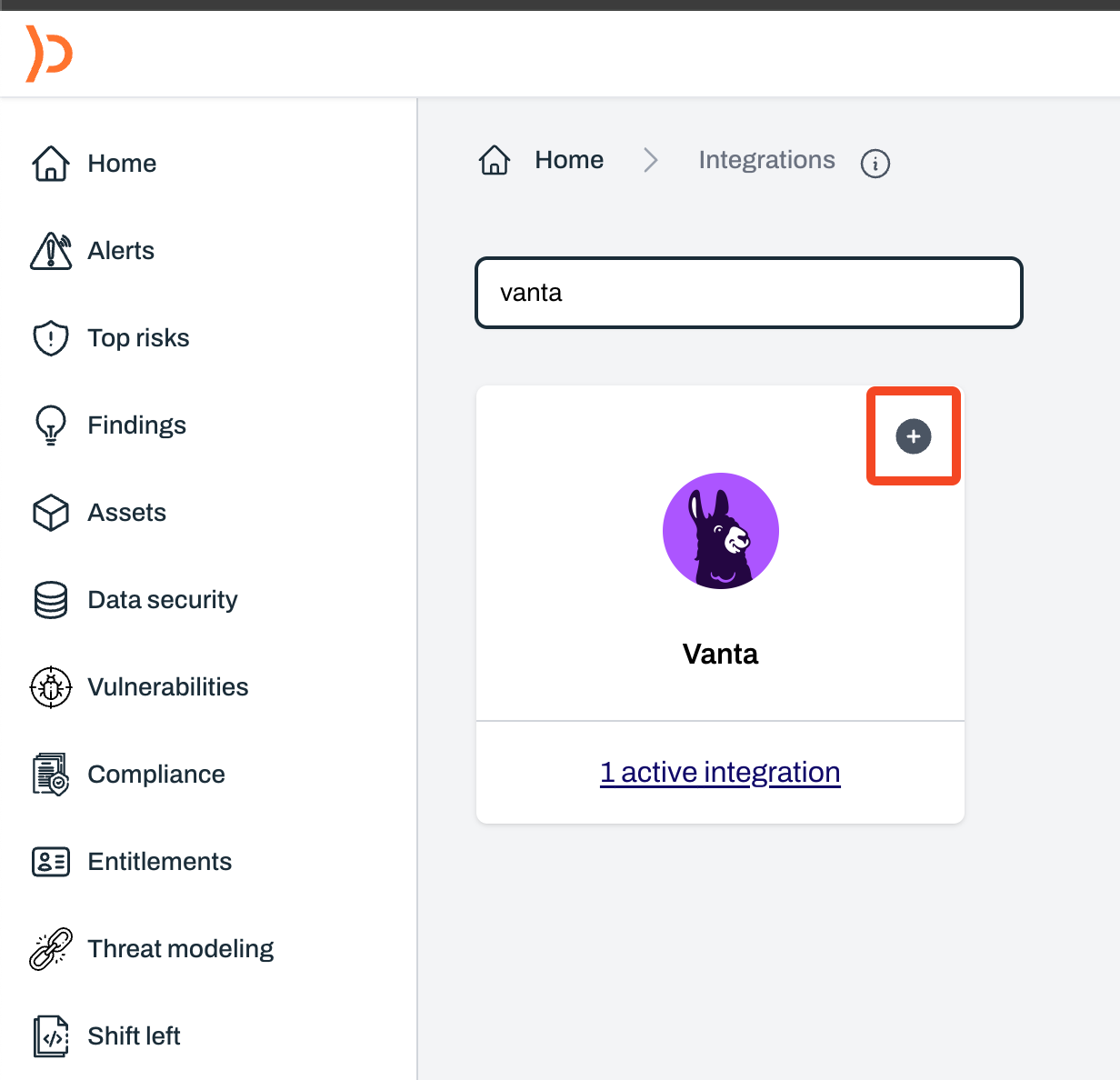
- Enter a name for your Vanta integration and click on Connect Vanta. This will open a Vanta OAuth pop-up.
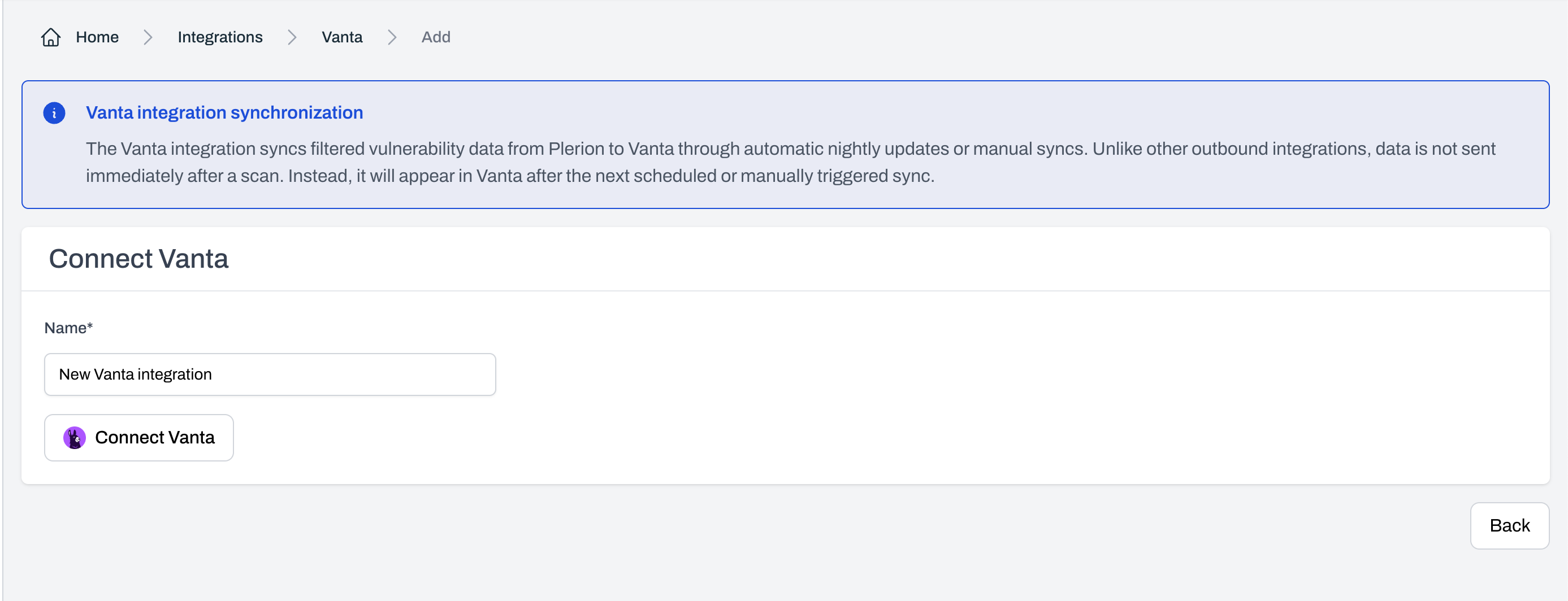
- Review the access permissions and click Allow.
Please note that only one Vanta integration is permitted per tenant.
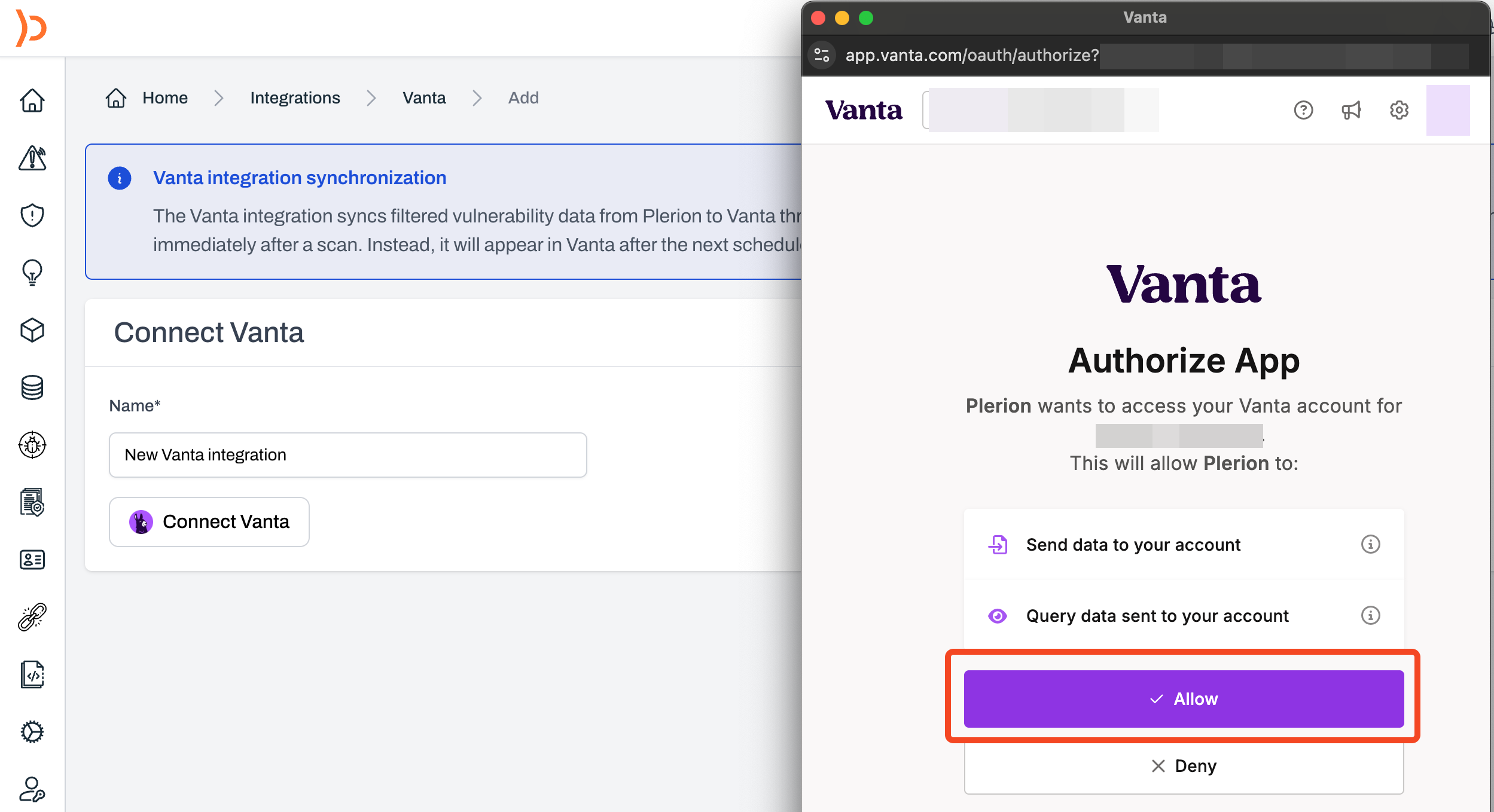
Create a workflow on Plerion
Once you have added your Vanta integration, you will need to set up the corresponding workflow.
-
Go to Settings > Workflows and click on the Add a new workflow button.
-
Enter your workflow name and ensure that the Enabled toggle is turned on.
-
Under Conditions, click Add conditions > Add vulnerability conditions.
-
Under Actions, click Add action and select your connected Vanta integration.
-
Click Save to finish setting up your workflow.