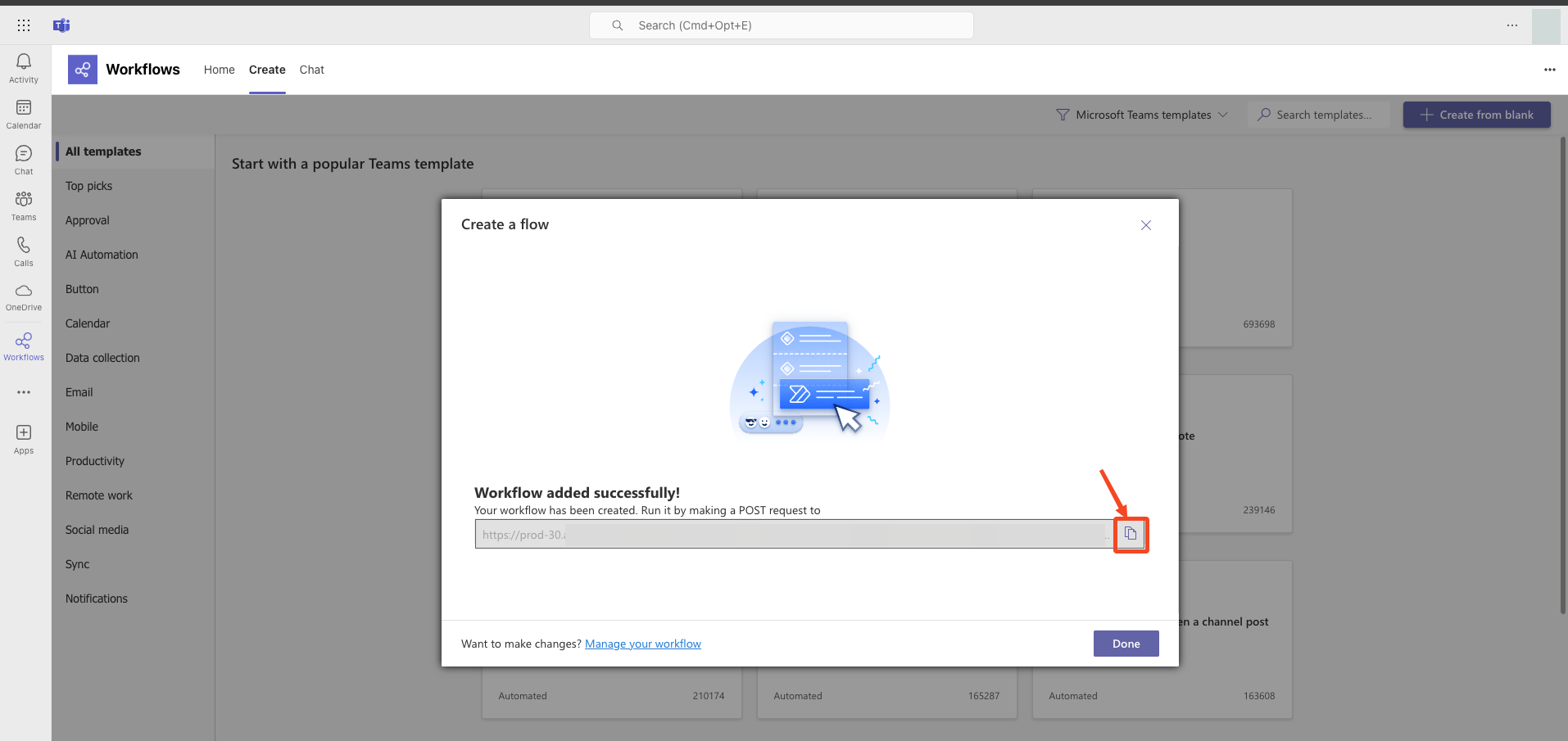Teams Integration
💡
Microsoft Teams is a messaging app for real-time collaboration and communication, meetings, file and app sharing. Using Teams Integration, automated alerts can be received based on certain triggers or events. It includes alerts based on Risk score, Findings, and other parameters (Publicly Exposed, Sensitive data, Admin Privileges, etc.).
It is an outbound integration and can be easily set up in the Plerion Platform.
Steps for adding a Teams Integration
- On the Plerion Dashboard, click on
Settingsand then click onIntegrations.
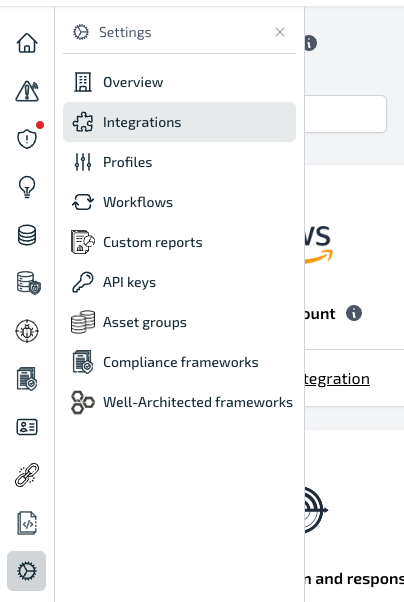
- Click on the Teams
+button.
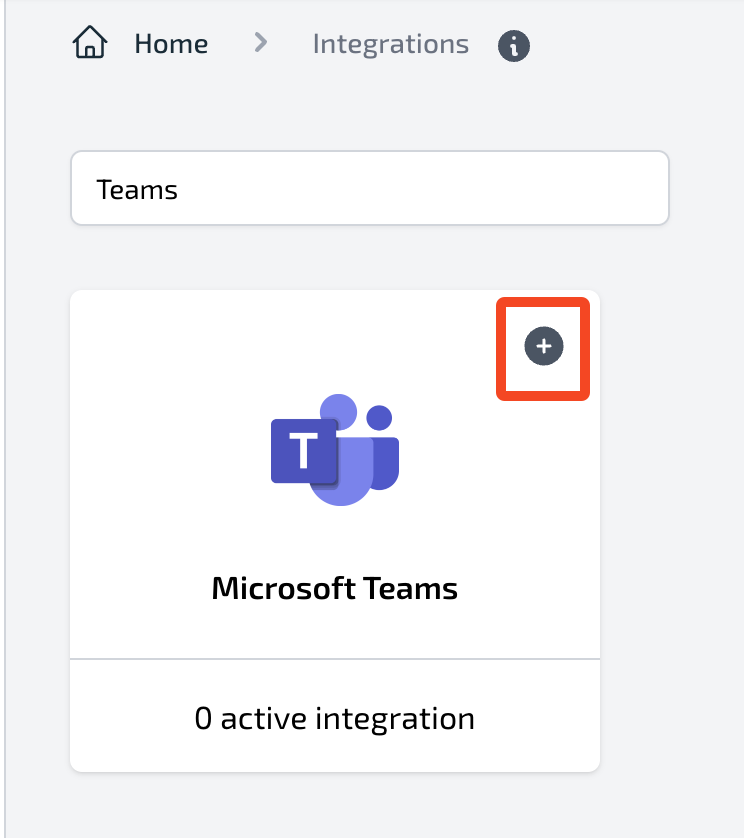
- Add
Integration name, properWebhook URLand click on the Add button. It is also possible to click Send a Test Message to check whether the webhook works properly.

- The Test message can also be checked after the integration has been successfully added.
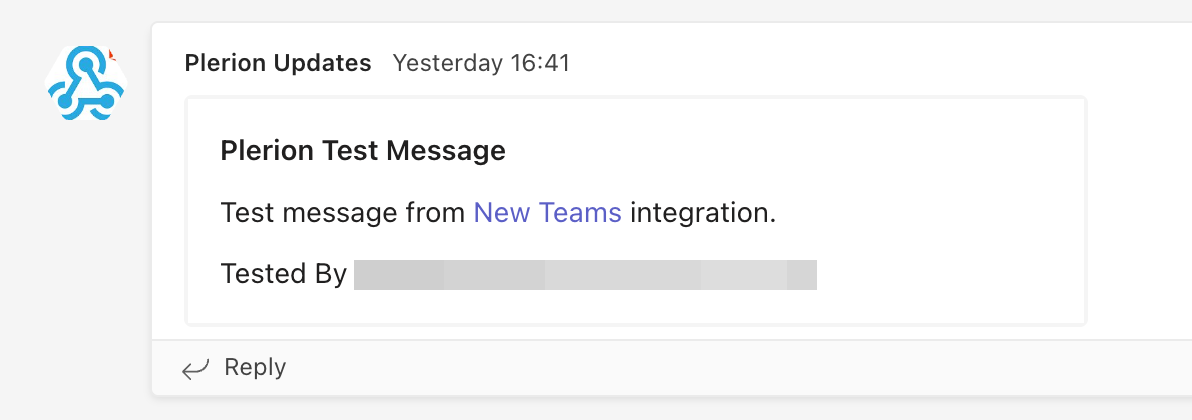
Setup Incoming Webhook URL
Incoming Webhooks are a simple way to post messages from the Plerion Platform into Teams.
- Navigate to this URL New App (opens in a new tab).
- Login to the Teams account.
- In Teams, create a new channel (if one does not already exist) where incoming Plerion messages will be received.
- Select the 3 dots from the left side navigation bar and select
Workflows.
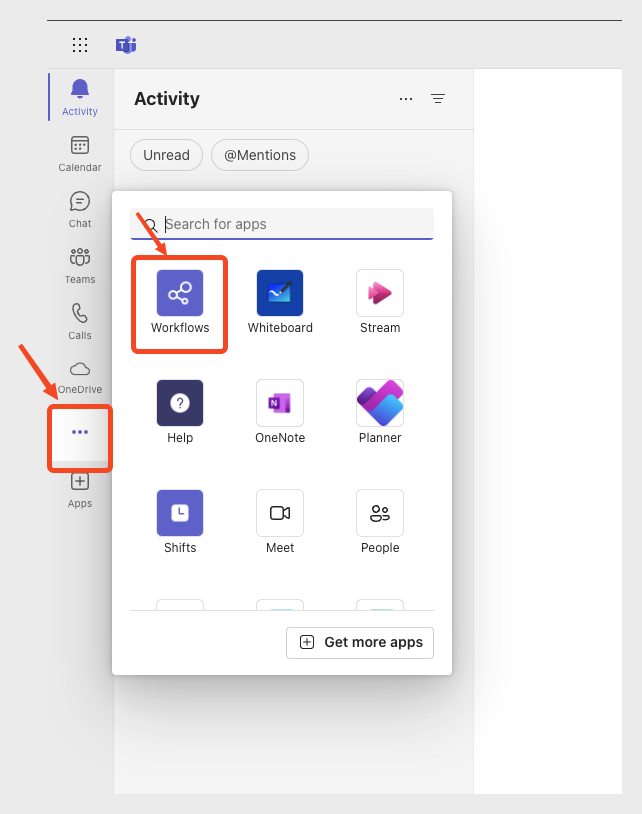
- Select New flow.
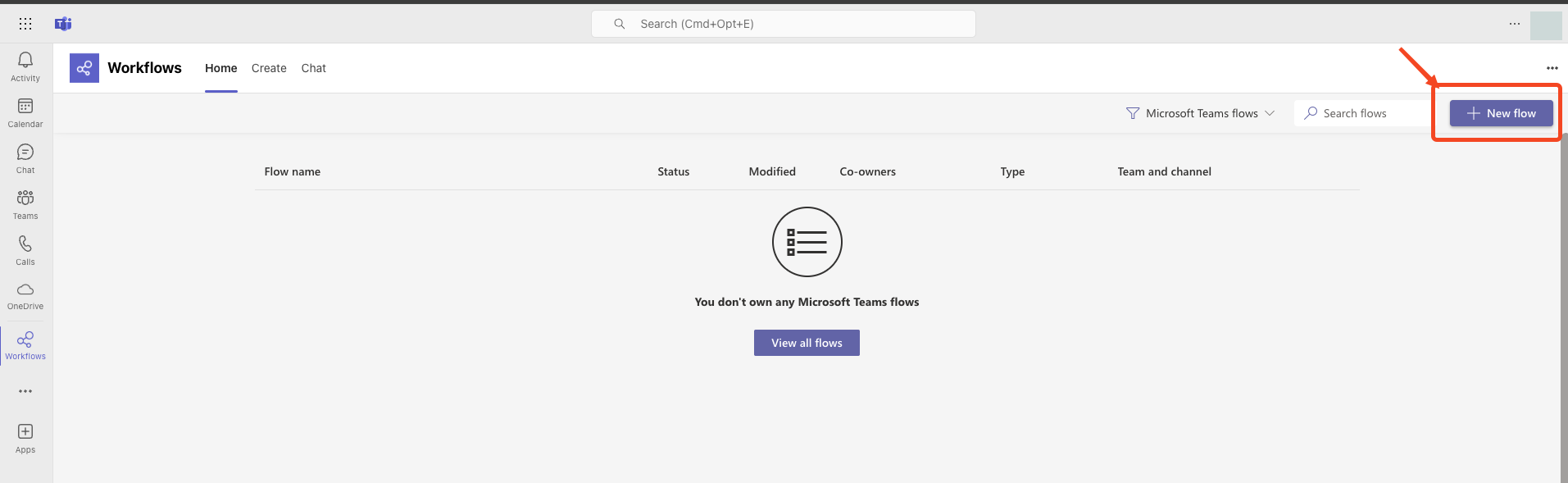
- Existing Teams workflows will be listed as shown below in the screenshot. Select the "Post to a channel when a webhook request is received" template. Search for it if it is not shown in the list.
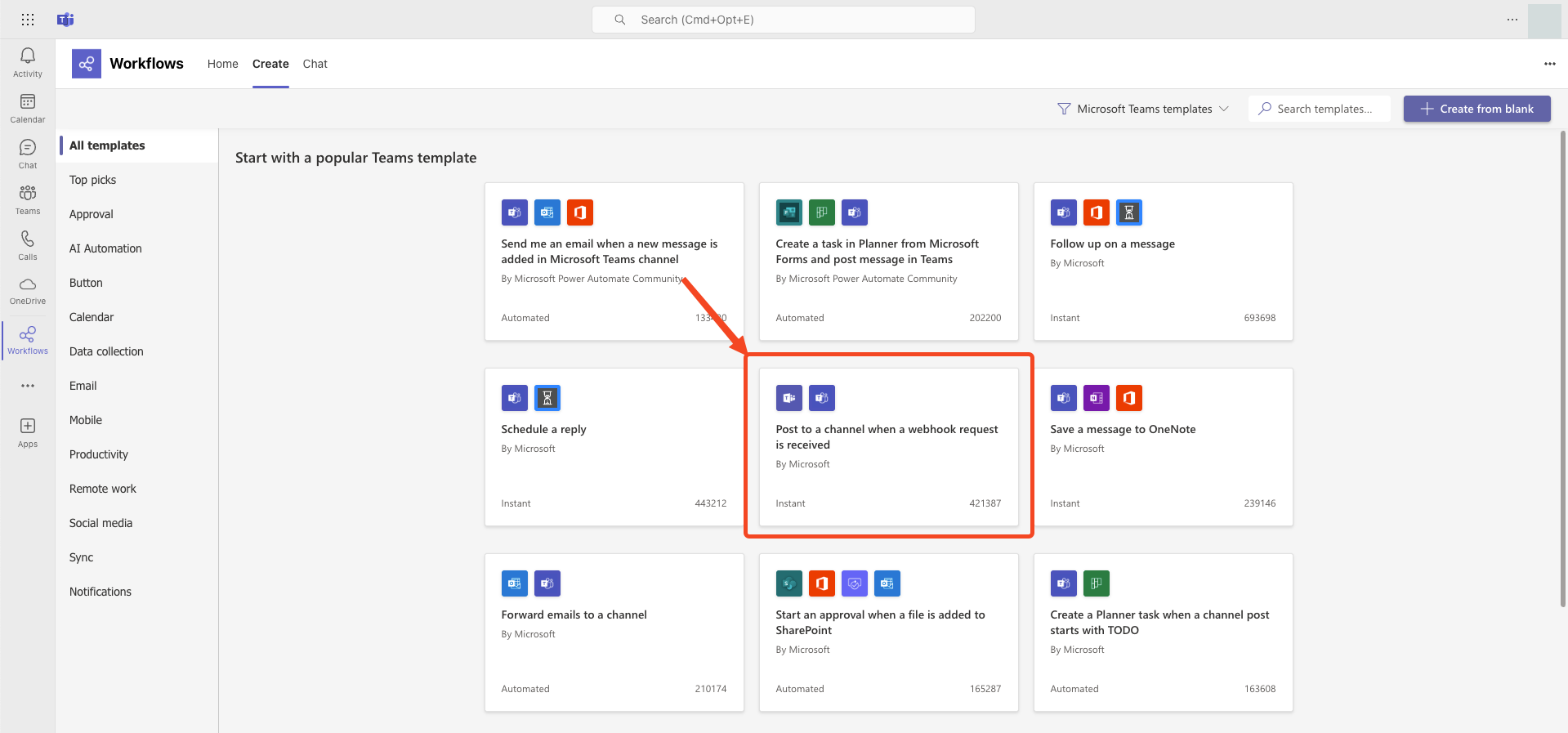
- Click next until the screen to select the team and channel is displayed. Click on "Create Flow" after the selection.
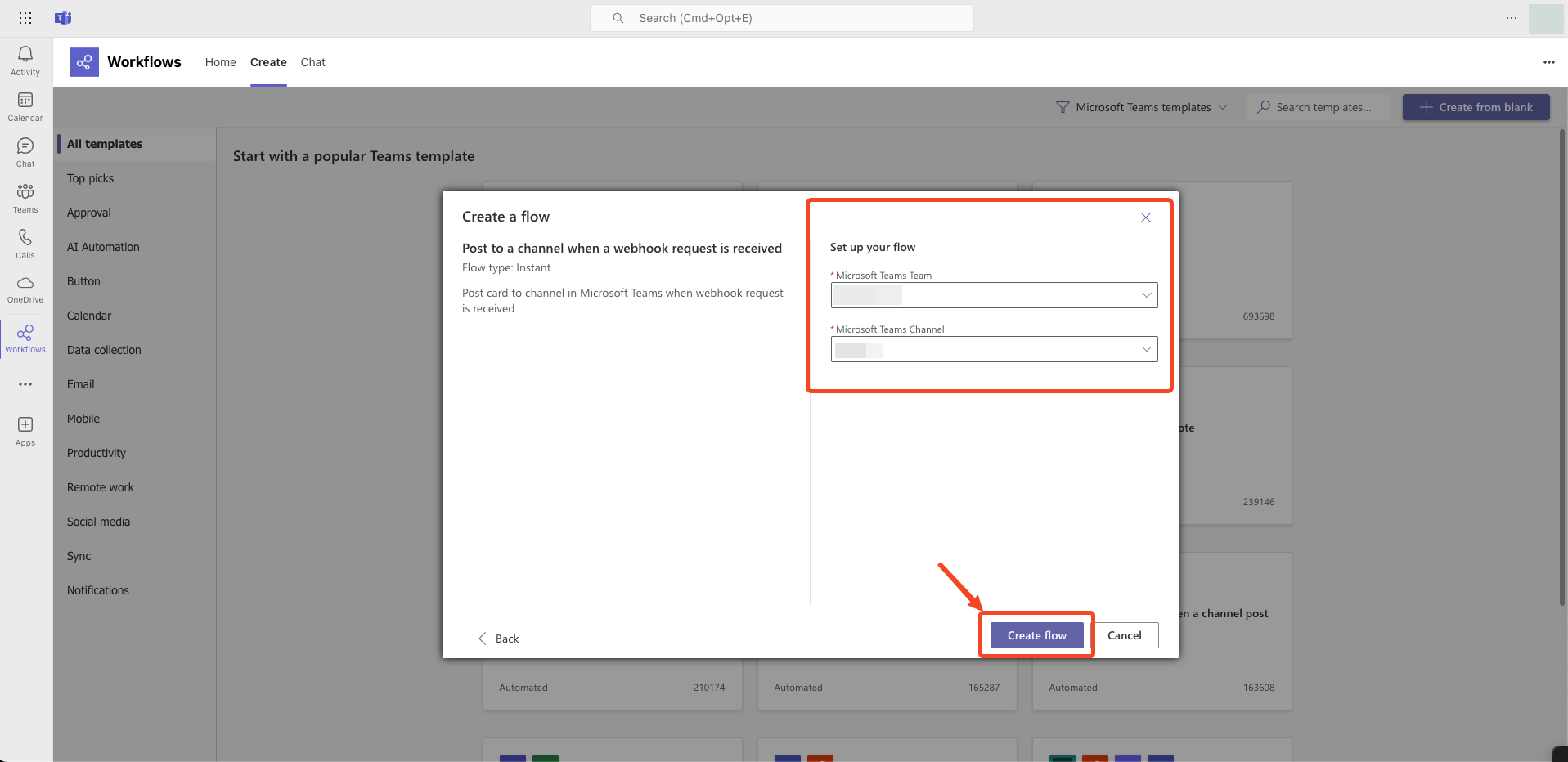
- Copy and save the unique webhook URL present in the dialog. This Webhook URL can be used to create the Plerion Outbound Integration.