Enabling CWPP for existing Azure Subscriptions
This guide will help you enable CWPP for existing Azure subscription integration. To learn more about Azure CWPP architecture, see Azure CWPP Architecture.
Prerequisites
-
You have the following permissions:
Role Name Scope Description Owner Subscription Create resource group, managed identity, and assign roles to enable CWPP
Steps
- Navigate to Settings - Integrations. Filter by Inbound integrations and select Microsoft Azure Subscription.
Note: The process to update an existing Azure subscription is the same as adding a new Azure subscription.
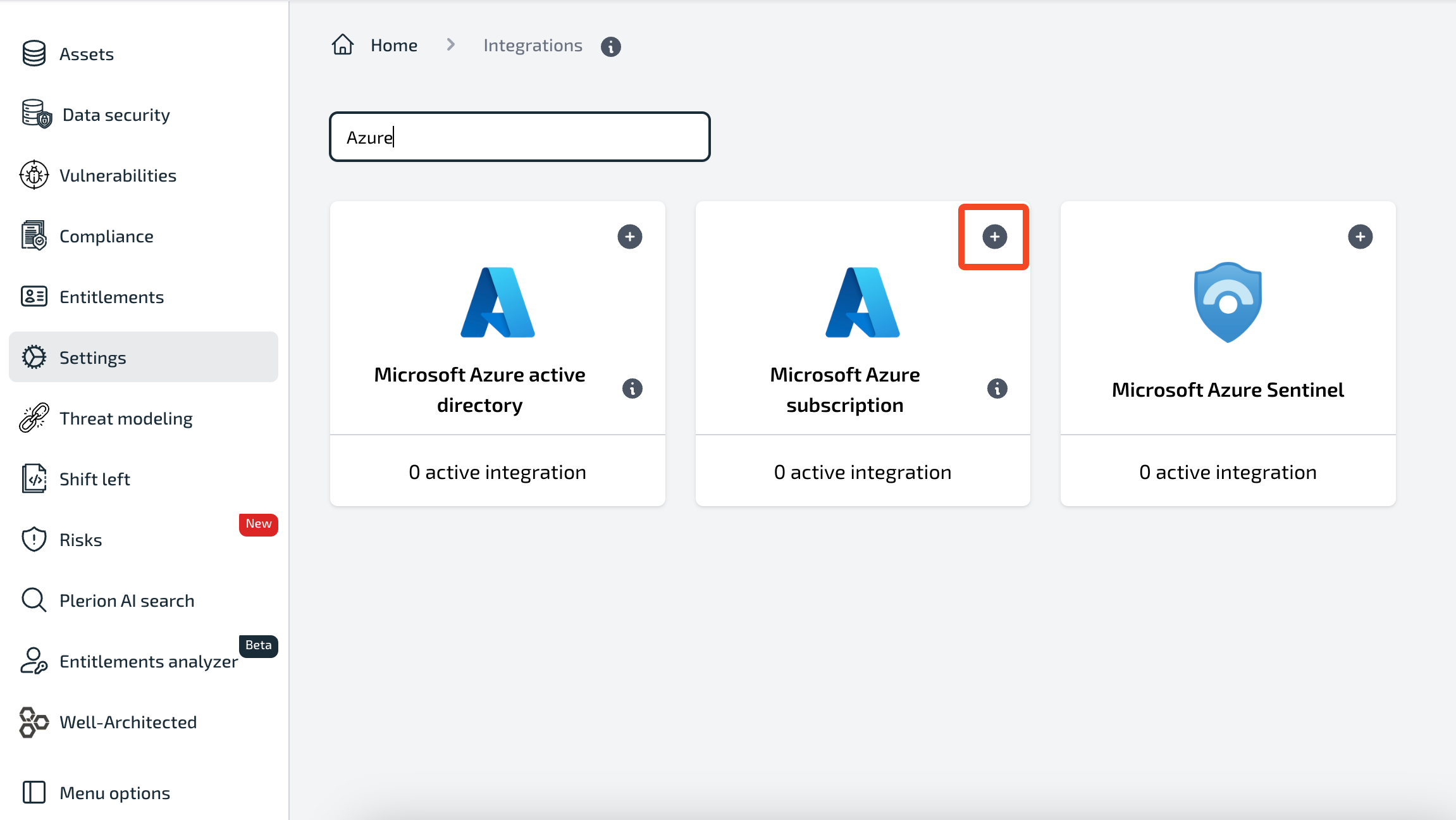
- Select the Azure Active Directory from the drop-down.

- Select the default region where you want to create the dedicated resource group required for CWPP. Learn more about the resources created during CWPP Onboarding.
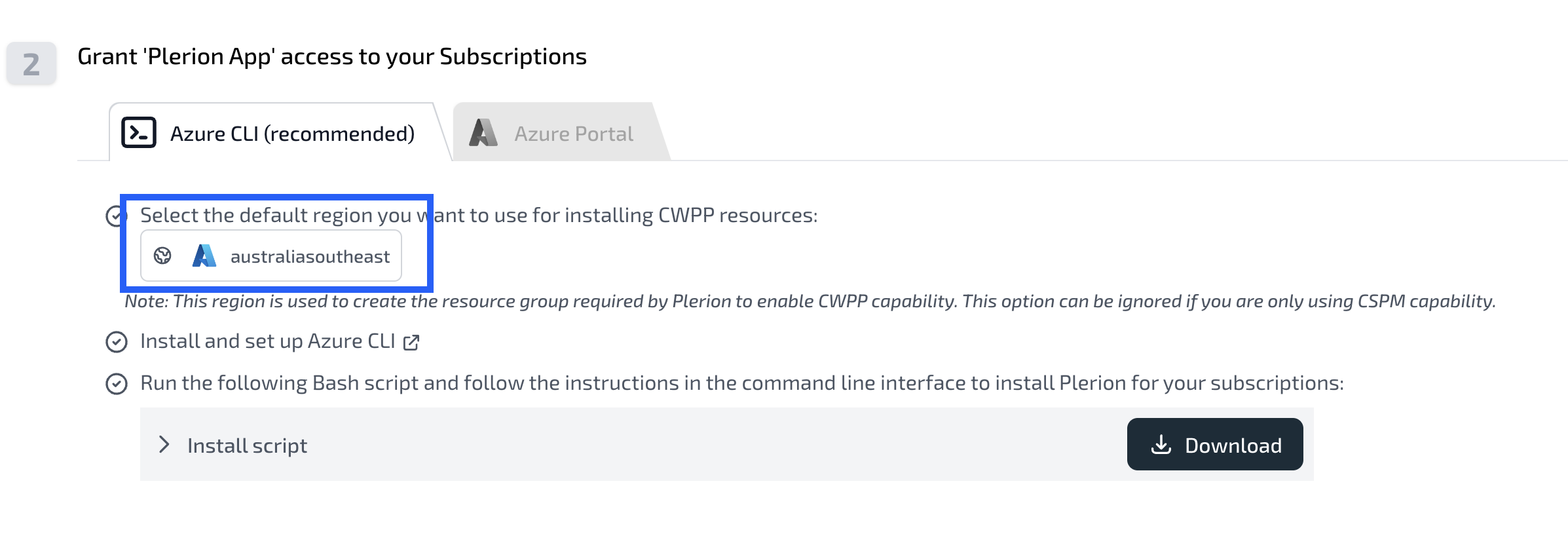
Note: In case you want to select a different region for a subscription, you can change the region in the region drop-down, re-run the script and select the specific subscription.
- Download the script and run it in a command line interface (CLI). You can also run the script in Azure Cloud Shell (opens in a new tab). Learn more about Azure Cloud Shell (opens in a new tab).
bash ms-azure-install-plerion.shThis will show the following output:
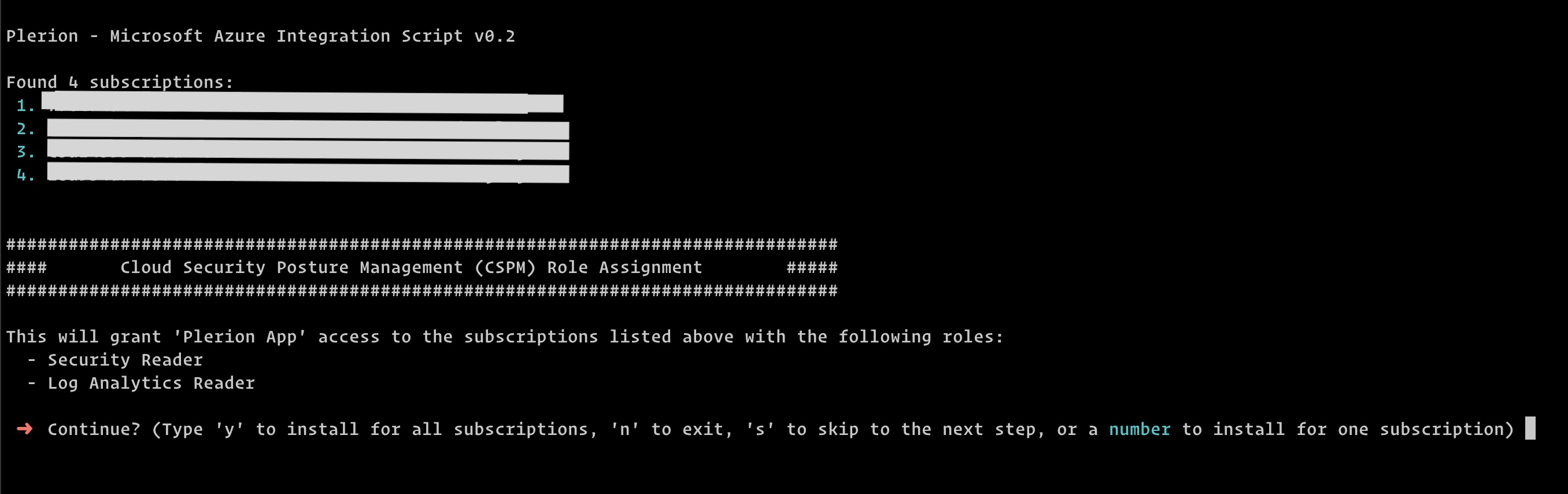
Note: The listed subscriptions are the ones that are available to the user.
Use the number associated with the subscription to select the subscription in
subsequent steps or press 'y' to install on all subscriptions.
-
Optionally skip the CSPM roles setup by pressing '
s'. You can, however, re-install the CSPM roles by running pressing 'y' and running the steps. -
Optionally skip the optional CSPM roles setup by pressing '
s'. You can, however, re-install the optional CSPM roles by pressing 'y' and running the steps.
-
Install the CWPP roles by pressing '
y' to install CWPP on all subscriptions or the number associated with the subscription (shown in step 4) to install CWPP on a specific subscription.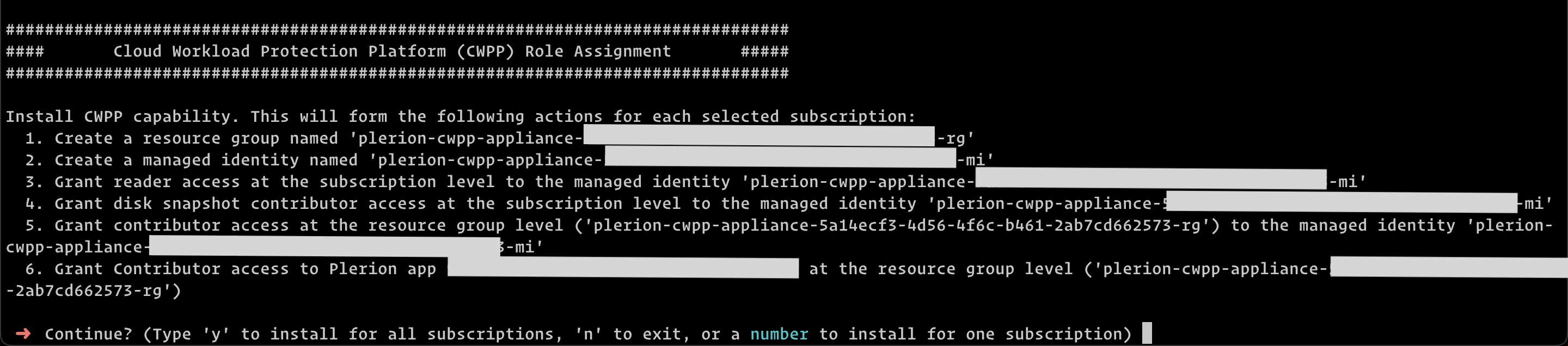
-
Return to Plerion App and click on 'Verify access'. This will then display all subscriptions added based on the permissions provided.
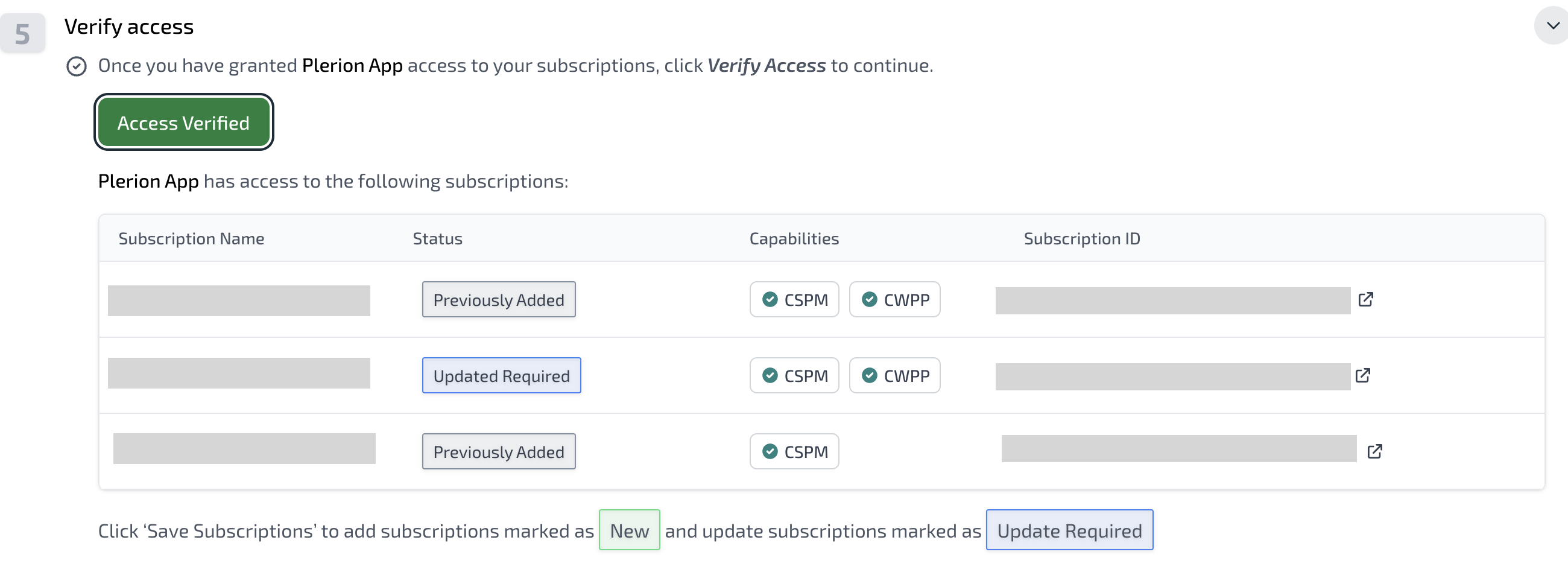
-
Select 'Save subscriptions'. The Azure subscriptions will be updated with CWPP capability.
Troubleshooting
Refer to the Troubleshooting Onboarding Errors for Azure Subscription guide for more information.