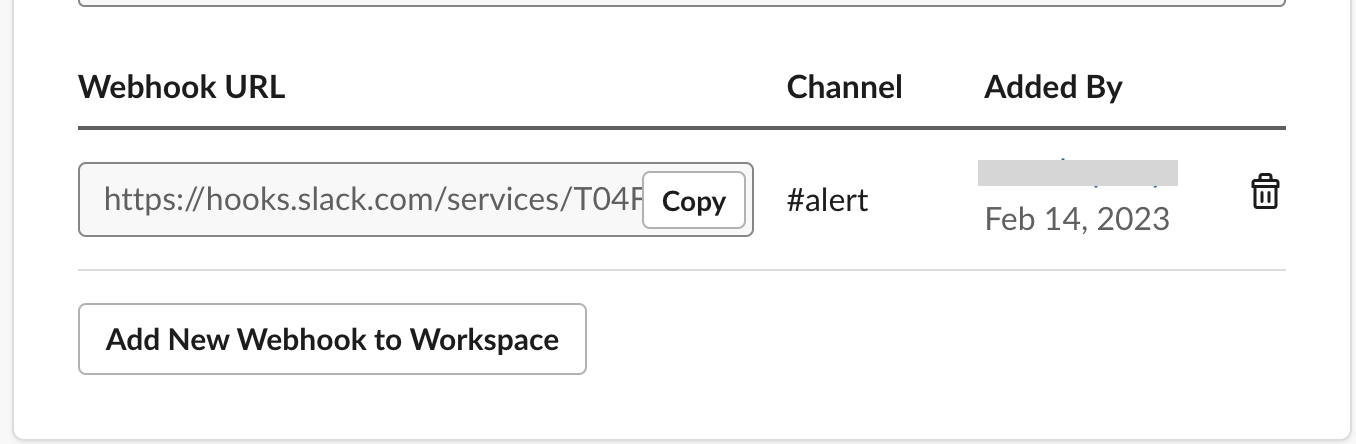Slack Integration
💡
Slack is a messaging app that connects people to the information they need. Using Slack Integration, you can receive automated alerts or vulnerabilities based on certain triggers or events. It includes alerts or vulnerabilities based on Risk score, Findings, Vulnerabilities and other parameters (Publicly Exposed, Sensitive data, Admin Privileges, etc.)
It is an outbound integration and can be easily set up in the Plerion Platform.
Steps for adding a Slack Integration
- On the Plerion Dashboard, Click on
Tenant Settingsand click onIntegrations
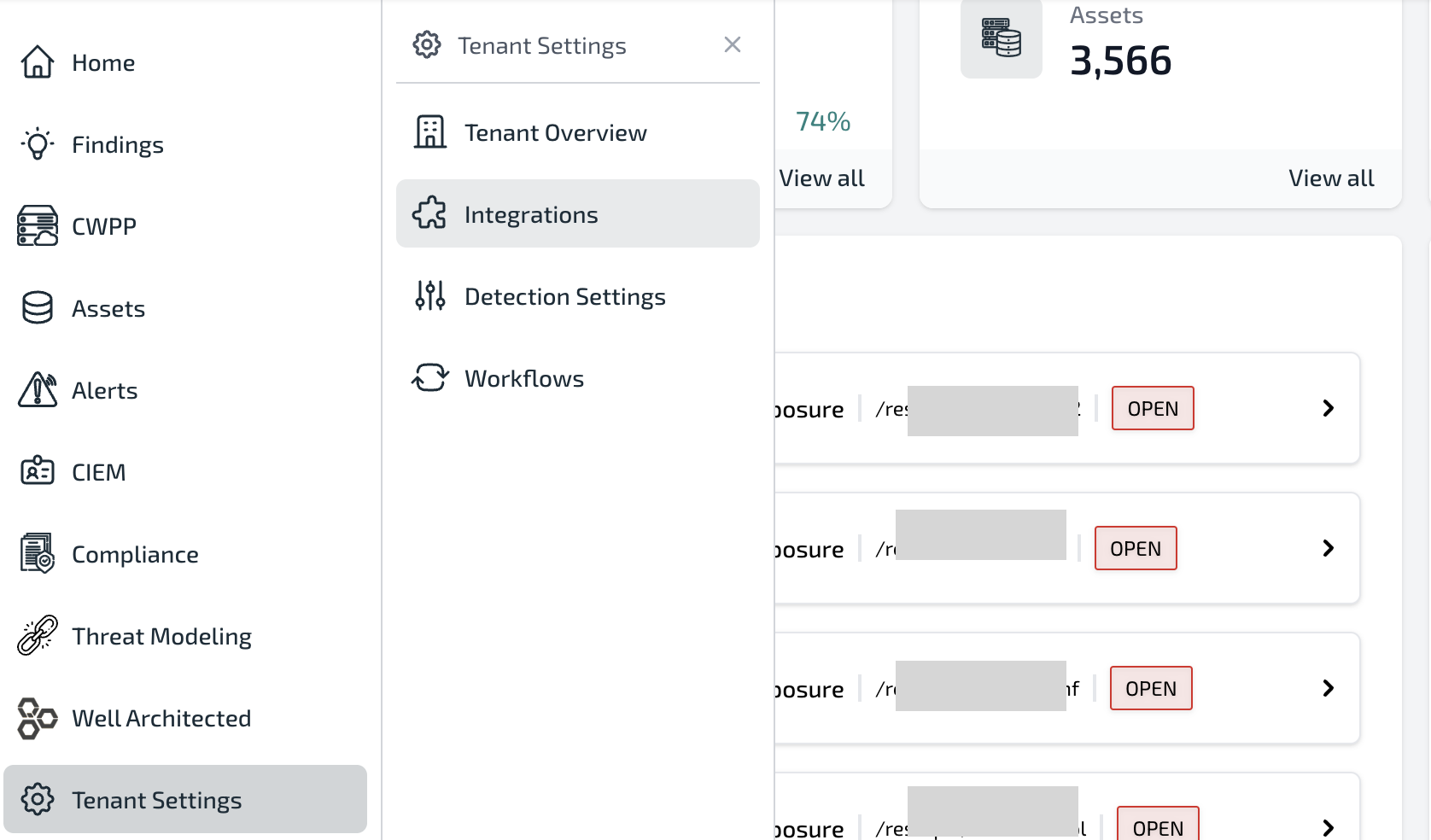
- Click on Outbound Tab and Click on the Slack
+button
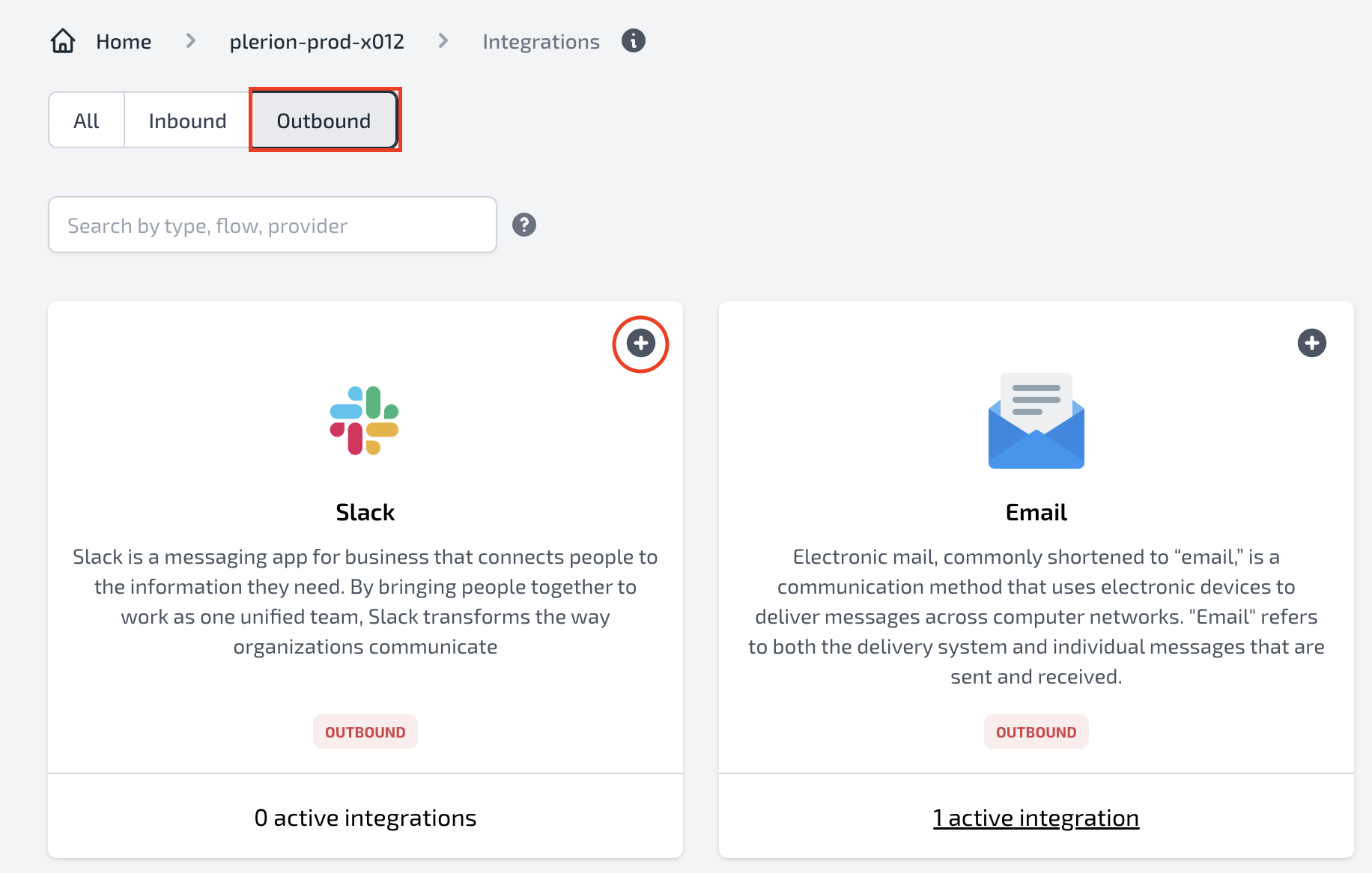
- Add
Integration name, properWebhook Url, andWebhook nameand Click on Add button. You can also Click Send a Test Message to check whether the webhook works properly.
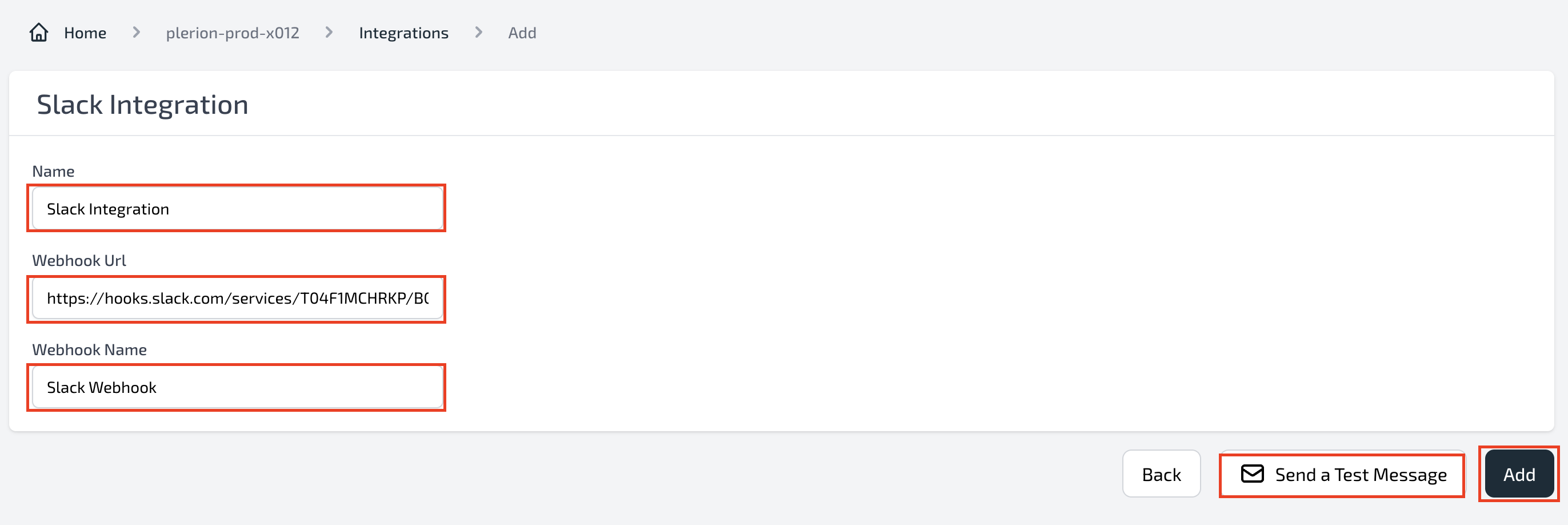
- You can also check the Test message after the integration has been successfully added.

Setup Incoming Webhook URL
Incoming Webhooks are a simple way to post messages from the Plerion Platform into Slack.
- Navigate to this URL New App (opens in a new tab)
- Login to your Slack account, if you see
You'll need to sign in to your Slack account to create an application. - If you are already logged in, you will be prompted to Create an app. You can also click on Create New app to start.
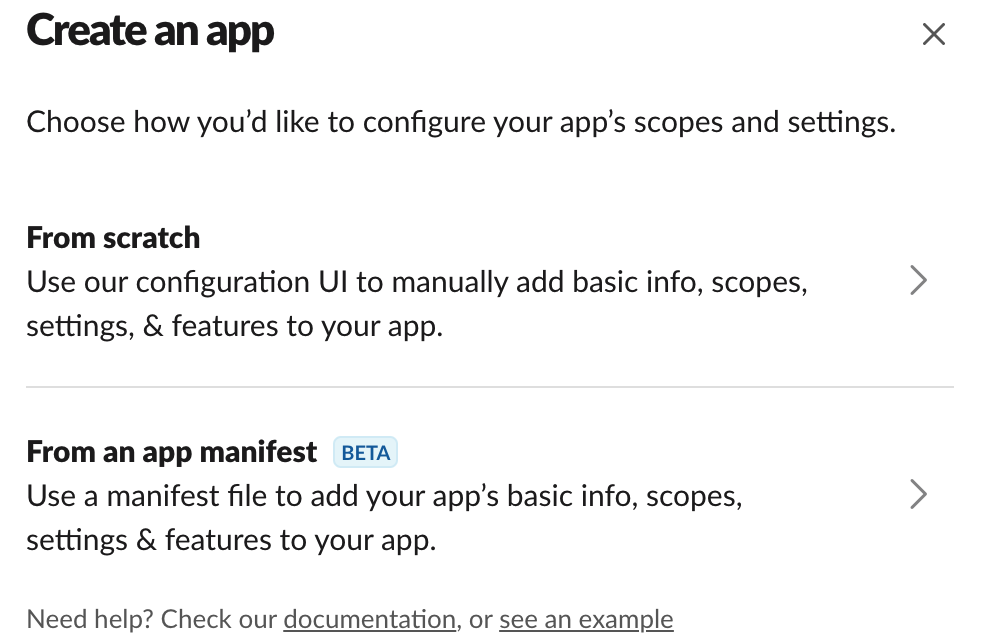
- Give your app a name, and pick the Workspace where you want to develop your app. Click Create App
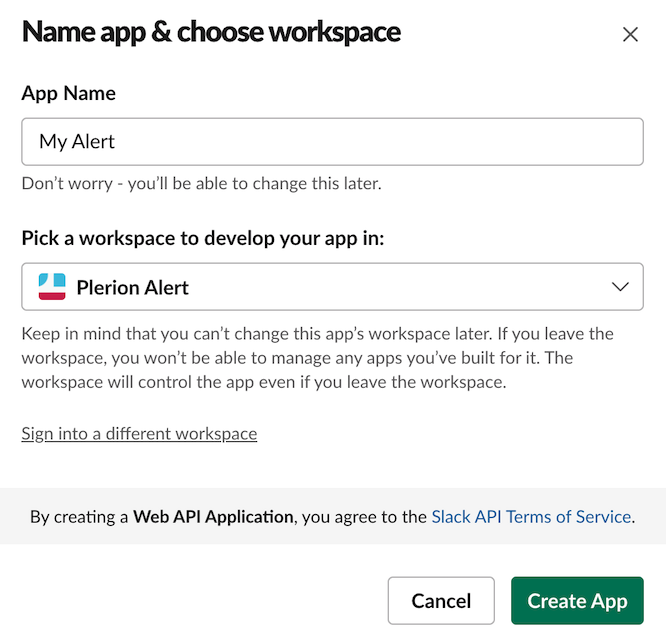
- Click Incoming Webhooks and Activate the Incoming Webhooks toggle to On
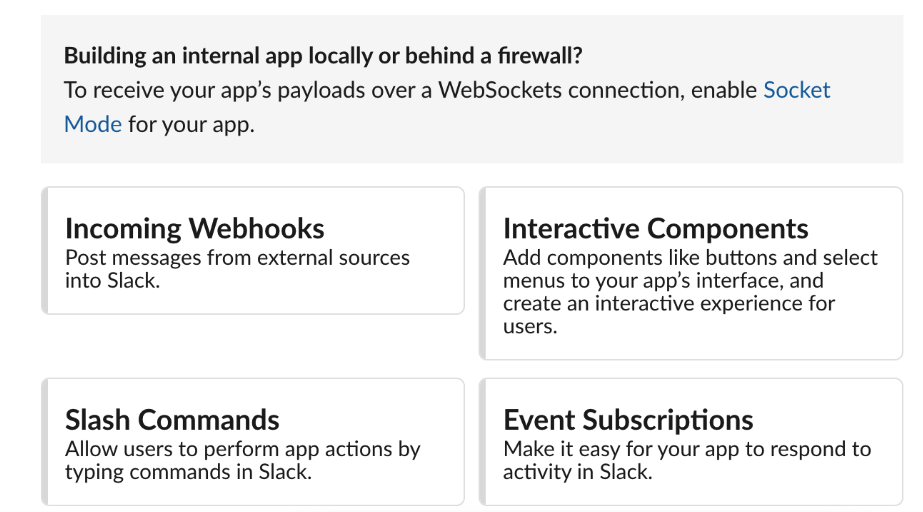
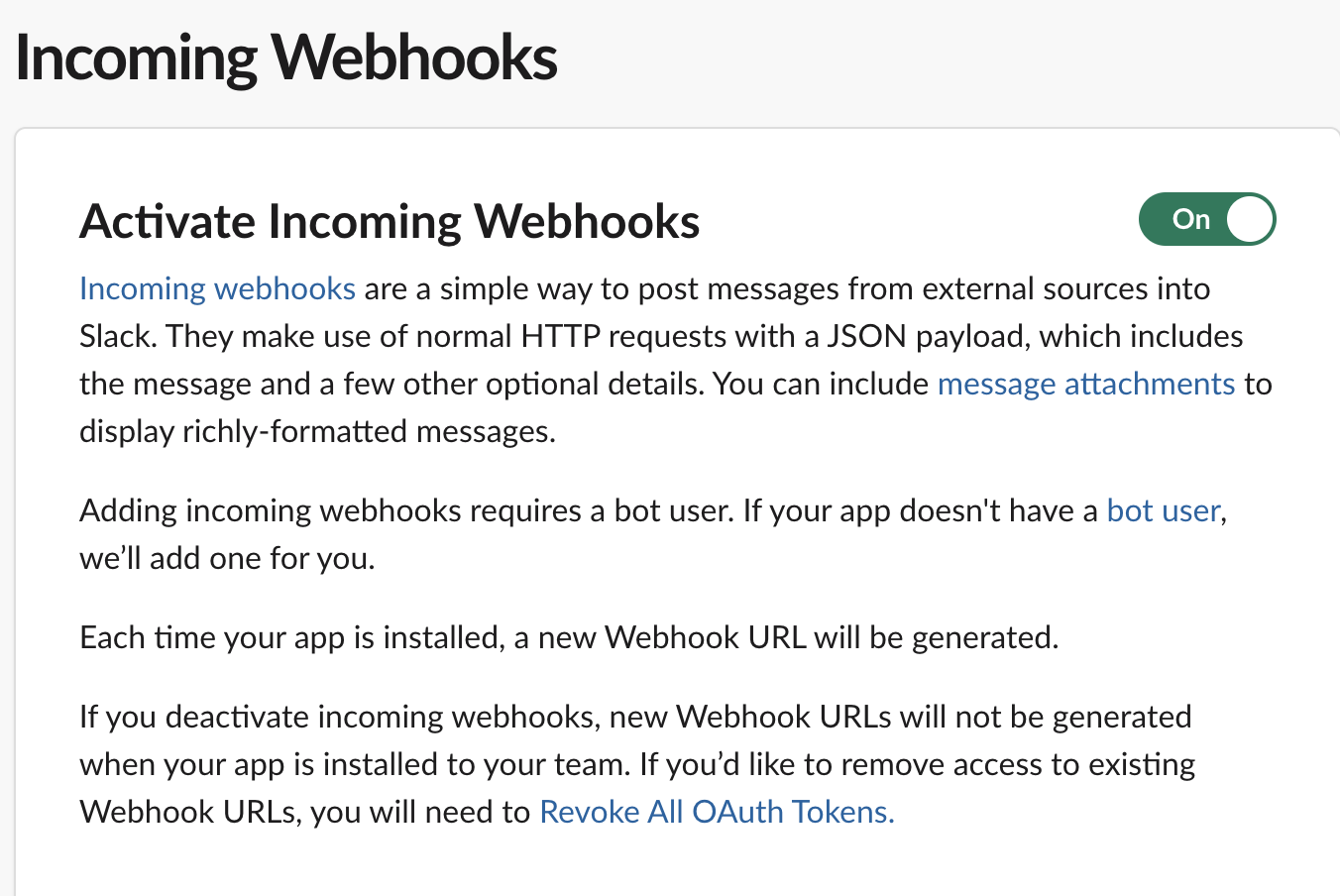
- Click on
Add new Webhook to Workspaceand select the channel where you want to post. Click Allow
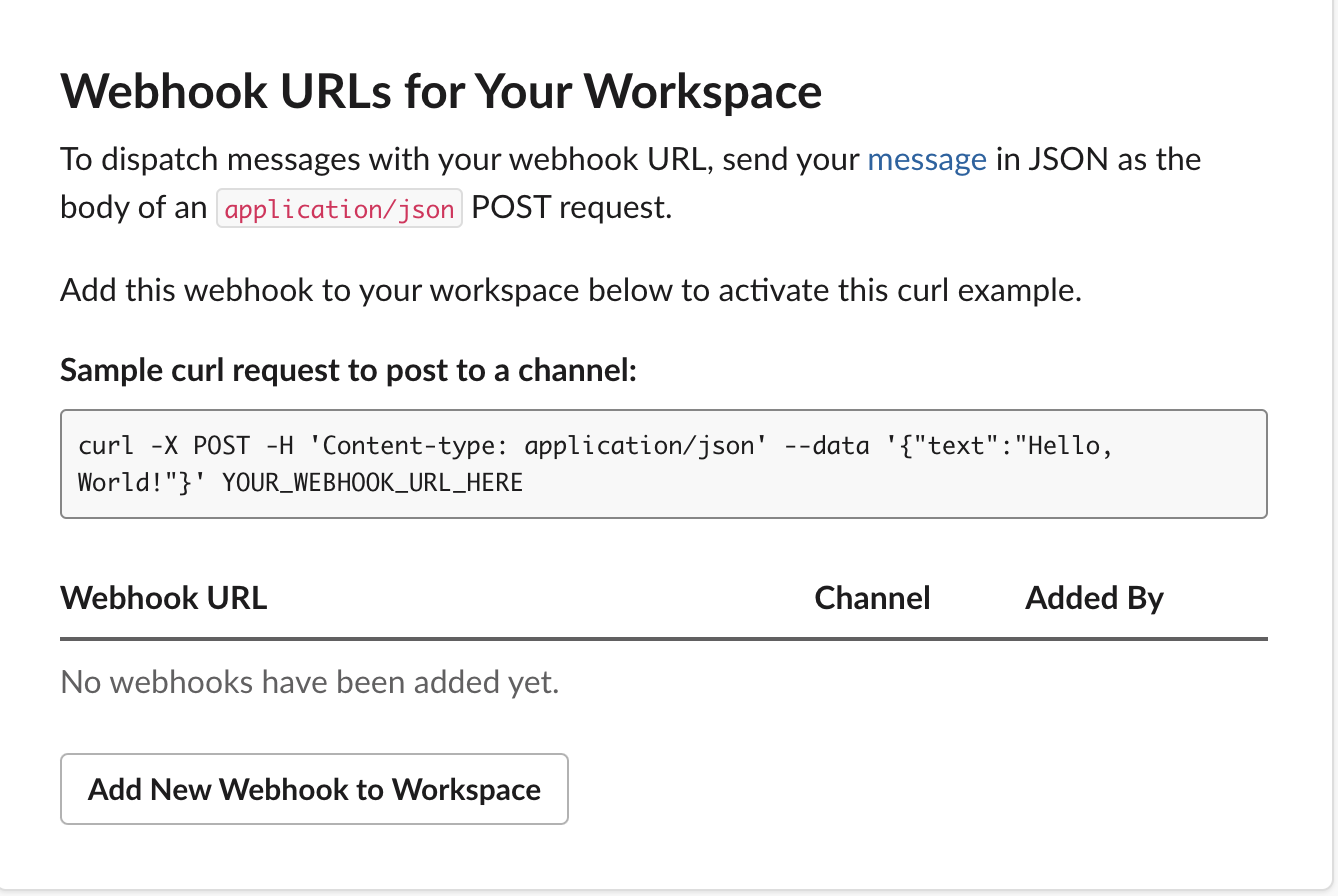
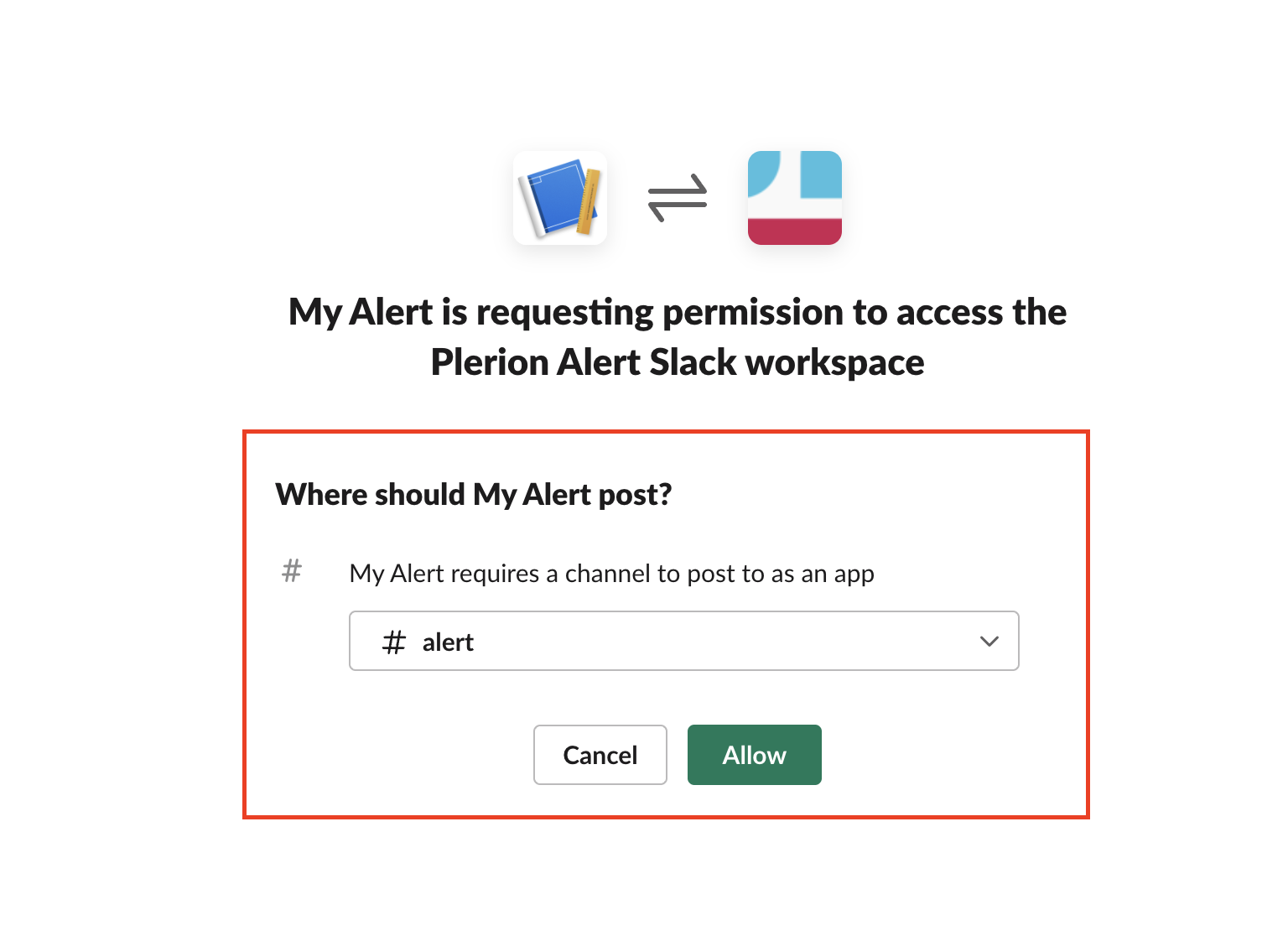
- Click on Copy to get the Webhook Url. You can use this Webhook Url to create the Plerion Outbound Integration.