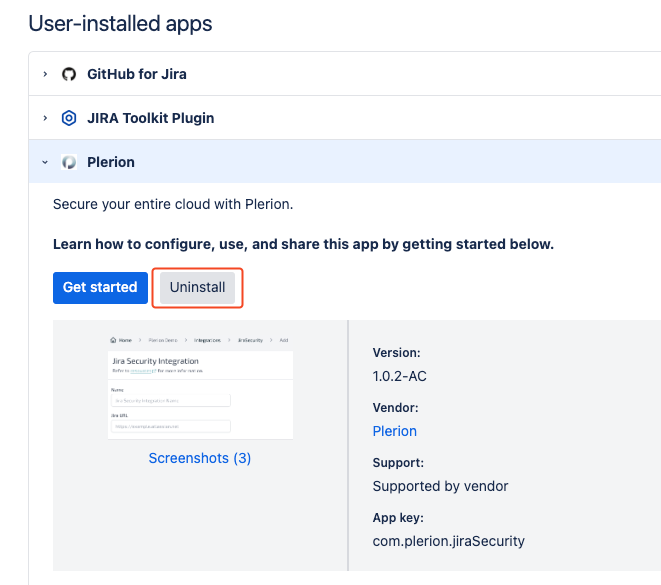Jira Security Integration
Jira has a security feature that allows users to view vulnerabilities directly on the Jira security page. This feature allows teams to collaborate in triaging and tracking relevant vulnerabilities. You are required to install the Plerion security app from the Jira toolchain. This application allows Plerion to push vulnerabilities when they arise.
It is an outbound integration and can be easily set up in the Plerion Platform.
Steps for adding a Jira Security Integration
-
On the Plerion Dashboard, click on
Tenant Settings, and then selectIntegrations.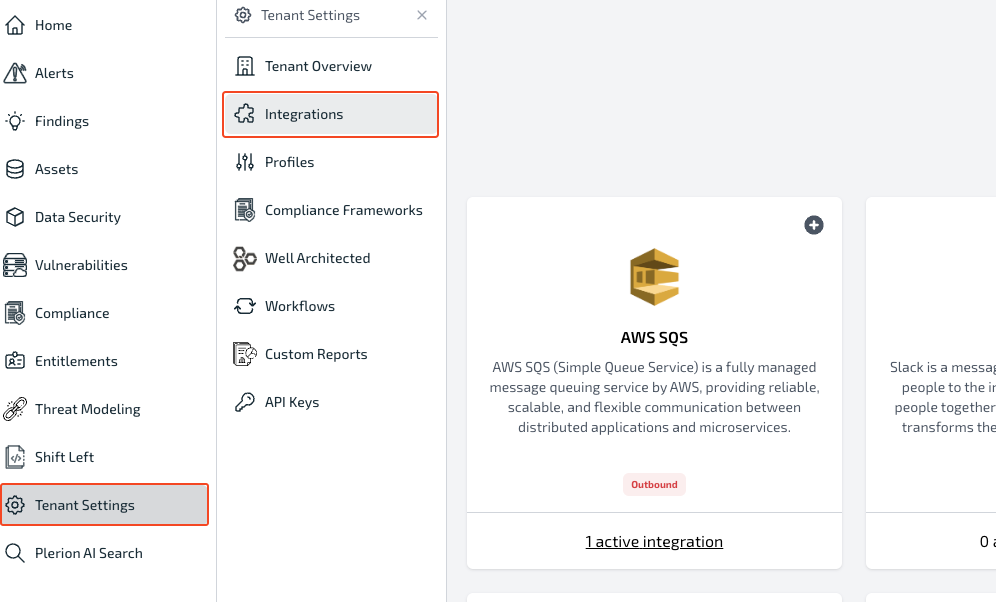
-
Click on the Outbound Tab and click the Jira Security
+button.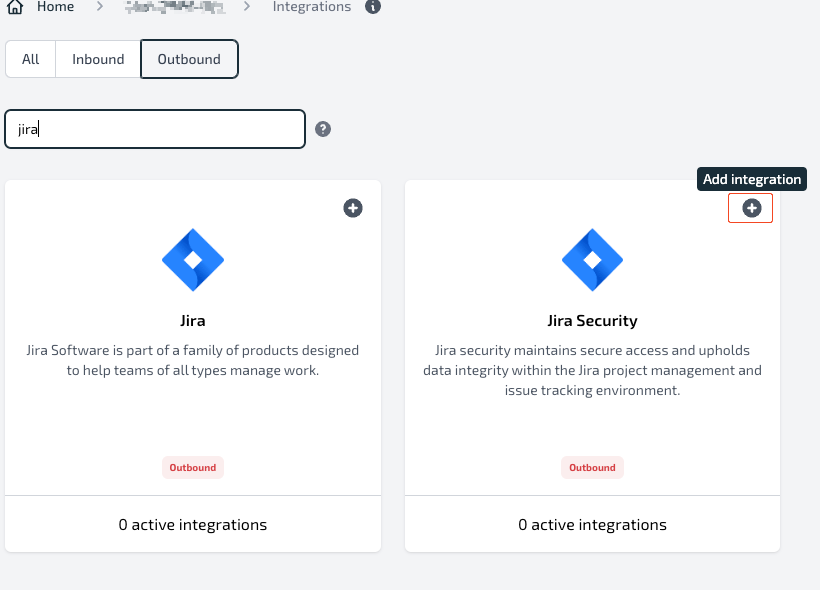
-
Provide an integration
nameandJira URL.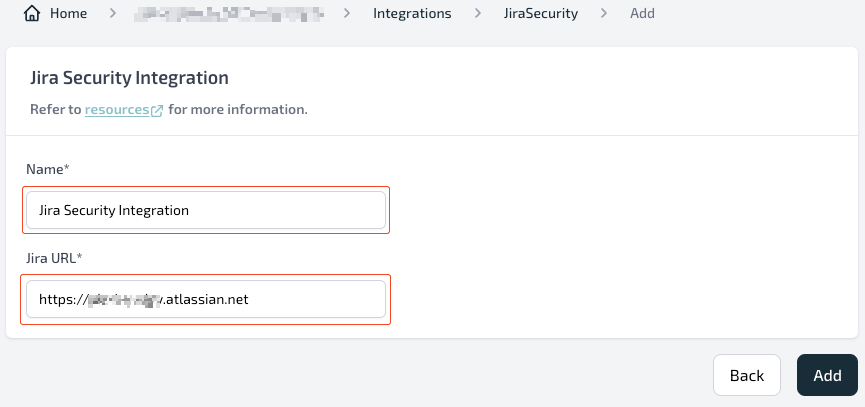
-
You will receive an integration token on the integration detail page which can be used in the Jira Security App.
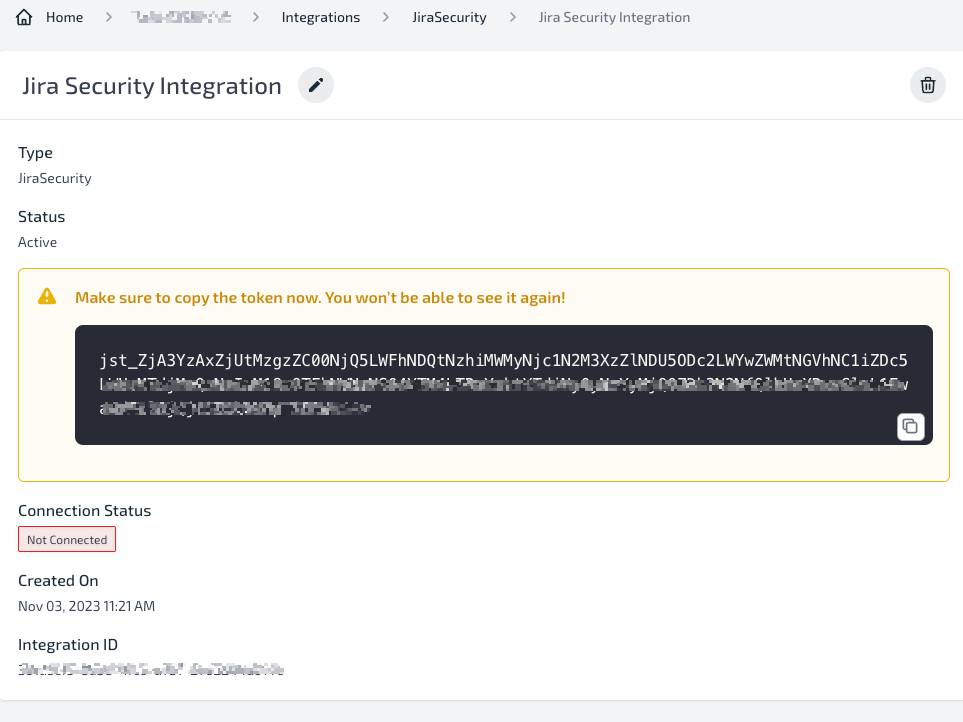
Install Jira Security app in your Jira project
-
Find the
Plerion Security Appon the Jira Security page (make sure the security feature is enabled) and install the app.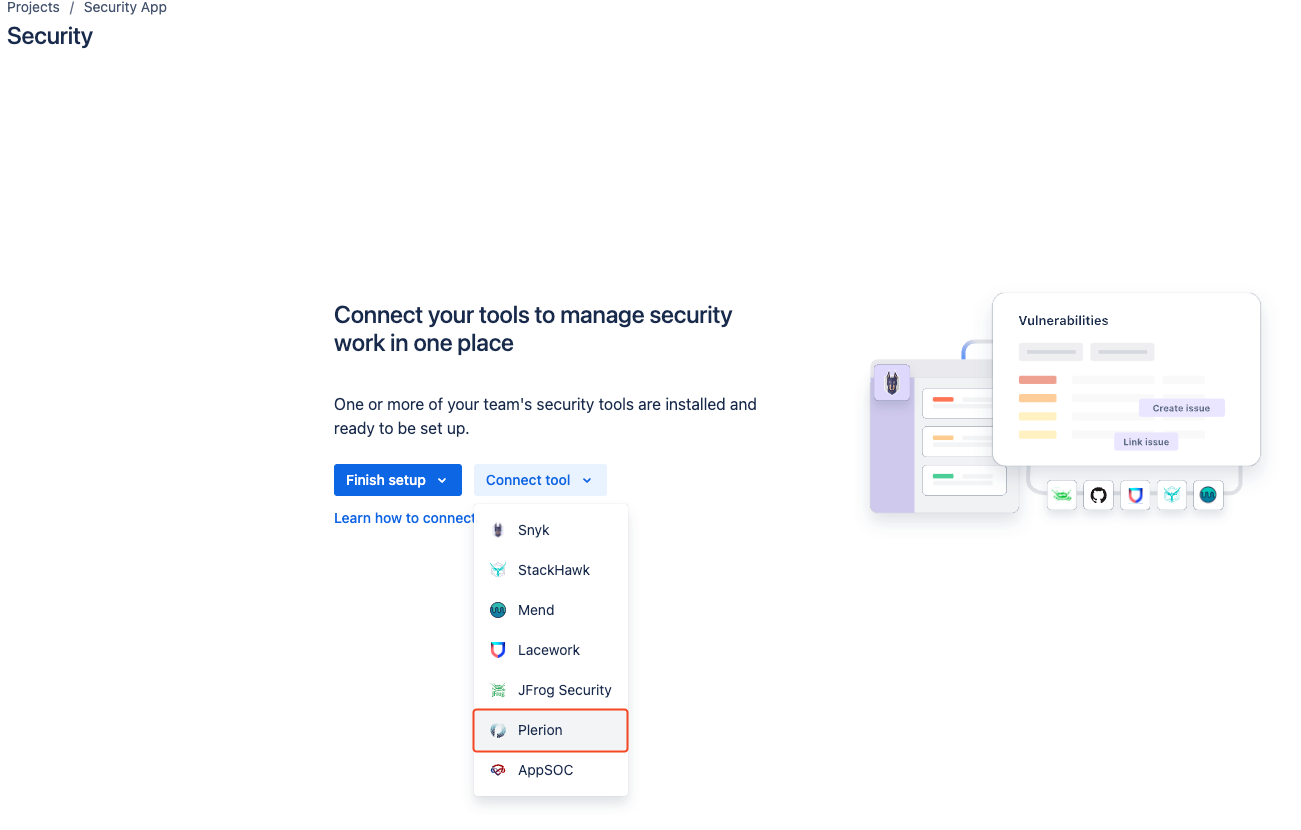
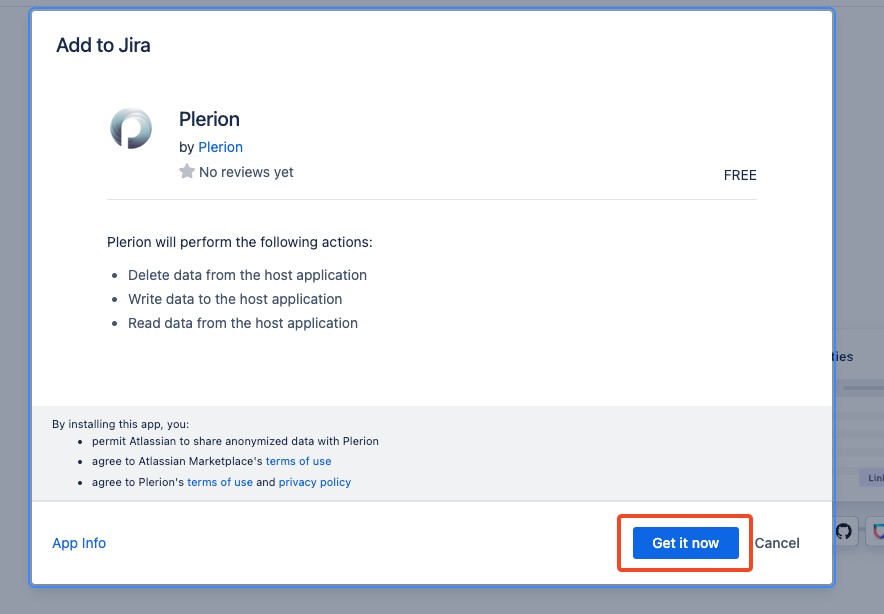
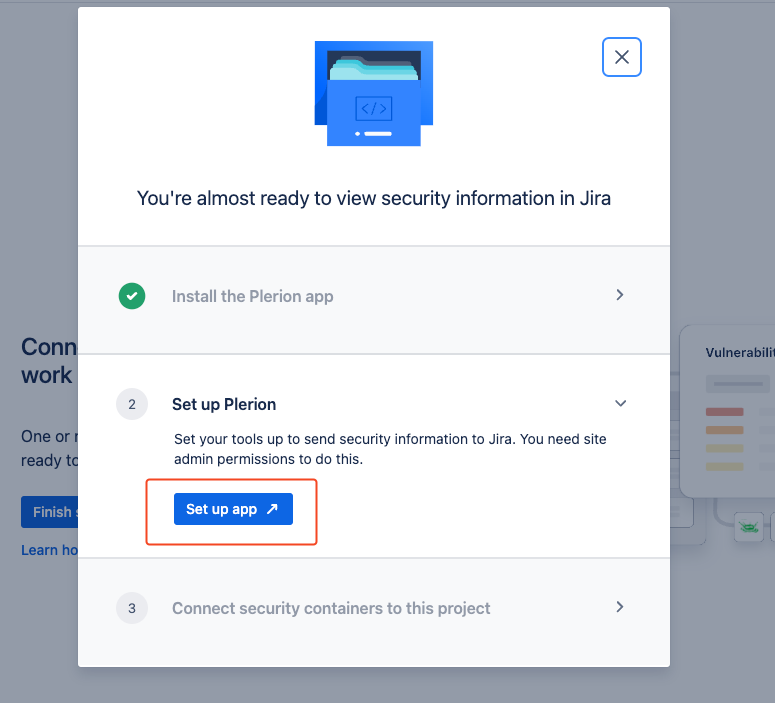
-
Configure the Plerion app:
- Select the region according to your Plerion Platform URL.
- Enter the integration token that was generated on Plerion's Jira Security integration.
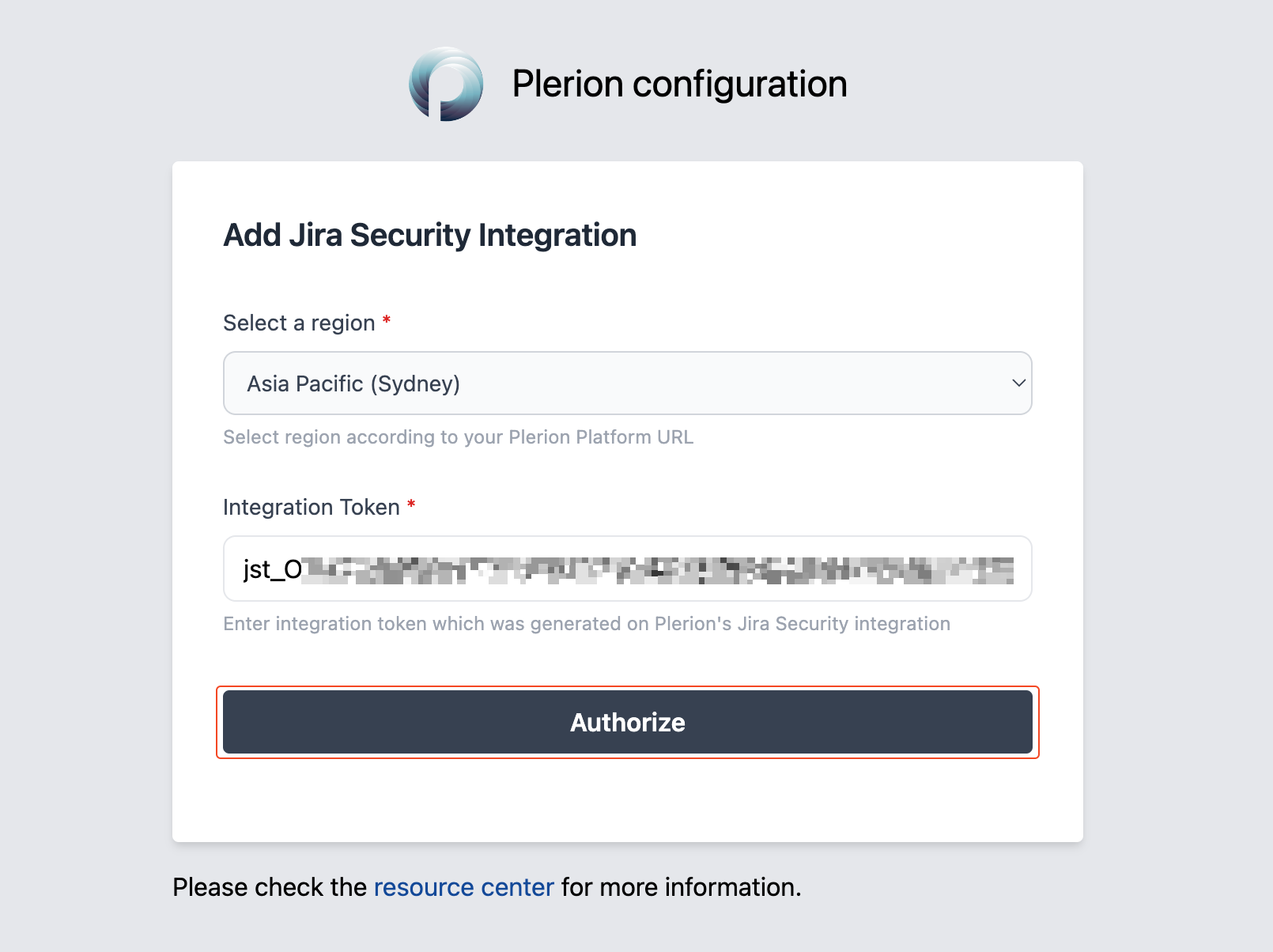
-
Add Security Container:
- Go to Project Settings -> Toolchain -> Add Tool.
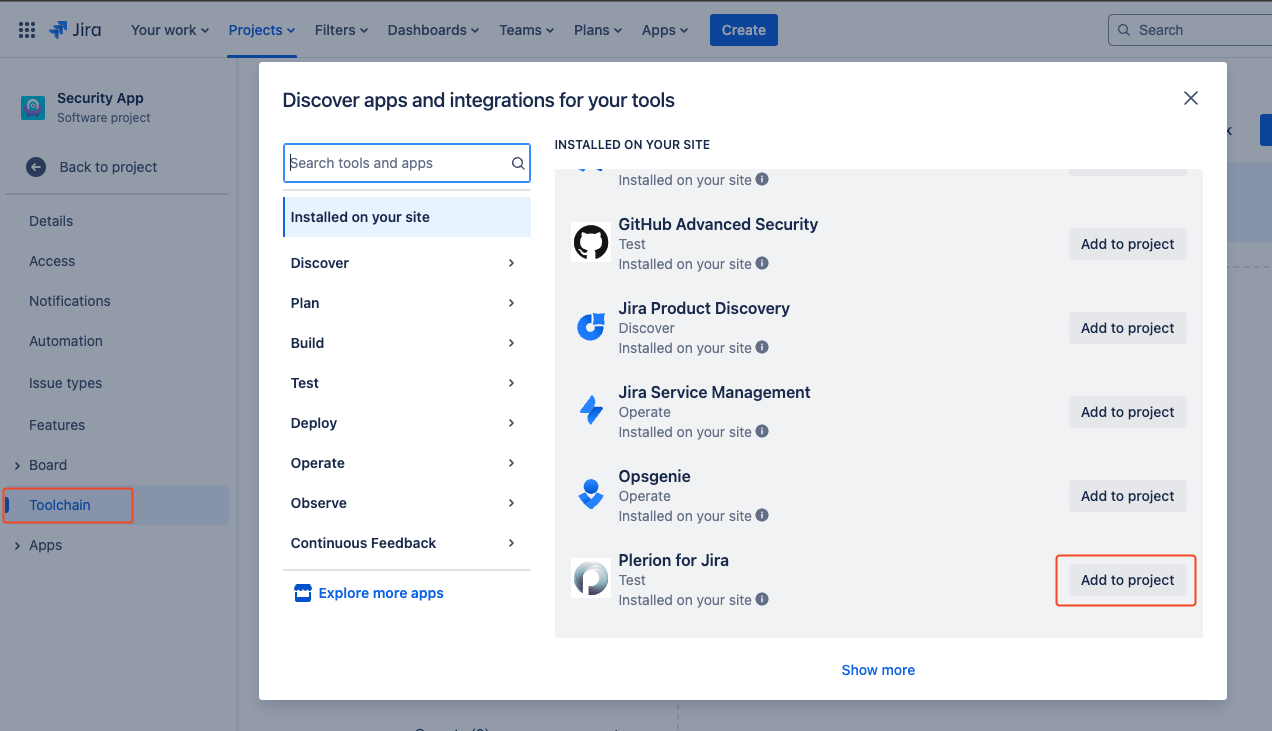
- Add Security Container.
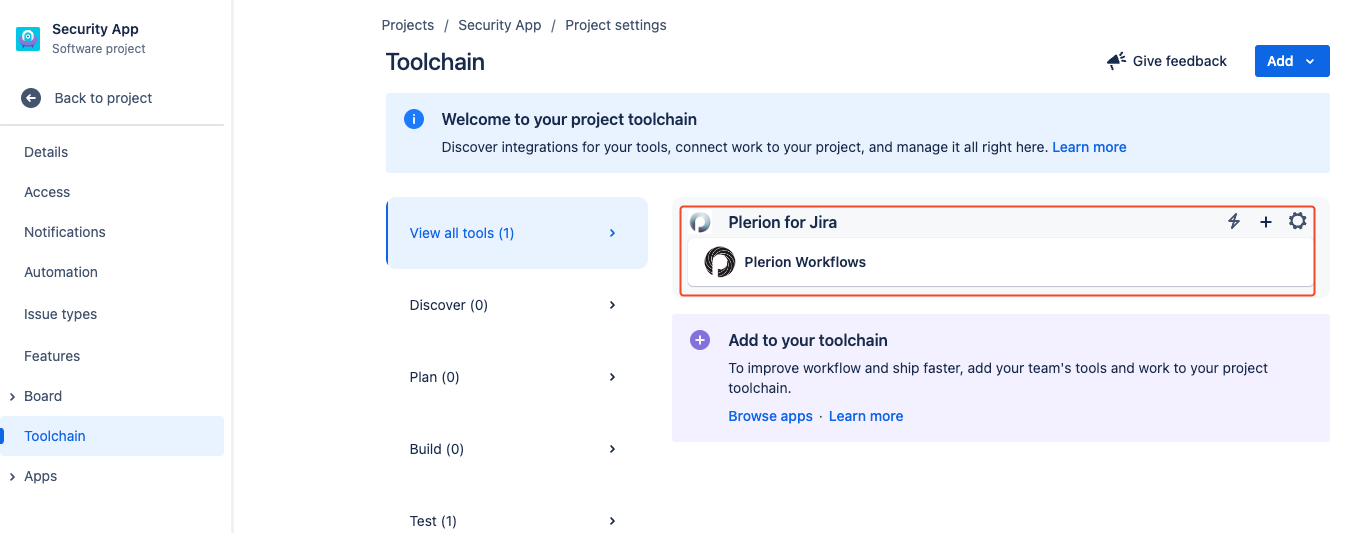
-
Go to the Security page; you will see the connected container and an empty vulnerability.
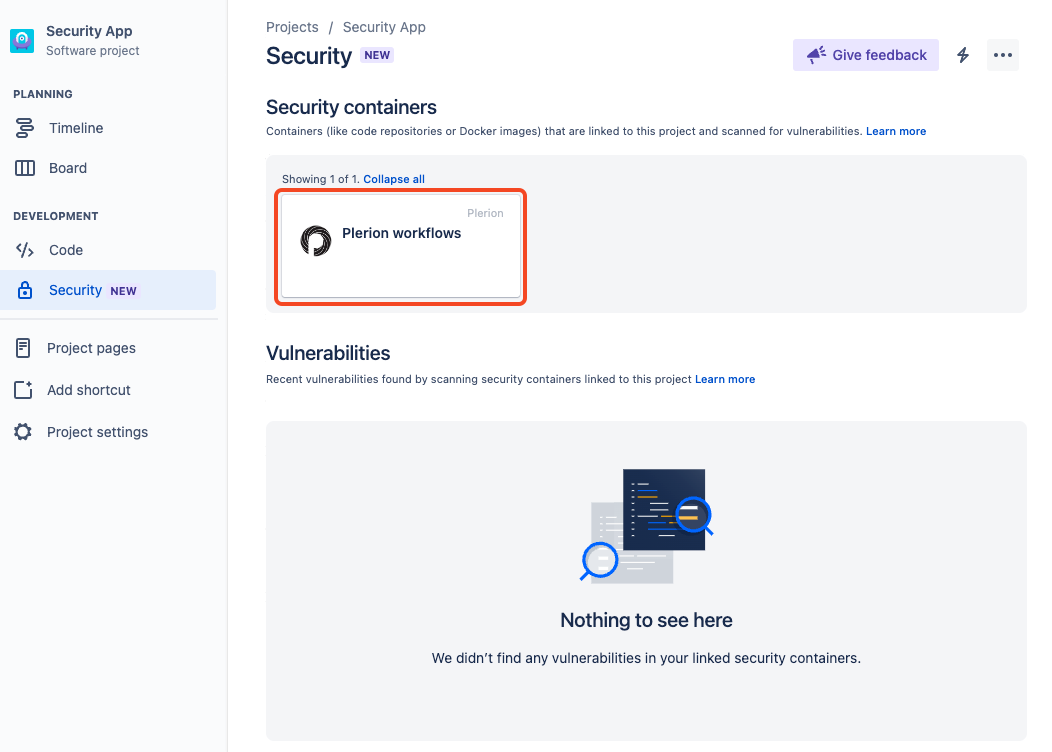
Test the integration
-
Go to the Plerion Dashboard -> Jira Security integration detail page, and you will see
Connected toyour Jira URL.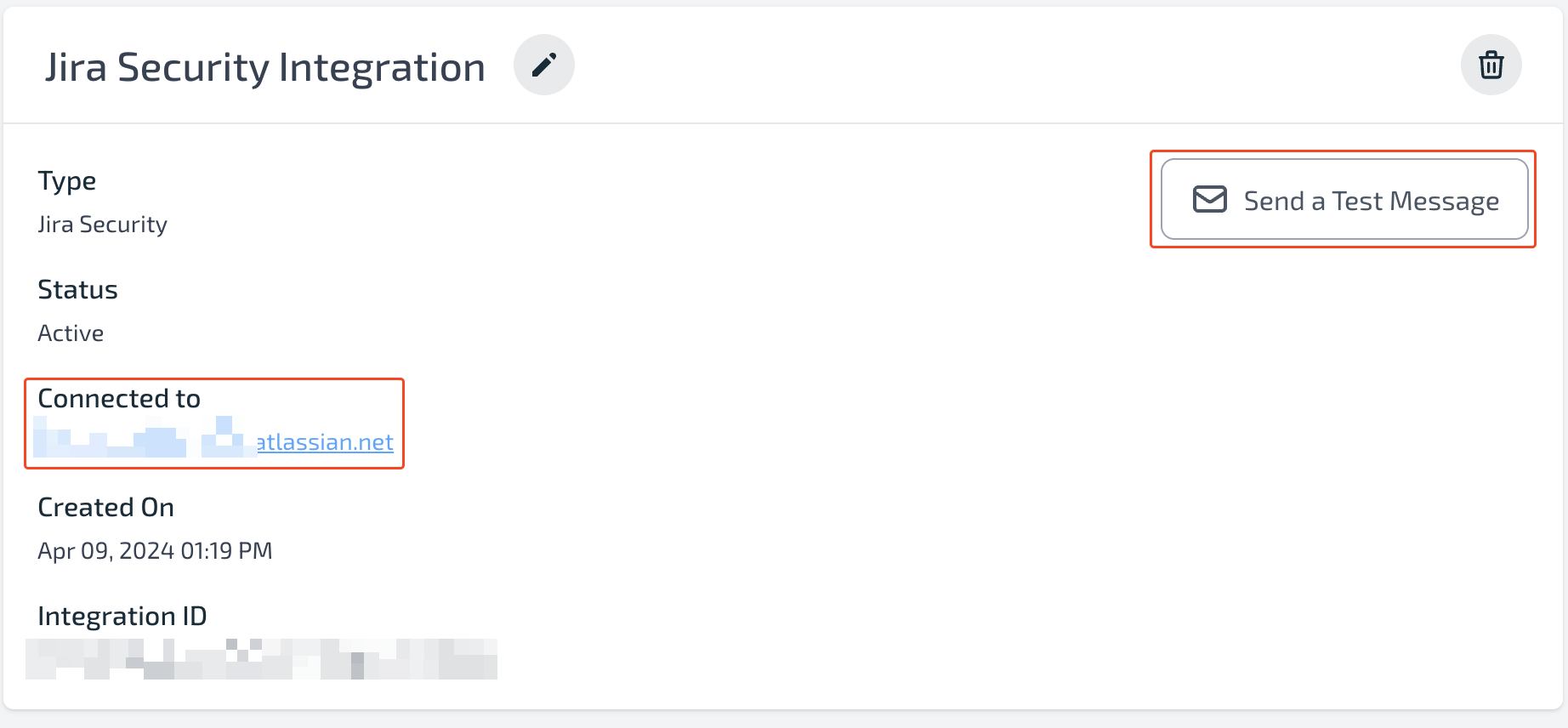
-
Click on the
Send a Test Messagebutton to send a test vulnerability. -
Visit the security page in Jira to see the test vulnerability.
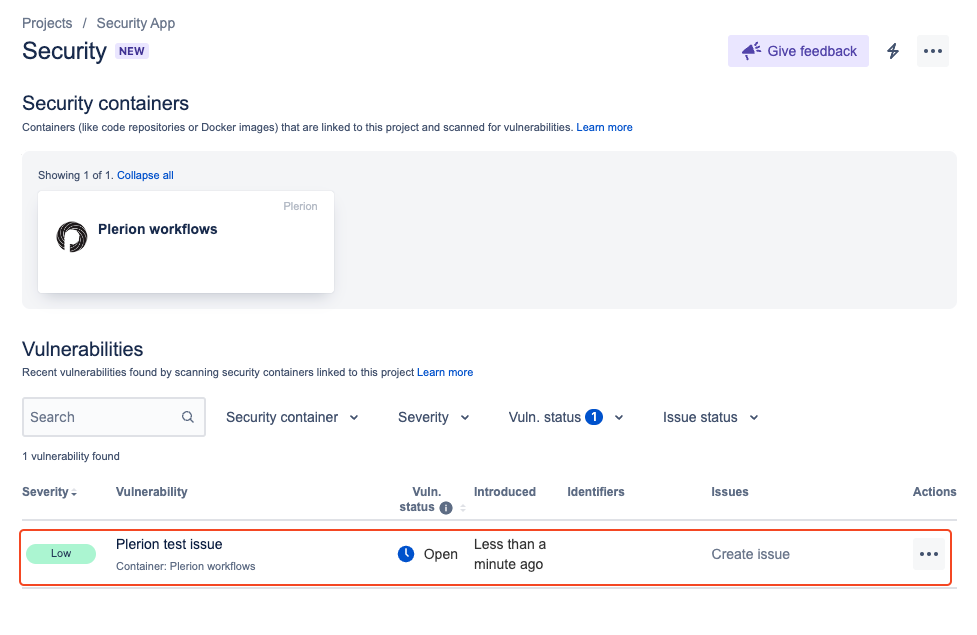
Disconnect integration
-
Go to the Jira Project -> Top nav bar -> Plerion.

-
Click on the
Disconnectbutton to disconnect the integration.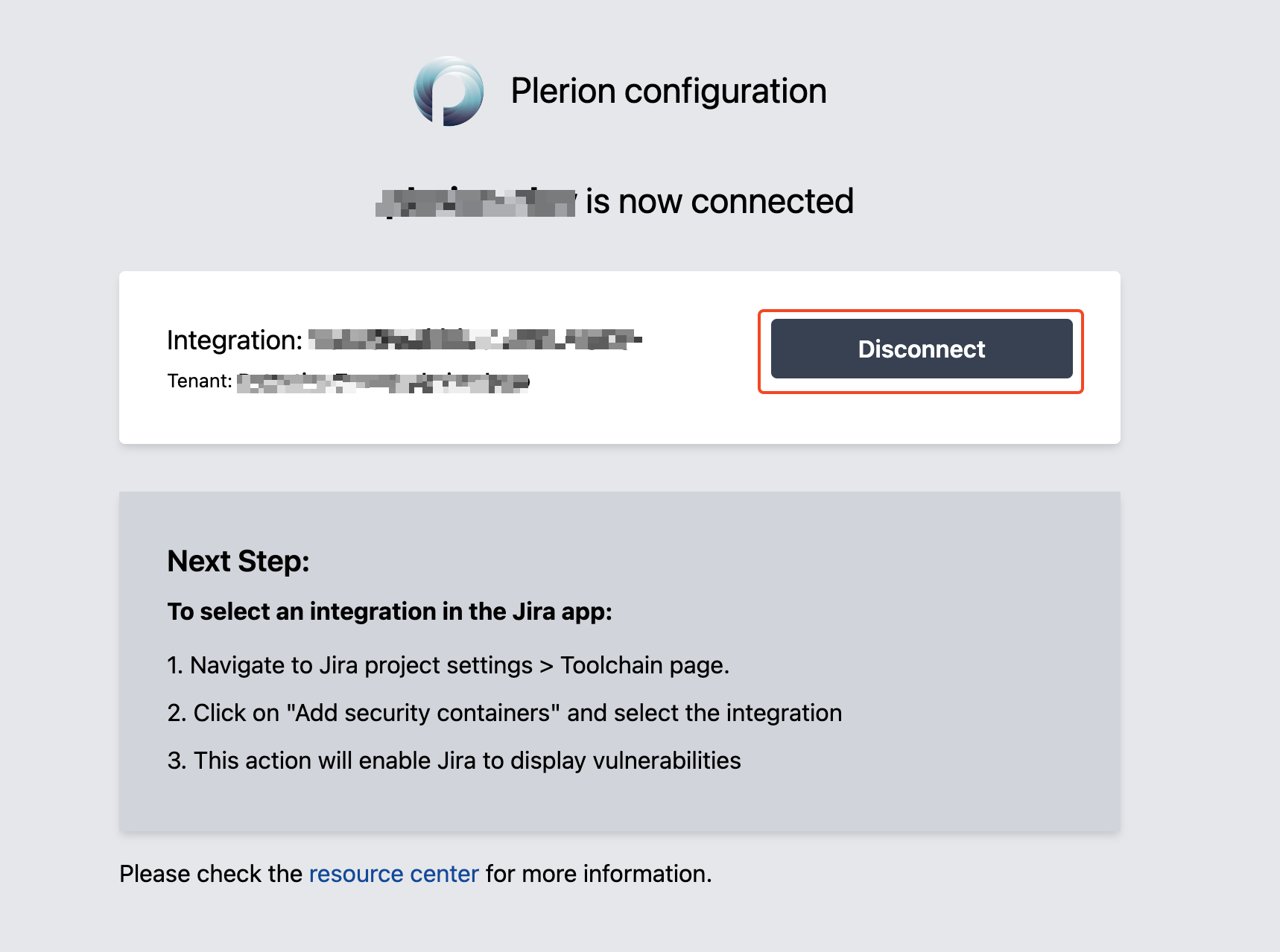
-
Go to the
Toolchainsetting and remove the Security Container.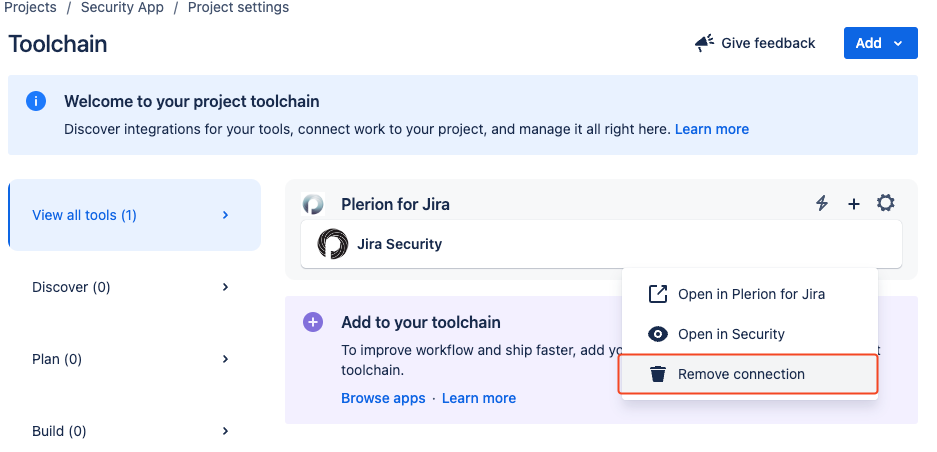
Uninstall the app
- Go to Manage Apps in Jira and find the Plerion app.
- Click on the
Uninstallbutton.