When to update an AWS Account Integration:
- The Plerion template has been updated with new permissions. This can be identified by verifying the findings for the PLERION-PLN-02 detection. If this detection has a failed finding, the integration should be updated.
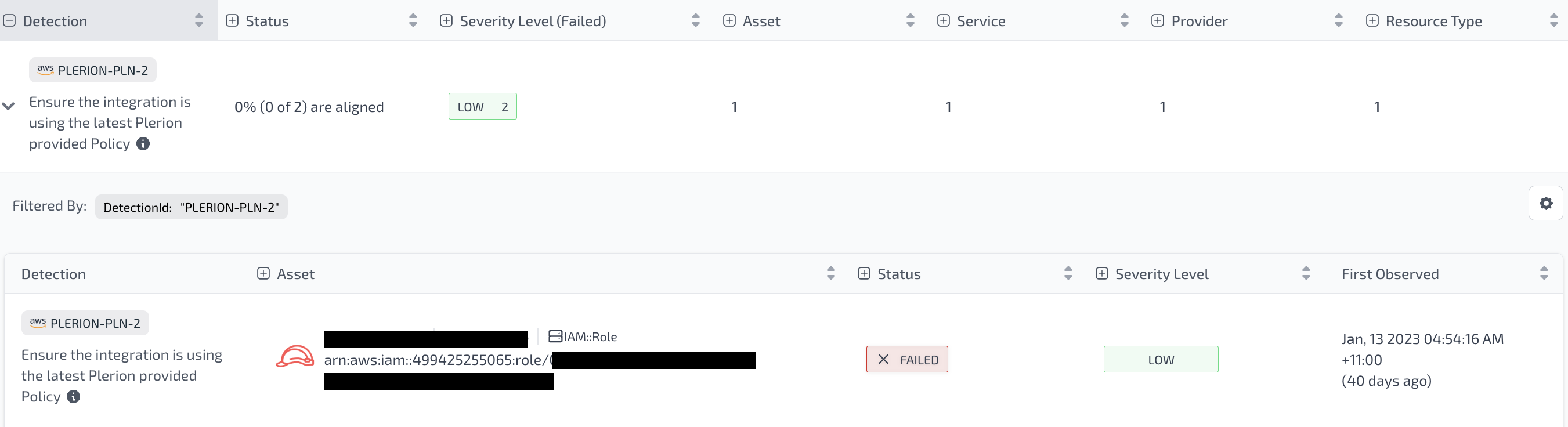
- When CWPP capability needs to be enabled/disabled for an integration.
Steps for updating a 'Single AWS Account'
Automated
AWS Account integrations can be updated using 'Automated' mode which is recommended by Plerion. Users can choose to update their existing stack using AWS Console or AWS CLI by following the instructions.
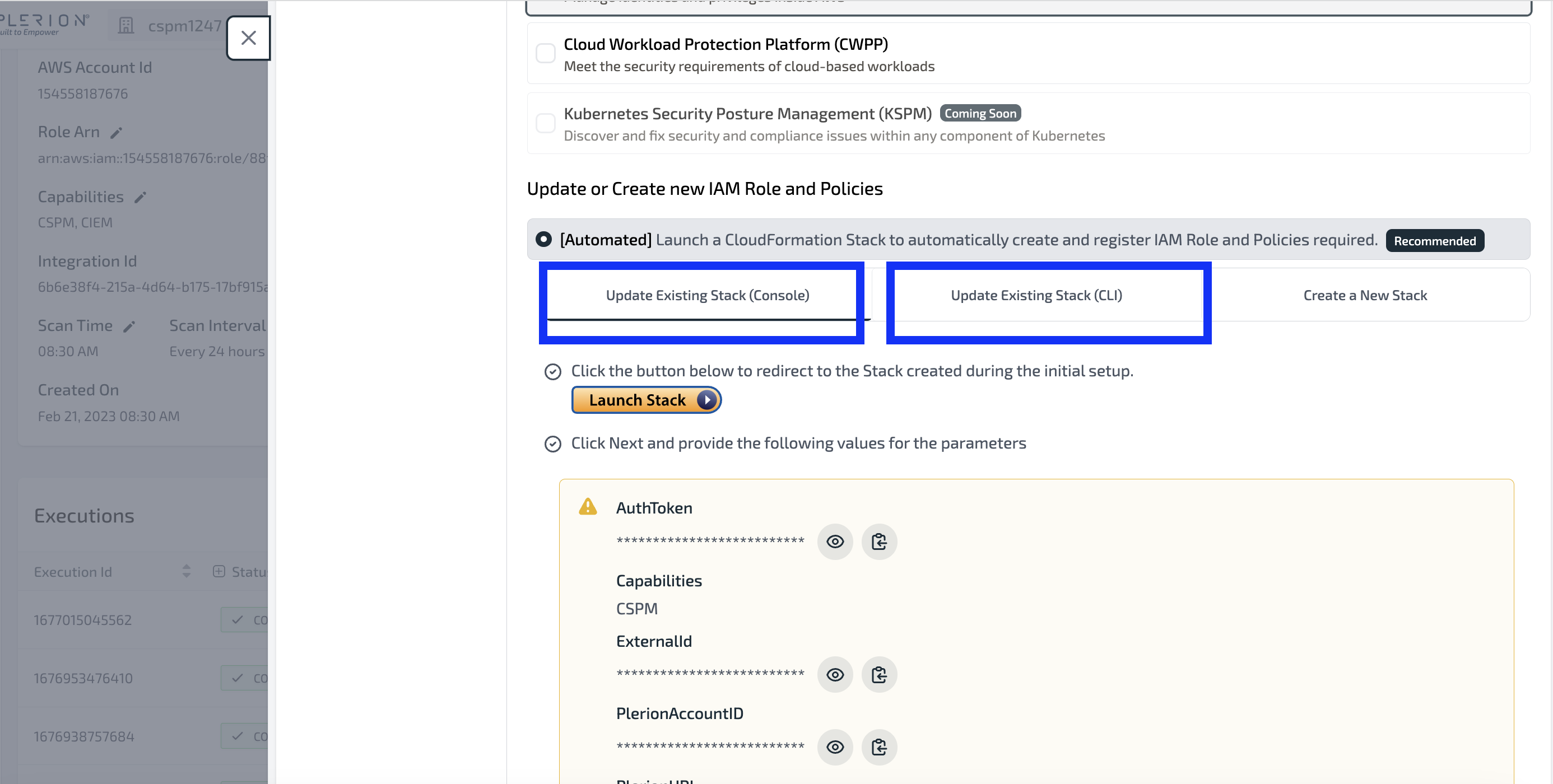
-
Navigate to the AWS Account integration you're wishing to update from Tenant Settings > Integration
-
Select 'Edit' icon against Role ARN
Updating Existing Stack (Console)
-
Click 'Launch Stack'
-
This will open the 'Specify stack details' AWS page. Navigate to the 'Configure stack options' page
-
Copy the
AuthTokenfrom Plerion's 'Stack Parameters' to the 'AuthToken' Parameter Section on the 'Specify stack details' page on AWS
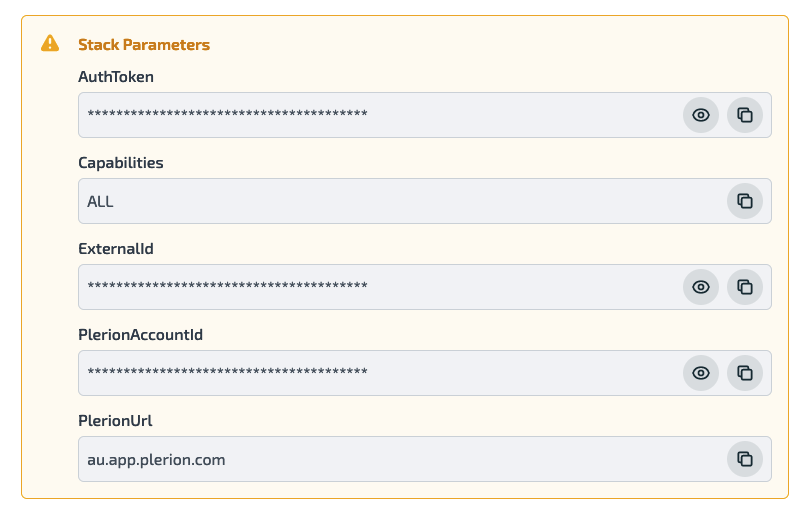
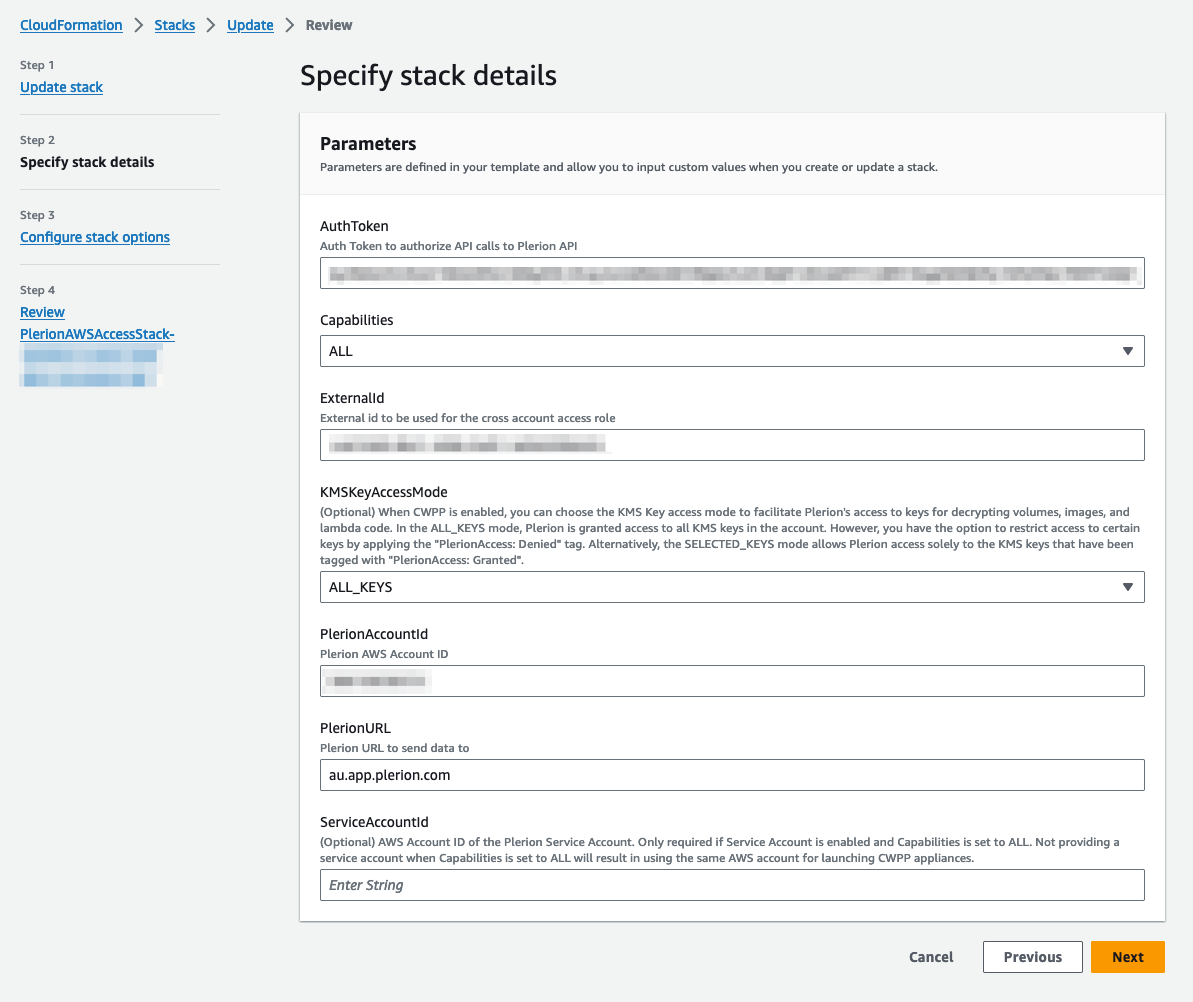
- To add CWPP capability, select 'CWPP' option
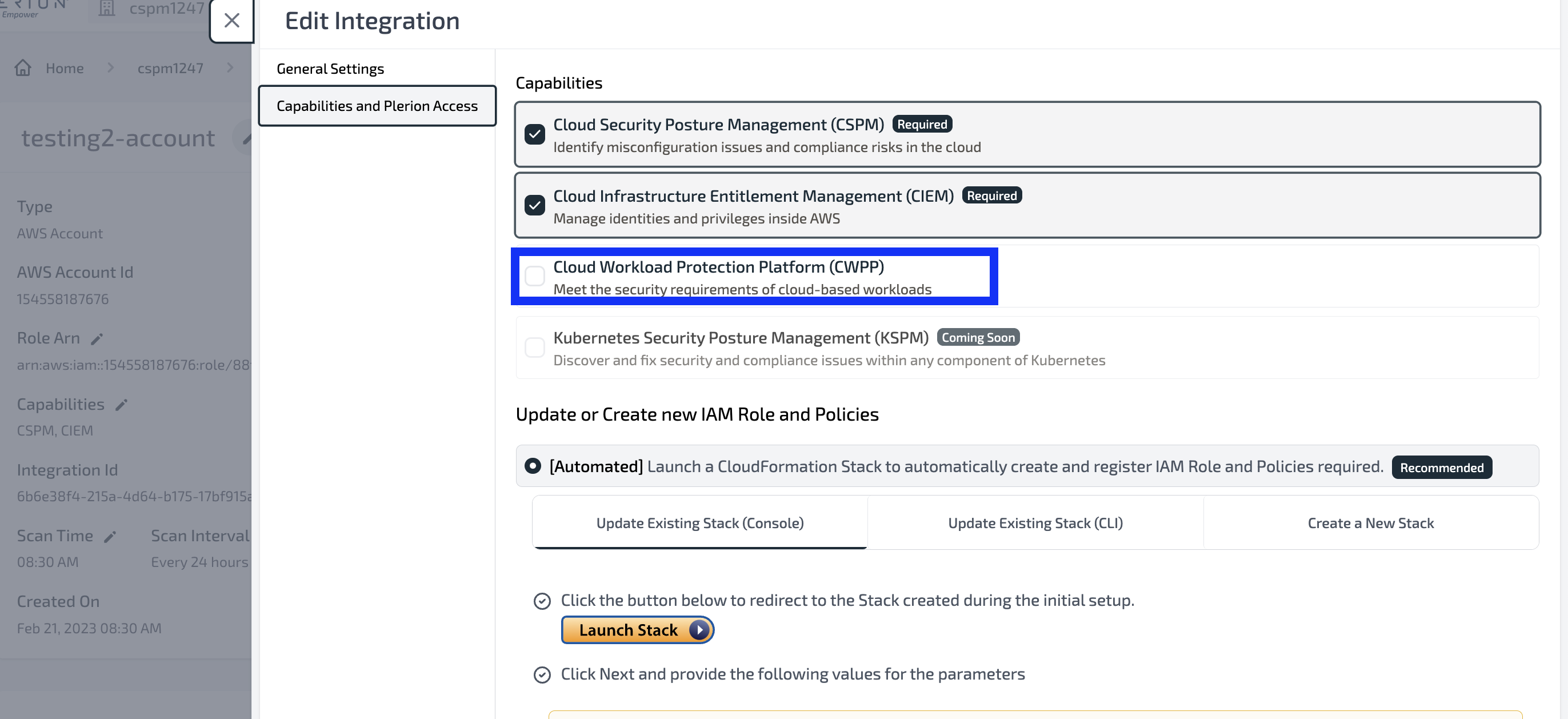
-
Click 'Next' on the 'Specify stack details' page
-
On the final 'Review' page ensure you've ticked the following box:
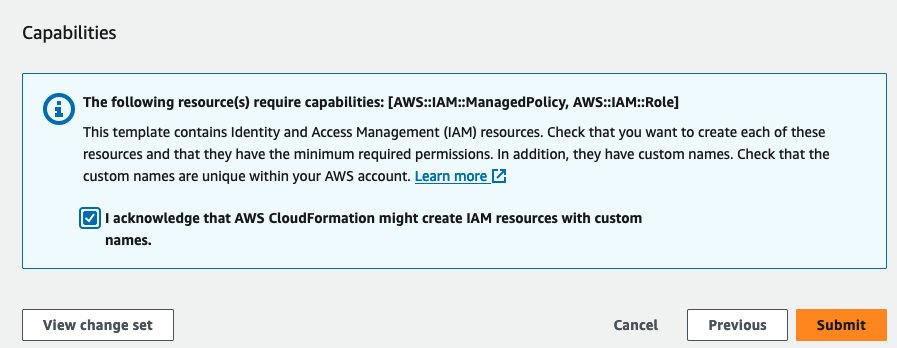
- Plerion will automatically pick up your modified Stack resources once the update is complete
Updating Existing Stack (CLI)
-
Navigate to the AWS Account integration you're wishing to update from Tenant Settings > Integration
-
Select 'Edit' icon against Role ARN
-
Follow the steps provided the page while ensuring your copy over all the values from the Plerion
Stack Parametersbox to your CLI command
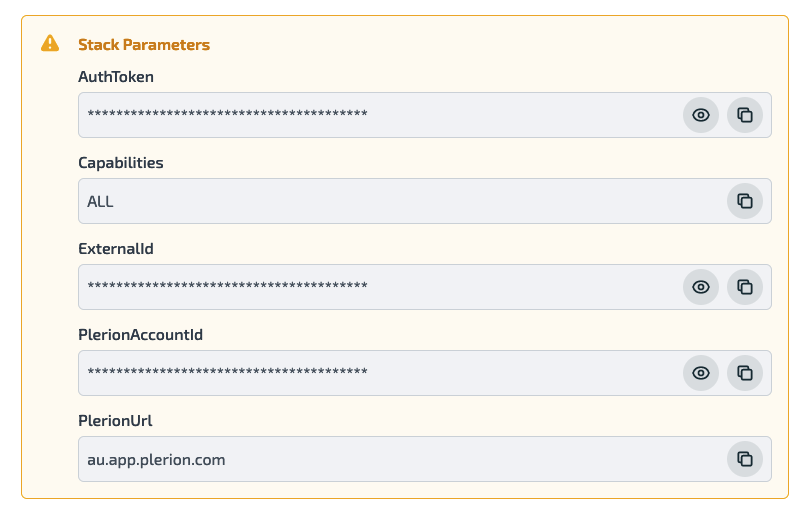
- Plerion will automatically pick up your modified Stack resources once the update is complete
Create a New Stack
-
Navigate to the AWS Account integration you're wishing to update from Tenant Settings > Integration
-
Select 'Edit' icon against Role ARN
-
Follow the on-screen instructions
-
Plerion will automatically pick up your modified Stack resources once the update is complete
Manual
-
Navigate to the AWS Account integration you're wishing to update from Tenant Settings > Integration
-
Select 'Edit' icon against Role ARN
-
Follow the on-screen instructions
-
Once you've completed creating your Plerion role in your AWS account click 'Update'
Steps for updating 'Multiple AWS Accounts'
This step can only be performed on the Management Account Plerion Integration
Update using Multi Account Onboarding
-
Navigate to the AWS Account integration you're wishing to update from Tenant Settings > Integration
-
Select 'Edit' icon against Role ARN
-
Click 'Update using Multi Account Onboarding'
-
Click 'Next' on the 'Select capabilities' screen
-
Click 'Update Existing StackSet' tab
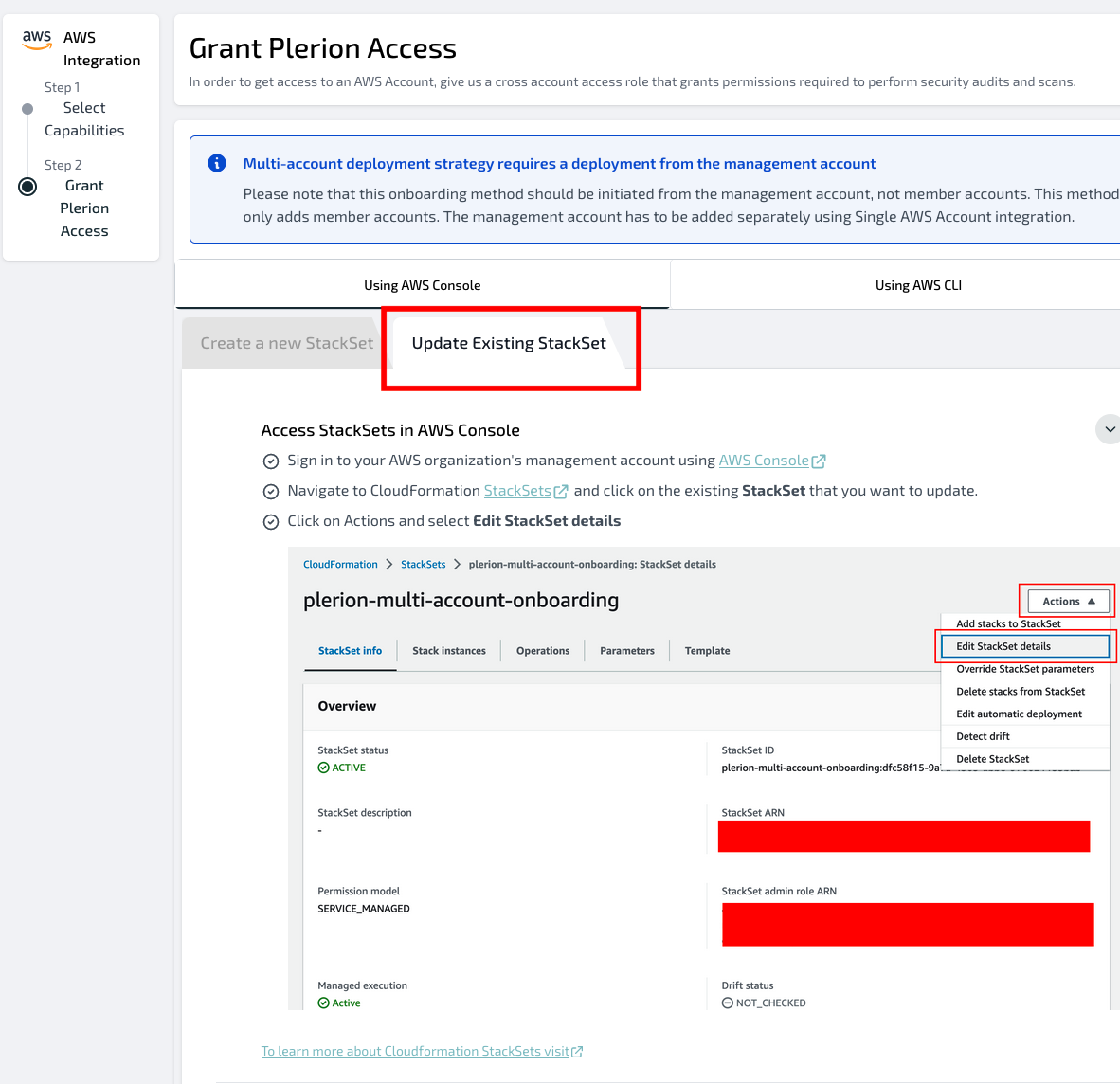
- Follow the steps on the page, ensuring that you copy the
AuthTokenfrom Plerion's 'Stack Parameters' to the 'AuthToken' Parameter Section on the 'Specify stack details' page on AWS
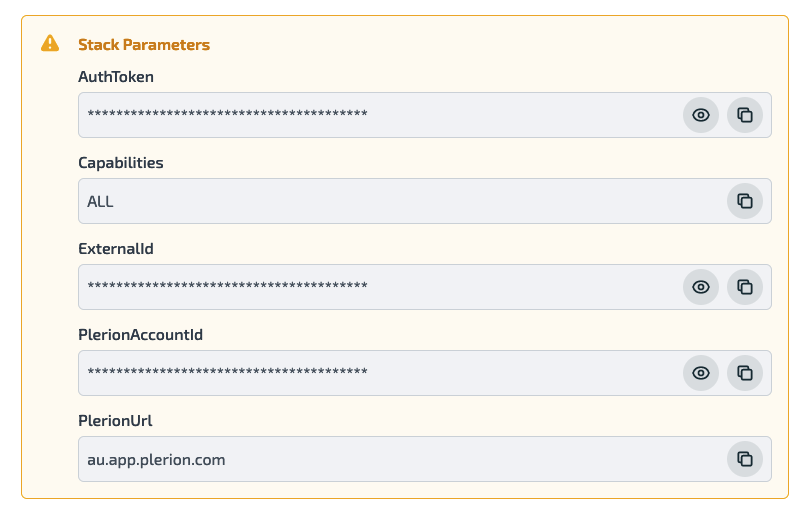
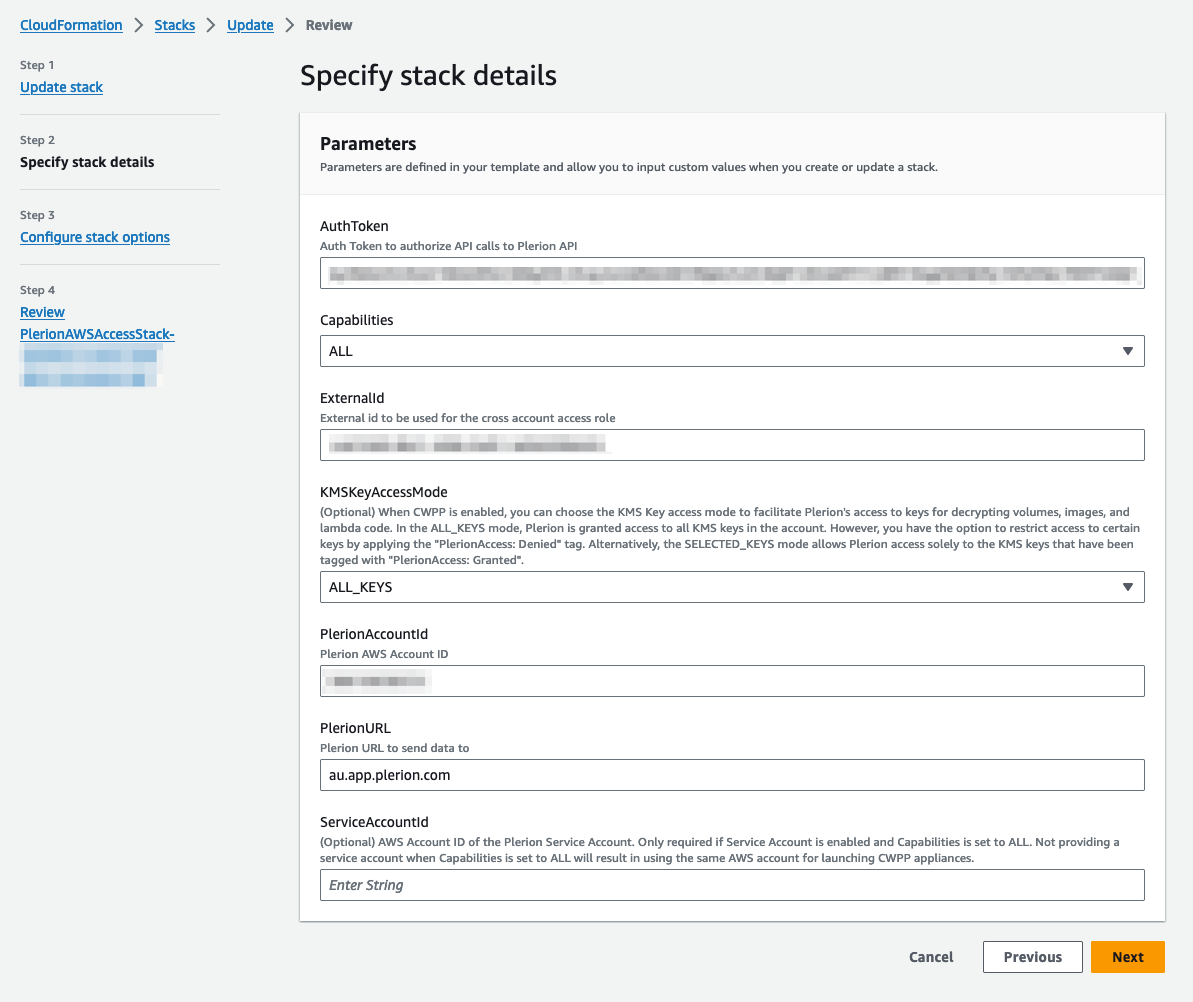
- Ensure that you set 'Automatic deployment' to 'Deactivated' on the 'Set deployment options' page
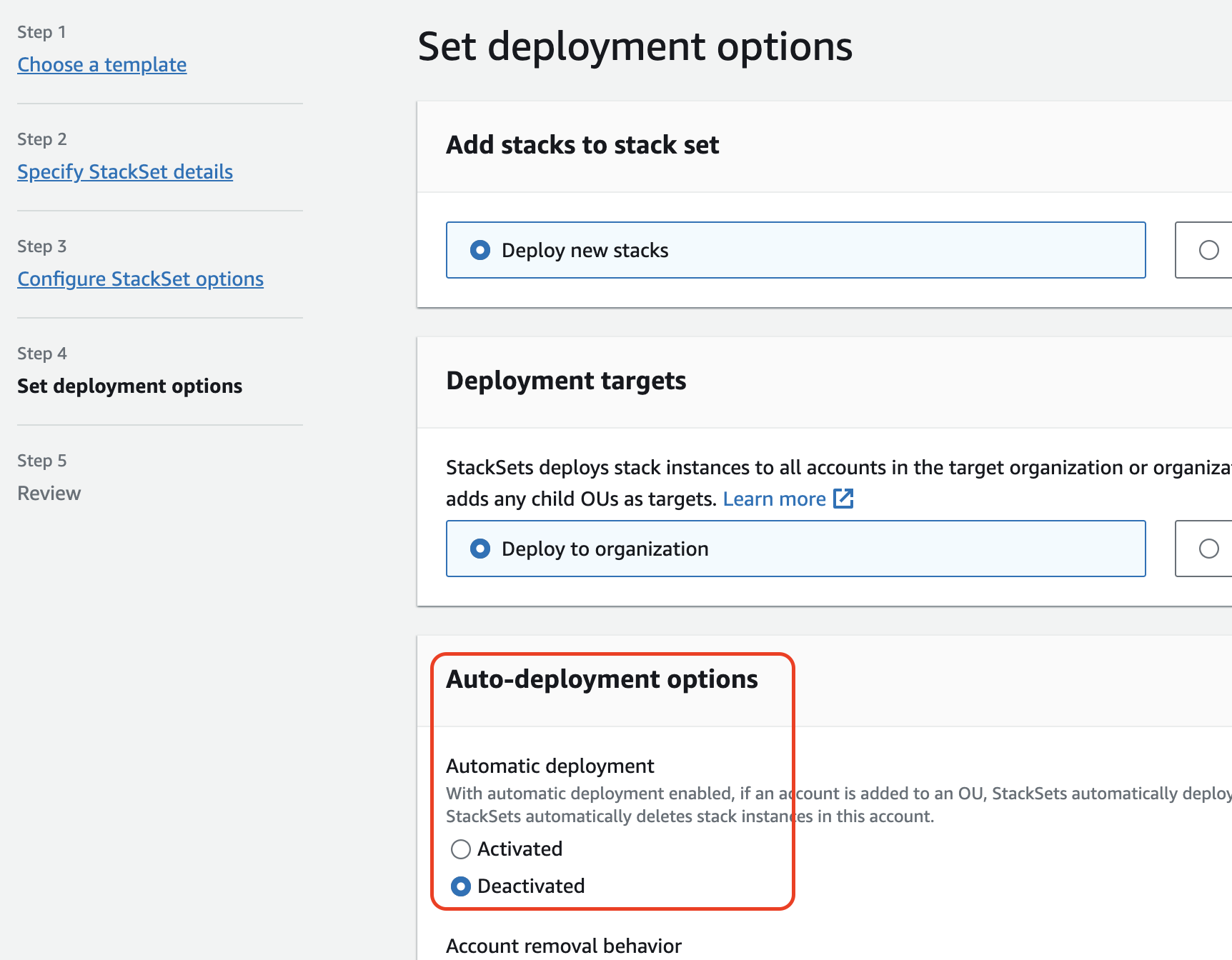
- On the final 'Review' page ensure you've ticked the following box:
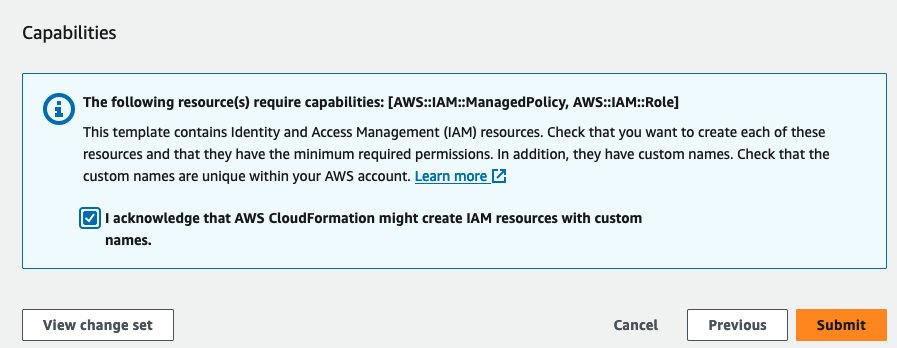
- Click 'Submit'. Plerion will automatically pick up your updated StackSet resources once your StackSet has completed