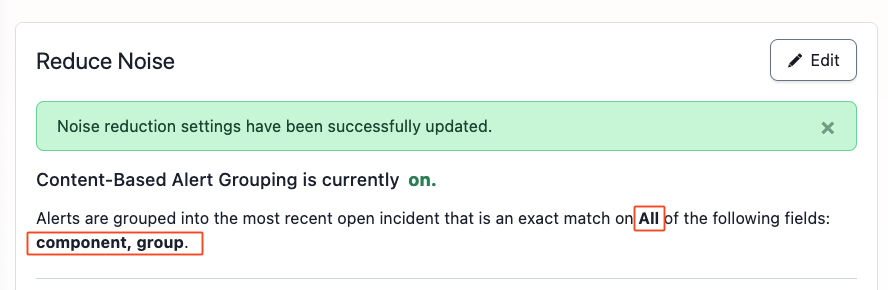PagerDuty Integration
PagerDuty is a cloud-based incident management platform that provides alerting, on-call scheduling, escalation policies, and other features to help teams detect and resolve issues in their digital infrastructure.
Users can integrate their PagerDuty service with Plerion to receive relevant alerts.
Note: The PagerDuty outbound integration is one-way only, meaning that alerts created or updated in Plerion will be reflected in PagerDuty, but changes made directly to PagerDuty incidents will not be synced back to Plerion.
1. Add PagerDuty to Plerion
- On the Plerion Dashboard, Click on
Tenant Settingsand click onIntegrations.
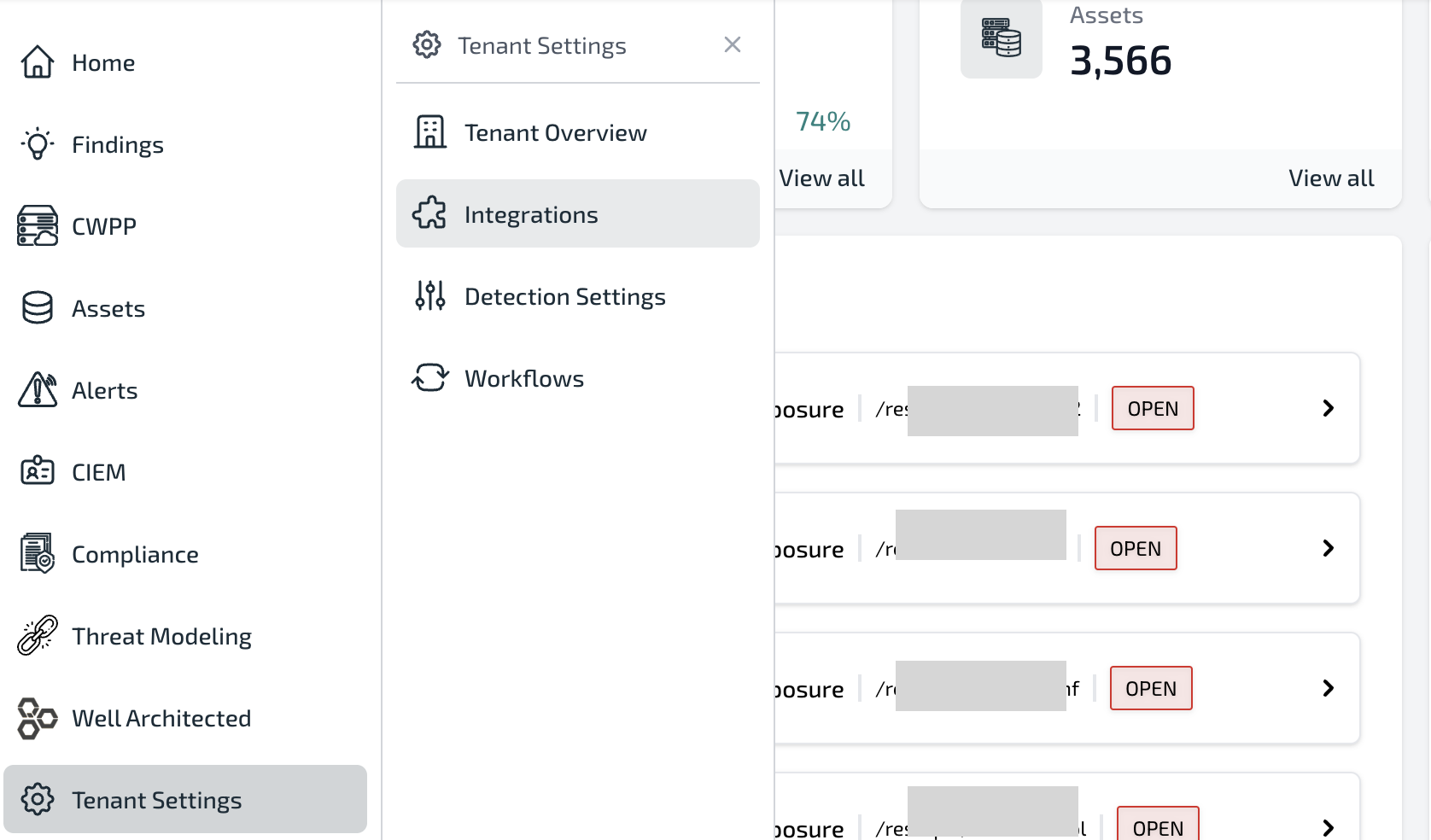
- Click on Outbound Tab and click on the
+button against 'PagerDuty'.
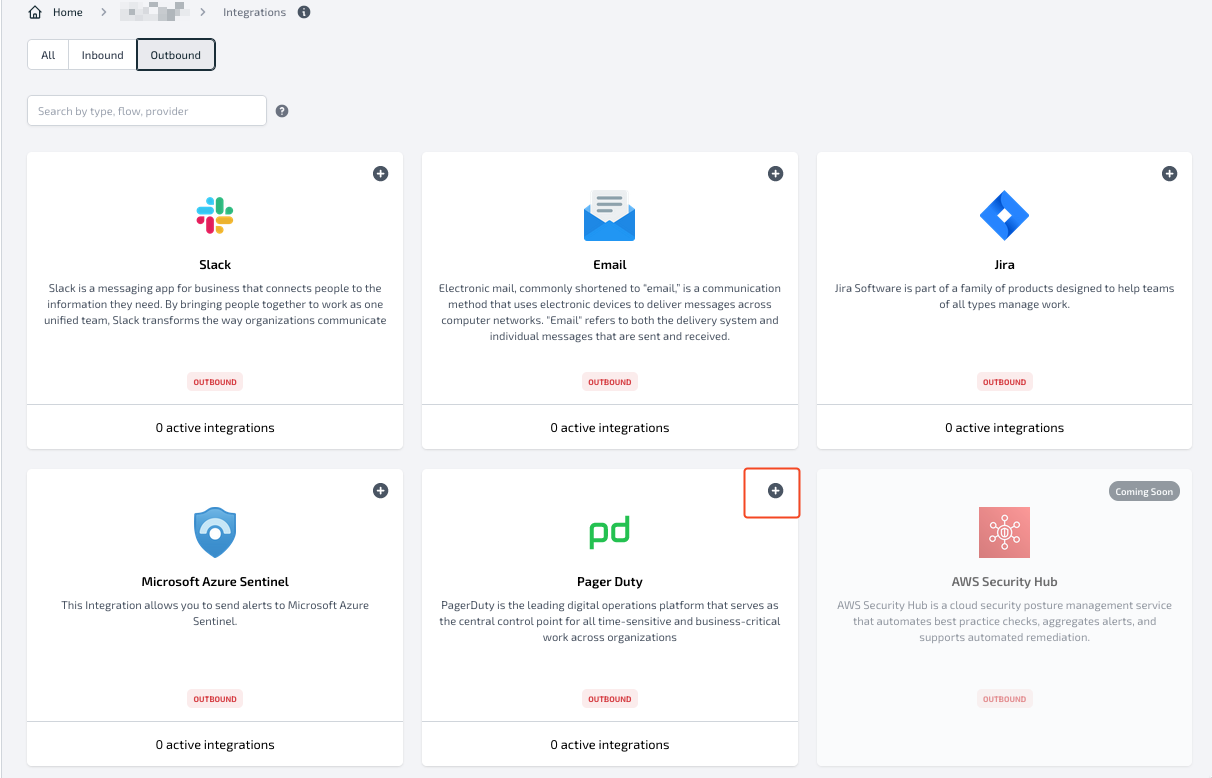
- Provide Name, Integration Key, and Severity Level for the integration. Once you have filled all the fields, you can click on Send a Test Message to send a test incident to your PagerDuty service.
- If you don't have an Integration Key, refer to Setup PagerDuty section to generate the Integration Key.
- It is highly recommended that Reduce Noise is configured in your PagerDuty service. Refer to Reduce Noise for more information.
- If you don't have an Integration Key, refer to Setup PagerDuty section to generate the Integration Key.
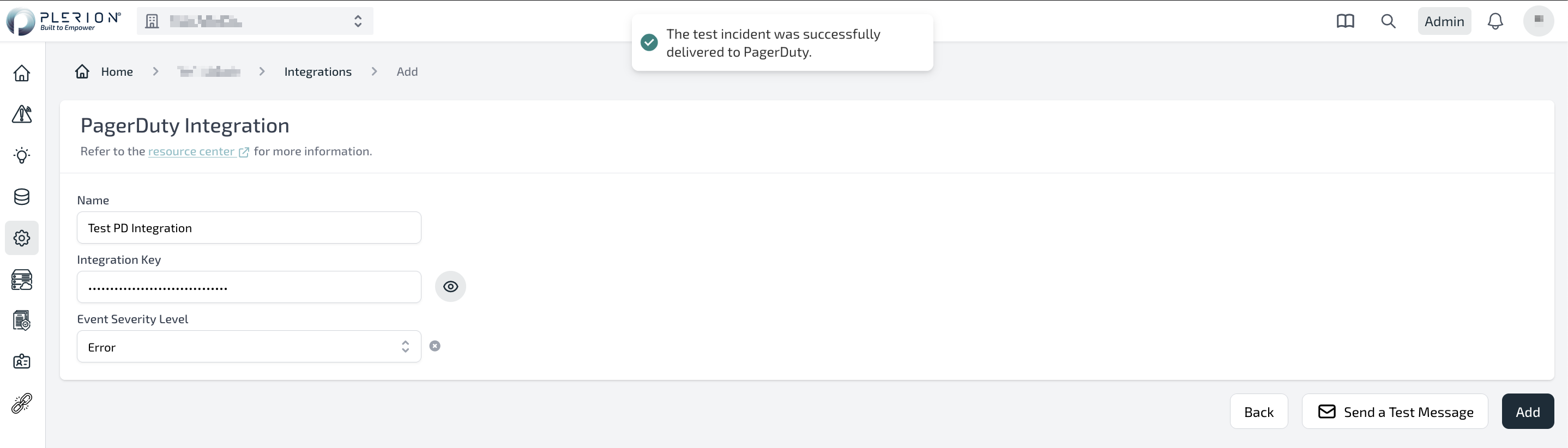
- Test incident created on the PagerDuty has the following format.
Relevant notifications are sent as per Service configuration on PagerDuty.
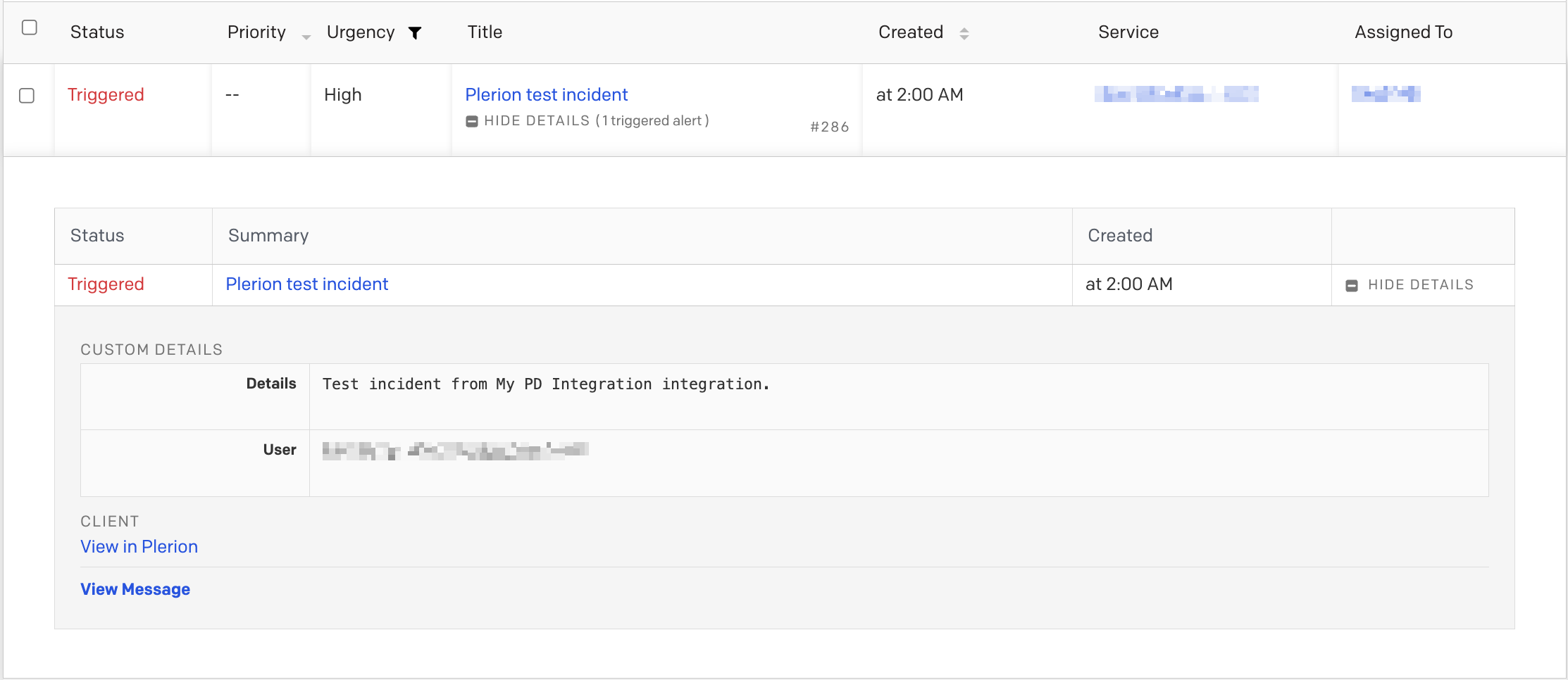
- Click 'Add' to add the PagerDuty integration.
2. Setup PagerDuty
To get the Integration Key required for adding a PagerDuty integration to Plerion, a Service with Events API V2 Integration should be configured in PagerDuty. Follow these steps to Create or Update a PagerDuty service and get the Integration Key:
a. Create a New Service
-
Go to Services > Service Directory and click New Service. On the next screen you will be guided through several steps.
-
Name: Enter a Name and Description based on the function that the service provides and click Next to continue.
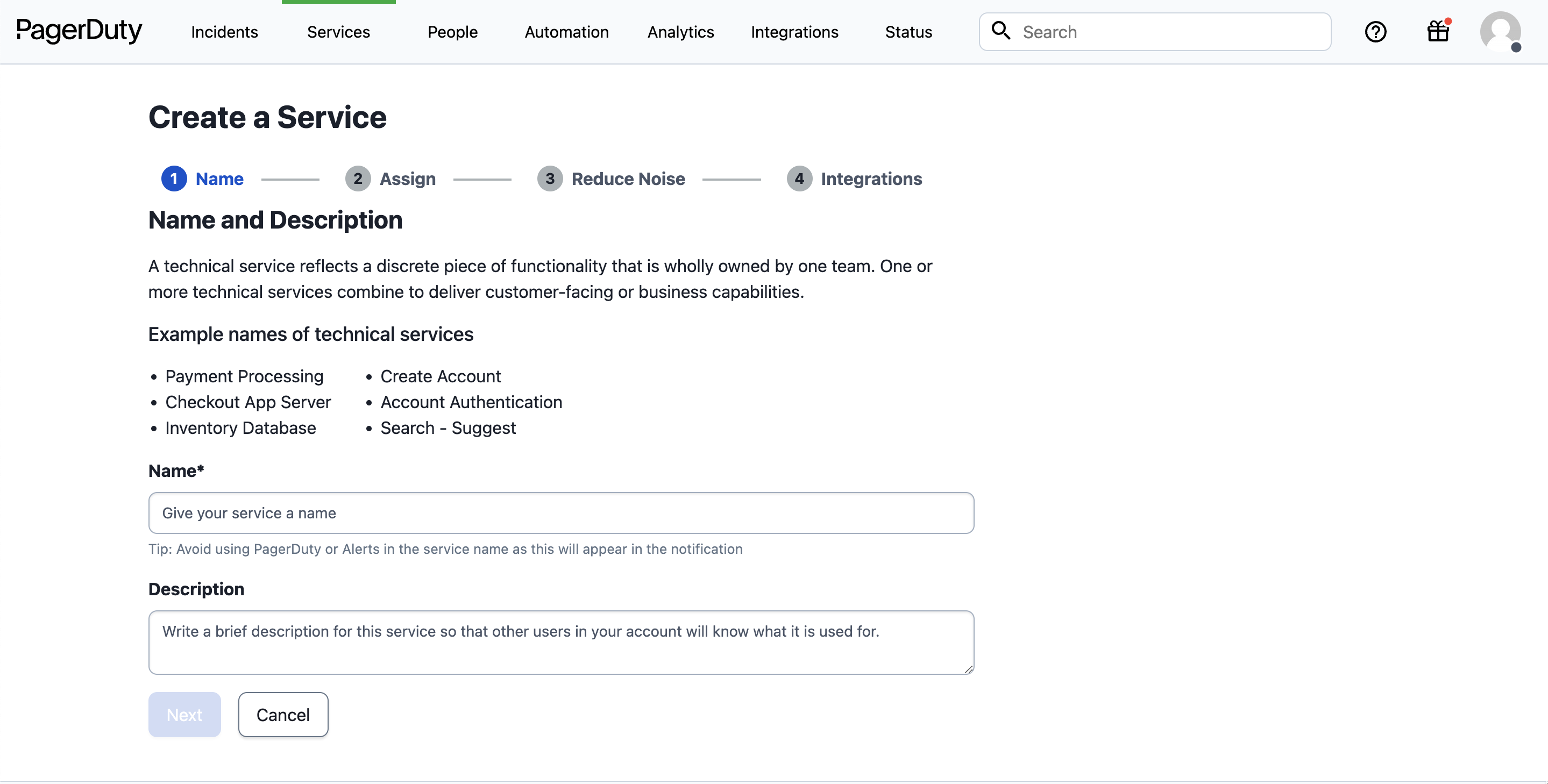
- Assign: Select either Generate a new Escalation Policy or Select an existing Escalation Policy based on your preference. Click Next to continue.
You can edit the escalation policy (opens in a new tab) at any time after the service is created. Refer to Escalation Policy (opens in a new tab) for more information.
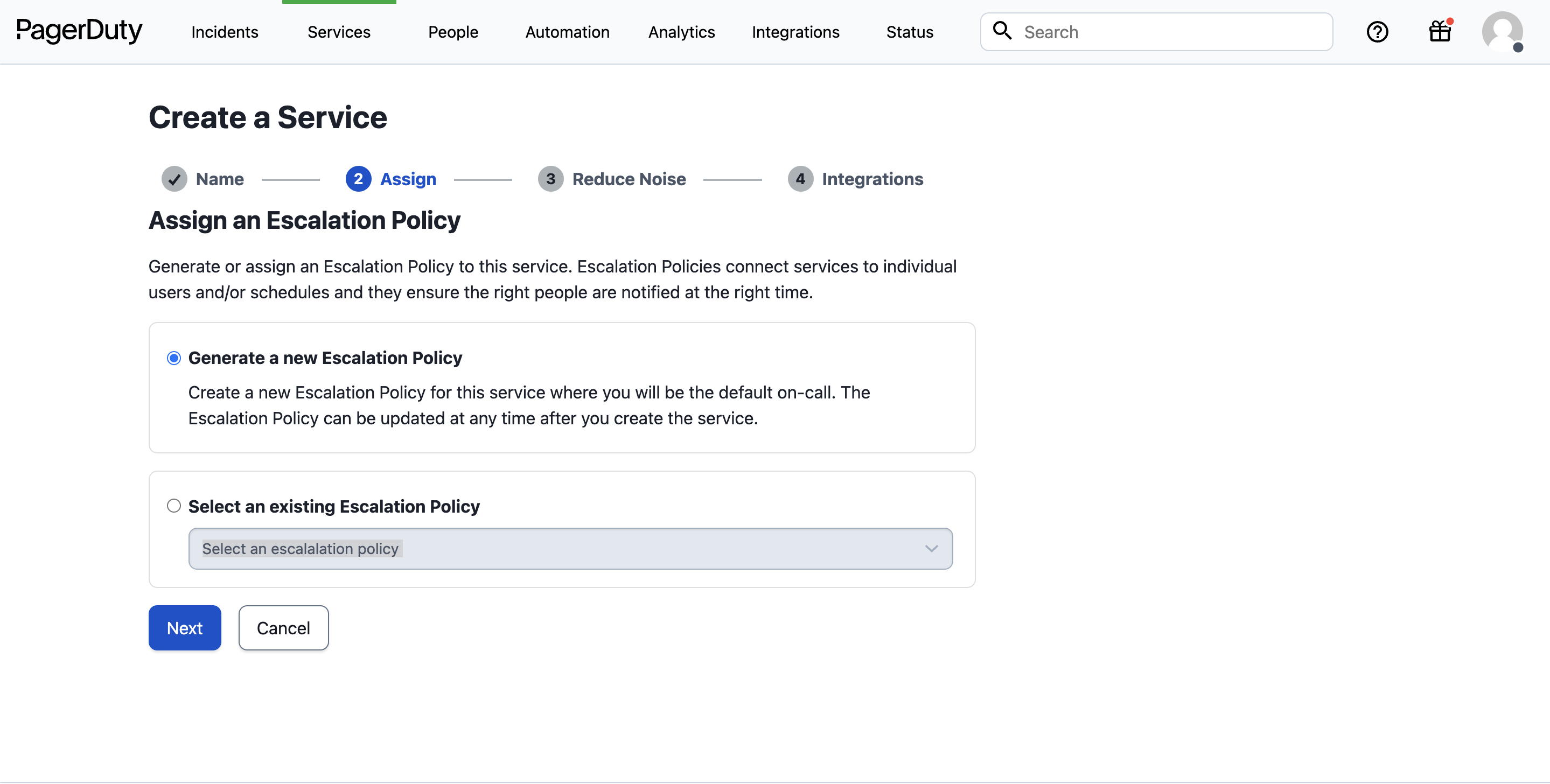
- Reduce Noise: Select the option Content-Based and then click on Create Grouping.
Then Choose Group alerts based on All of the following fields, and select the Field Names: Component and Group. Click on Save.
- If Create Grouping option is not available, you can proceed with any option of your choice for now. After the service has been created, follow the guide from Configure Reduce Noise for Existing Service section to configure Reduce Noise.
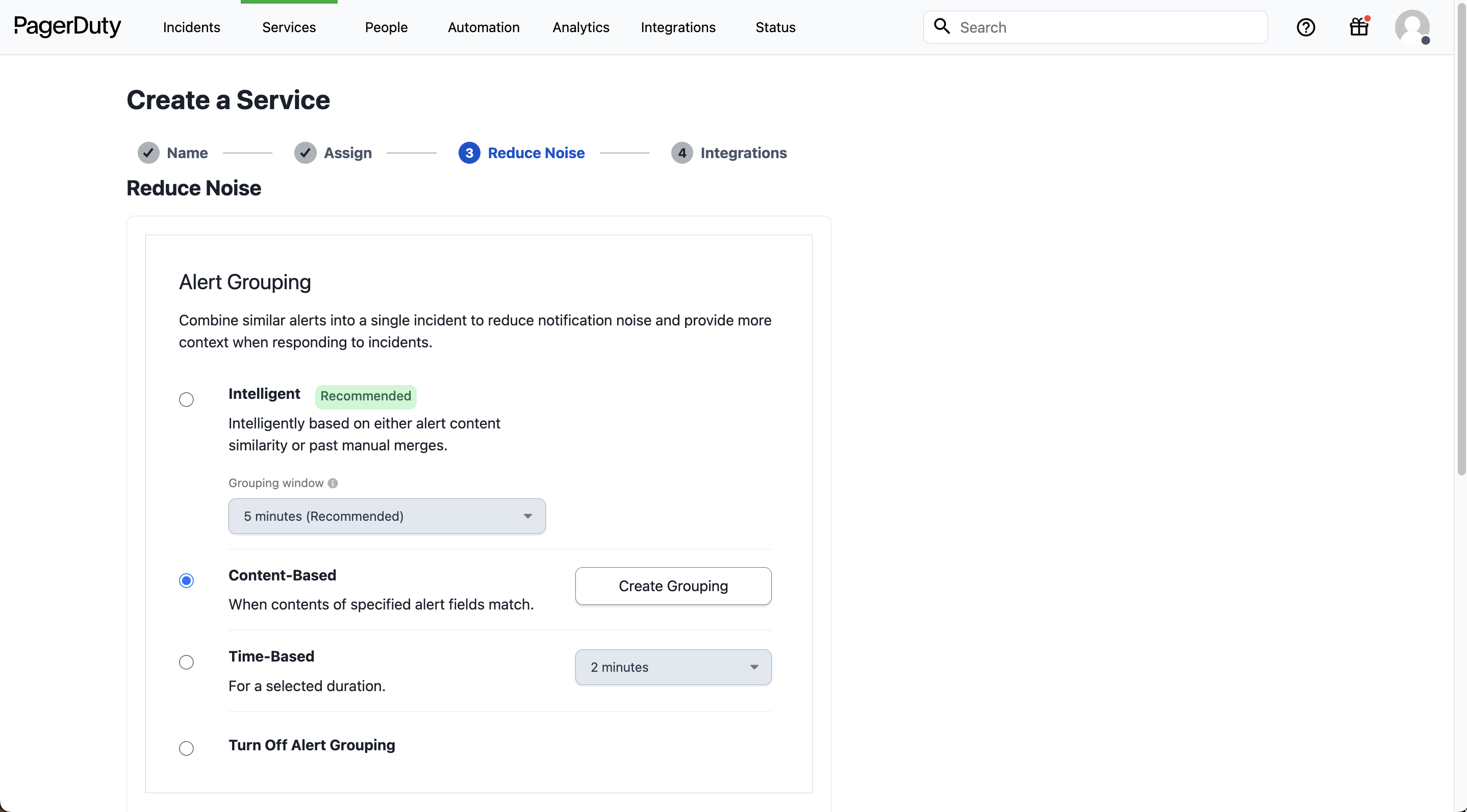
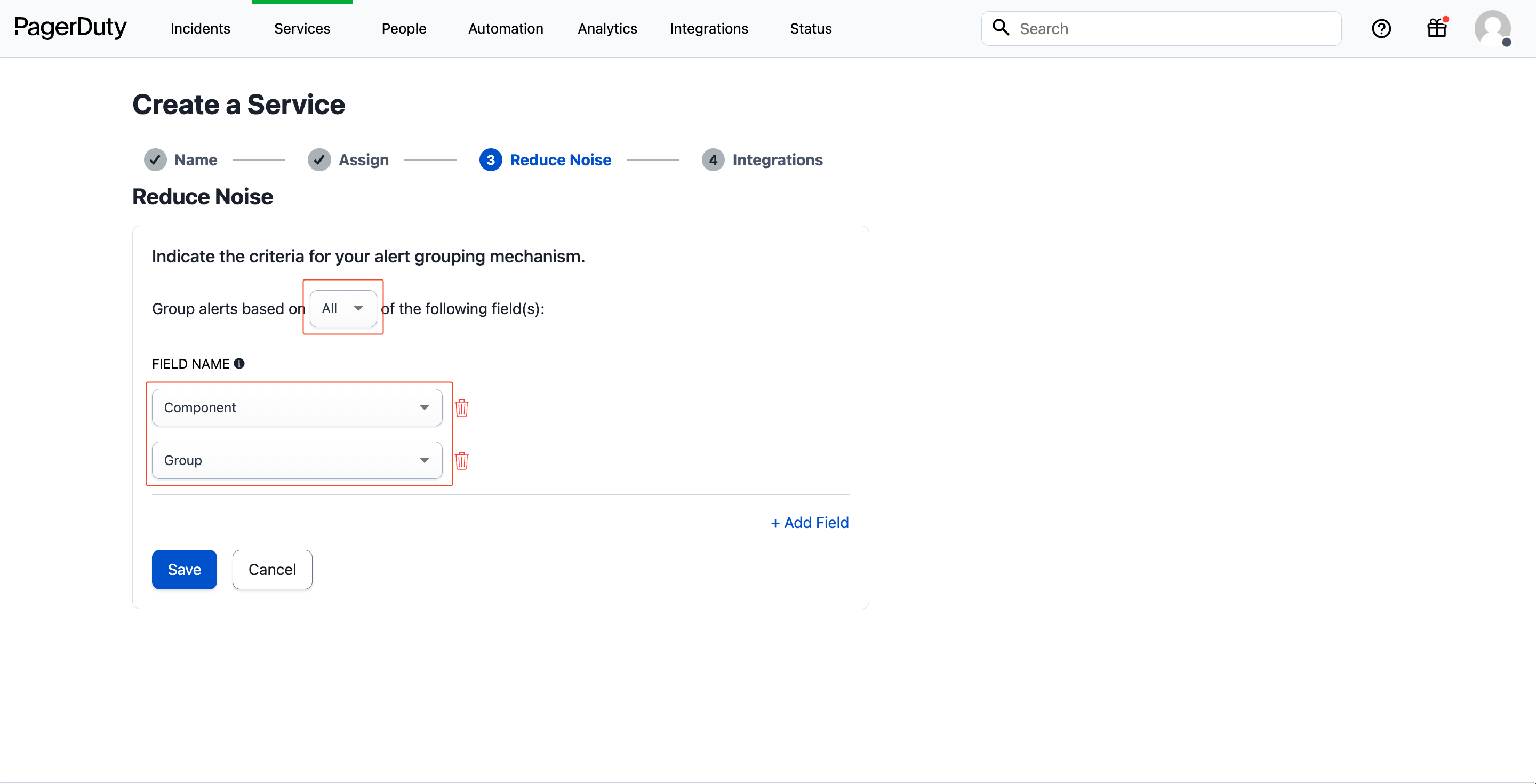
- Integrations: Select the Events API V2 Integration.
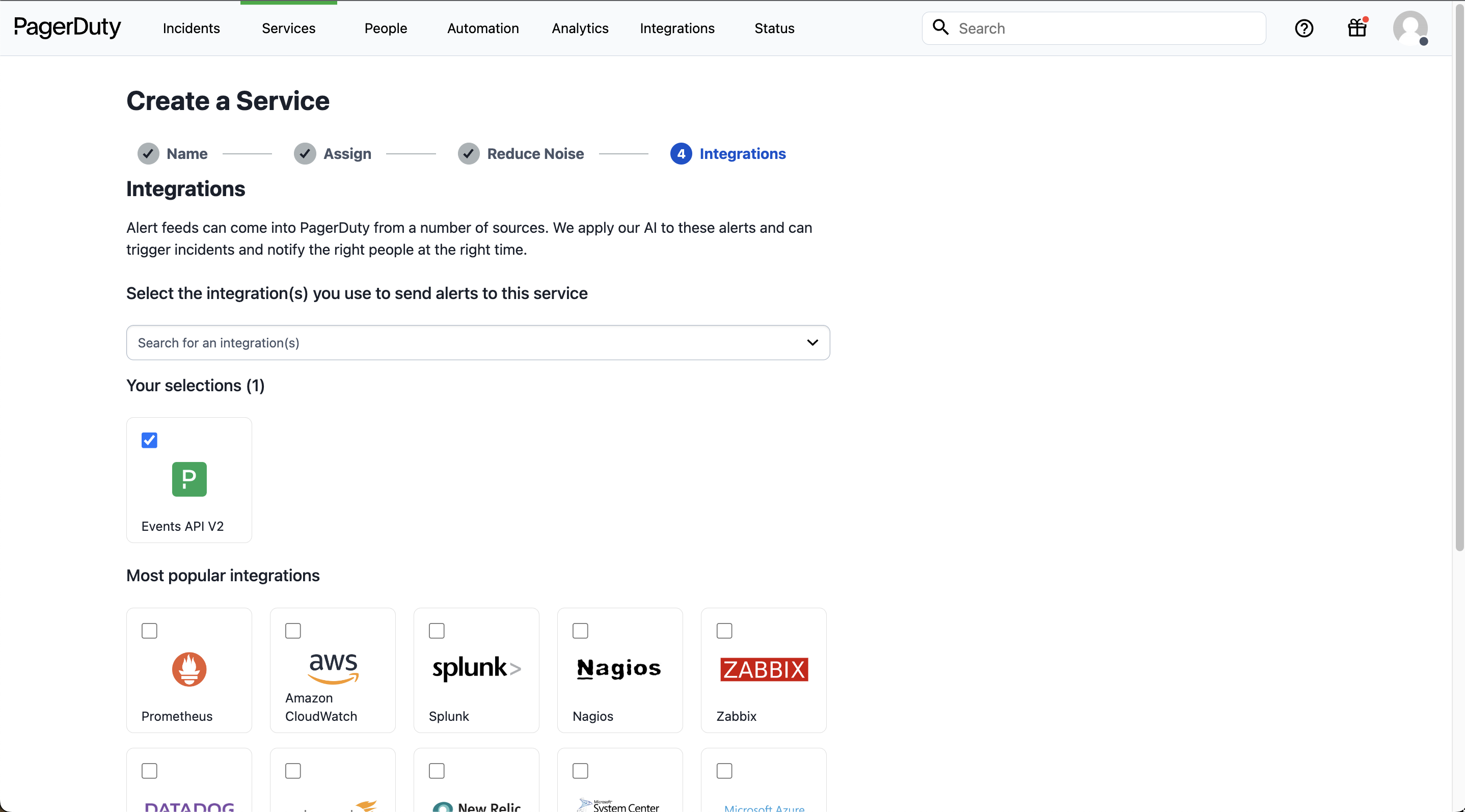
- Click Create Service.
- You will then be redirected to the Service’s Integrations tab, where you’ll find the Integration overview, along with an Integration key. Save this key in a safe location because it will be used when you configure the integration with Plerion in the next section.
- Refer to Step 3 of Add PagerDuty to Plerion section to send a Test alert.
- Refer to Reduce Noise section if you had issues in Step 4.
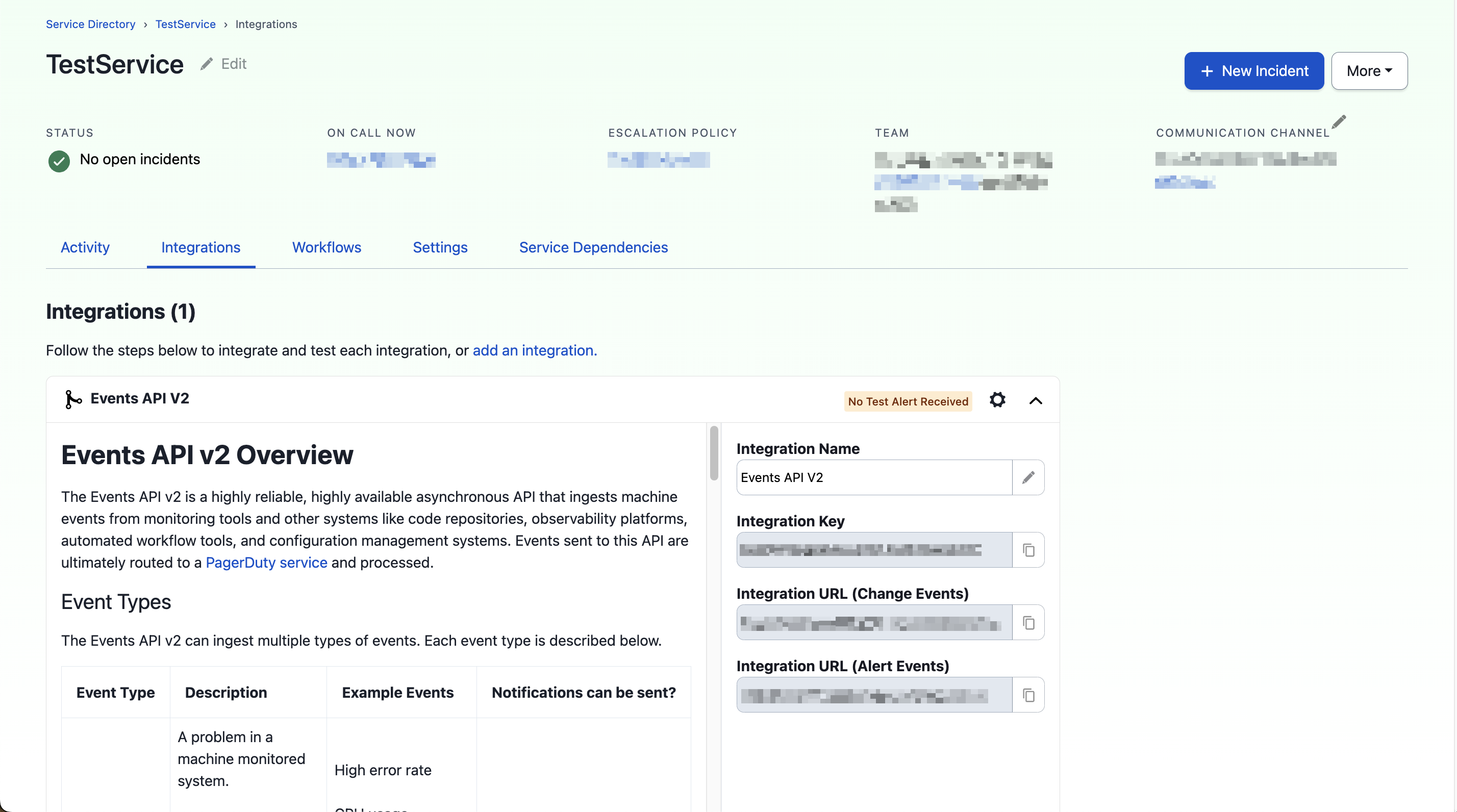
b. Edit a Service
-
Navigate to Services > Service Directory. Search and select your desired service.
-
Navigate to the Integrations tab and click on Add another integration
-
Select the Events API V2 Integration.
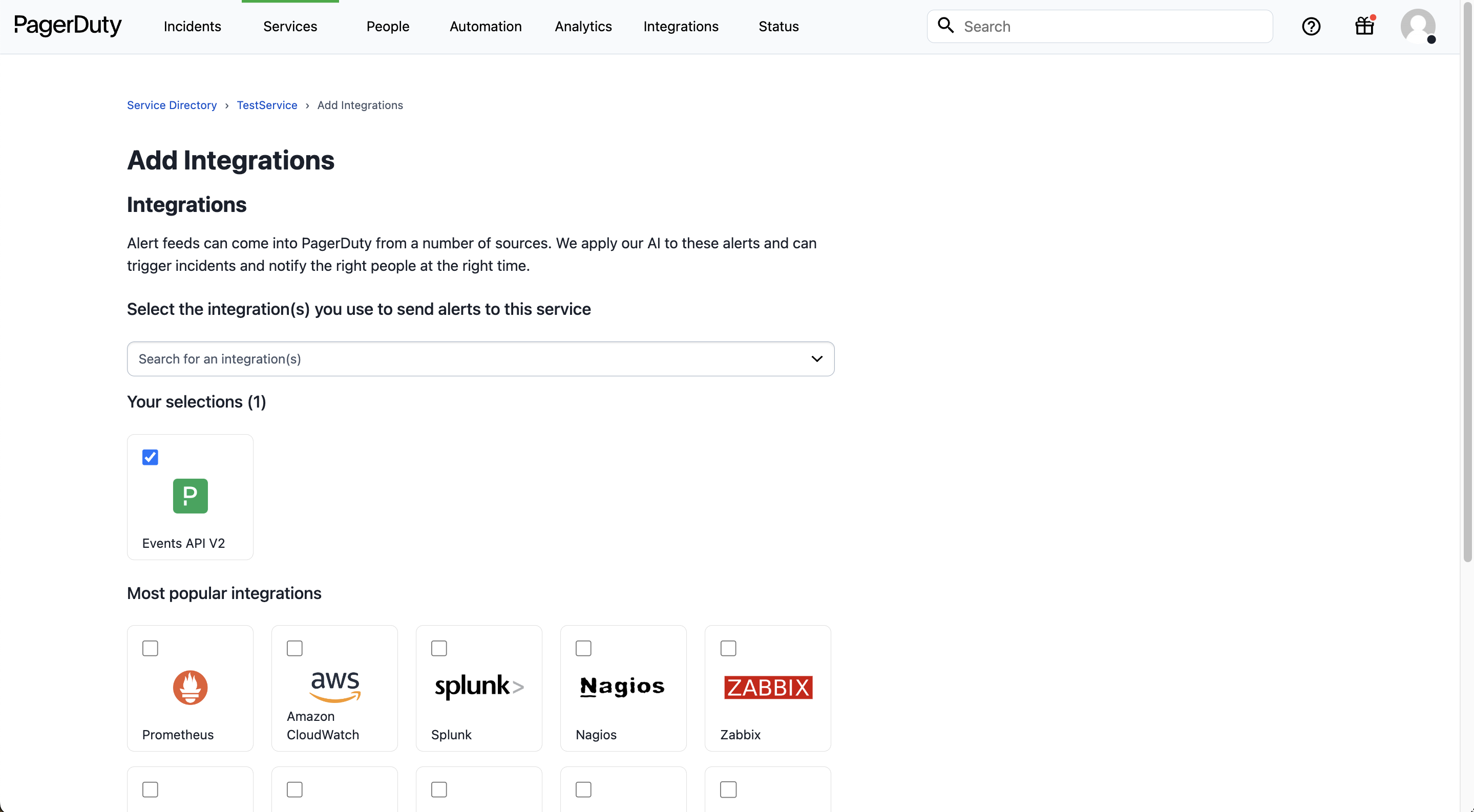
- Click on Add.
- You will then be redirected to the Service’s Integrations tab, where you’ll find the Integration overview, along with an Integration key. Save this key in a safe location because it will be used when you configure the integration with Plerion in the next section.
- Refer to Step 3 of Add PagerDuty to Plerion section to send a Test alert.
- It is highly recommended that Reduce Noise is configured in your PagerDuty service. Refer to Reduce Noise for more information.
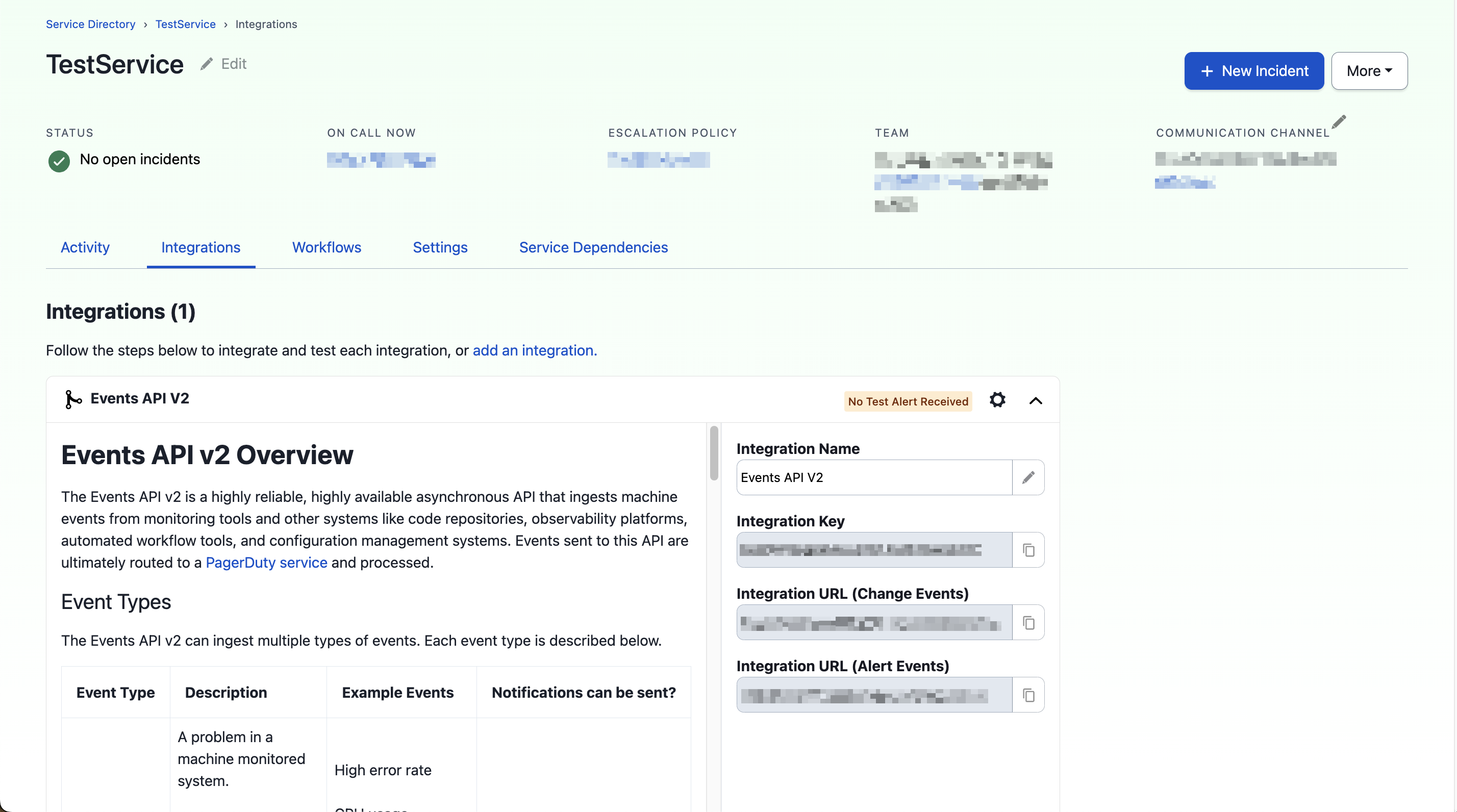
3. Reduce Noise
For better tracking of alerts and keeping your PagerDuty dashboard less cluttered, it is highly recommended to setup Reduce Noise in the PagerDuty service. This helps in grouping relevant alerts to a single incident.
Configure Reduce Noise for Existing Service
-
Open PagerDuty and navigate to Services > Service Directory. Search and select your desired service.
-
Navigate to the Settings tab, scroll down to Reduce Noise and Click Edit to the right of this setting.
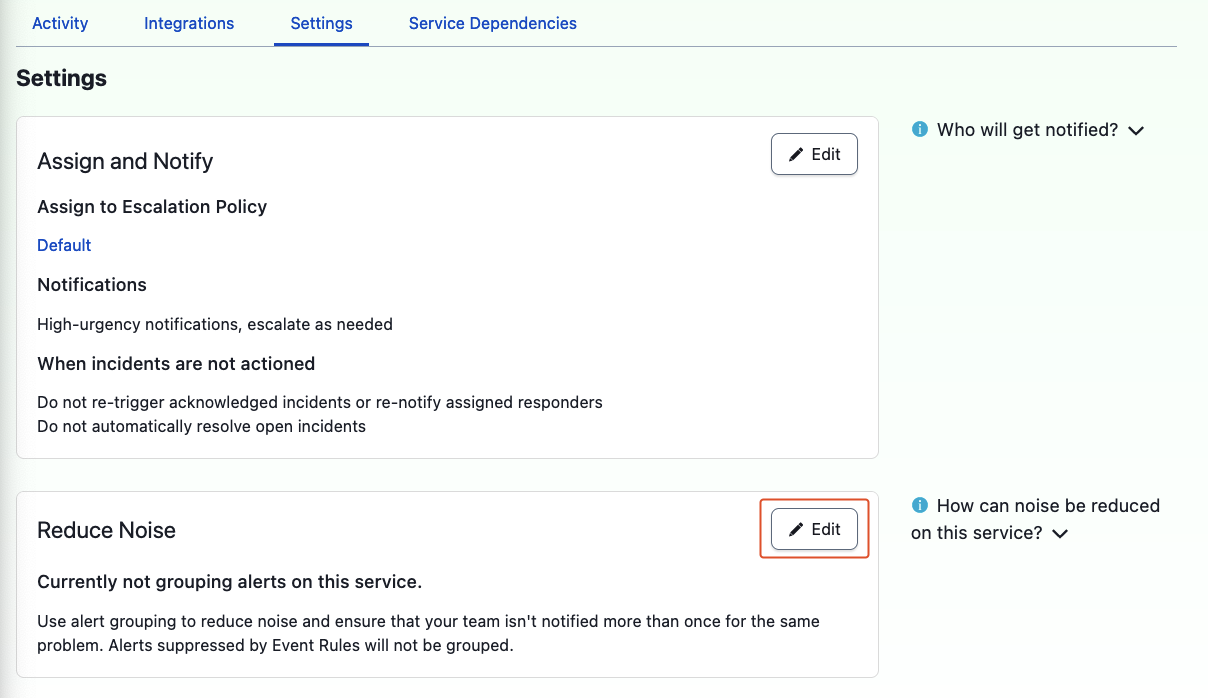
- Select the option Content-Based and then click on Create Grouping. Then choose Group alerts based on All of the following fields, then select the Field Names: Component and Group. Click on Save.
- If you are unable to select the Content-Based option when configuring Reduce Noise, then you need to send a Test Alert to the integration. Refer to Step 3 of Add PagerDuty to Plerion section to send a Test alert.
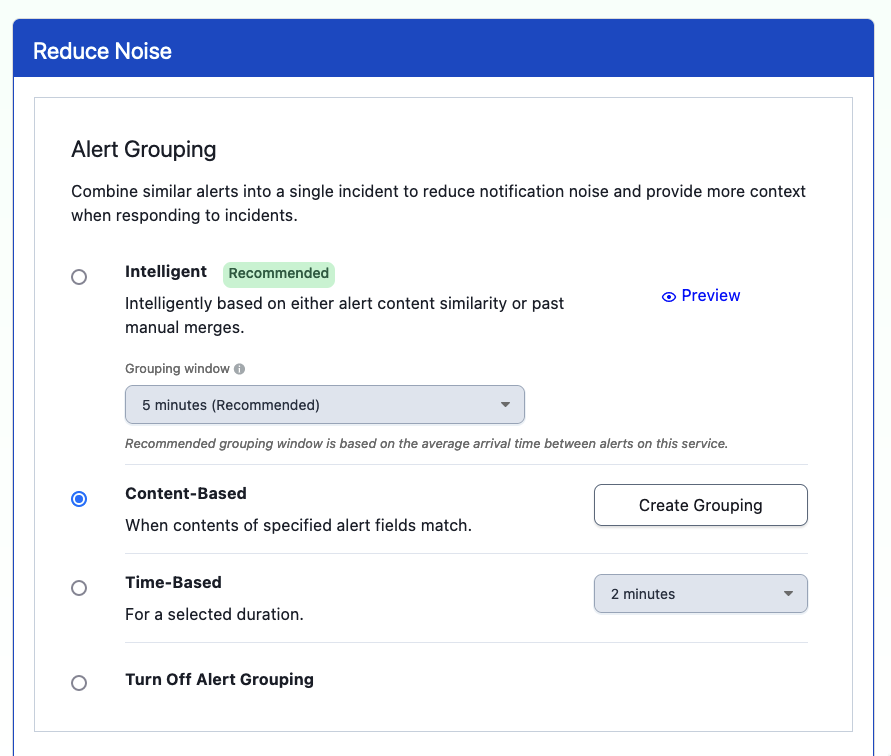
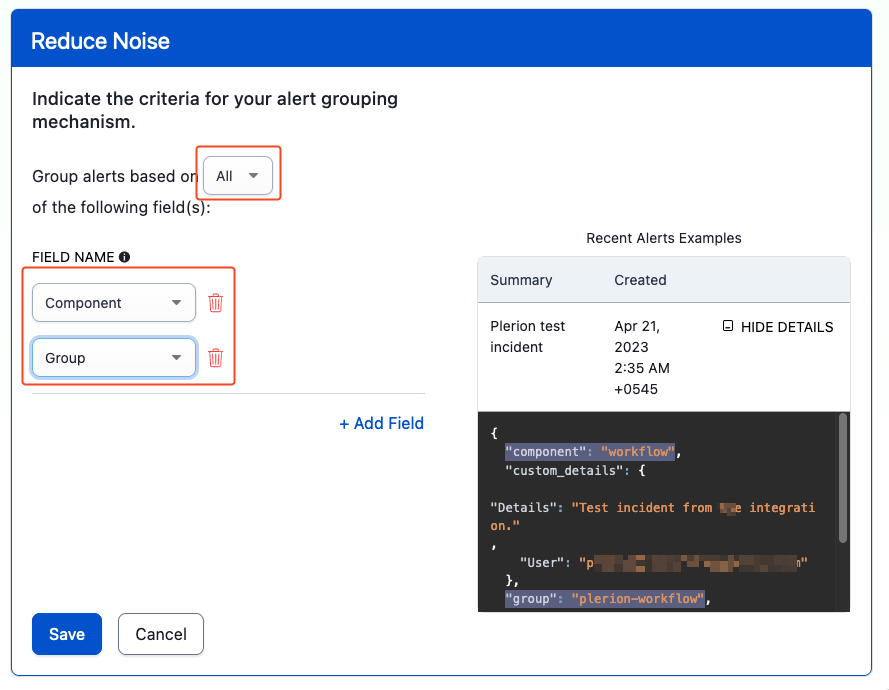
- The Reduce Noise setting should display following after saving: